Creating and Starting DR for a DWS Cluster
Creating an Intra-Region Cluster-Level DR Task
You can create a DR task only when the cluster is in the Available or Unbalanced state.
- Log in to the DWS console.
- In the navigation pane on the left, choose Dedicated Clusters > Management > DR Tasks.
- On the displayed page, click Create.
- Select the type and enter the name of the DR task to be created.
- Type: Intra-region DR
- Name: Enter 4 to 64 case-insensitive characters, starting with a letter. Only letters, digits, hyphens (-), and underscores (_) are allowed.
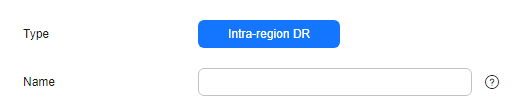
- Configure the production cluster.
- Select a created production cluster from the drop-down list.
- After a production cluster is selected, the system automatically displays its AZ.
- Configure the DR cluster.
- Select the AZ associated with the region where the DR cluster resides.

The AZ of the DR cluster can be the same as that of the production cluster. In a 3-AZ cluster, any of the three AZs can be selected for DR.
- Cluster Name: Upon selecting an AZ for the DR cluster, the system will auto-filter DR clusters that fulfill the logical homogeneity criteria. Should there be no qualifying DR clusters, you can click Create DR Cluster to create a DR cluster with the same configuration as the production cluster.
- Select the AZ associated with the region where the DR cluster resides.
- Configure advanced parameters. Select Default to keep the default values of the advanced parameters. You can also select Custom to modify the values.
- The DR synchronization period indicates the interval for synchronizing incremental data from the production cluster to the DR cluster. Set this parameter based on the actual service data volume.

The default DR synchronization period is 30 minutes.
- The DR synchronization period indicates the interval for synchronizing incremental data from the production cluster to the DR cluster. Set this parameter based on the actual service data volume.
- Click OK.
The DR status will then change to Creating. Wait until the creation is complete, and the DR status will change to Not Started.
Starting a DR Task
- Log in to the DWS console.
- In the navigation pane on the left, choose Dedicated Clusters > Management > DR Tasks.
- Click Start in the Operation column of the target DR task.
- In the dialog box that is displayed, click OK.
The DR status will change to Starting. The process will take some time. After the task is started, the DR status will change to Running.

- You can start a DR task that is in the Not started/Startup failed/Stopped state.
- After you start the DR task, you cannot perform operations such as restoration, scale-out, upgrade, restart, node replacement, and password update, on the production cluster or DR cluster, and backup is also not allowed on the DR cluster. Exercise caution when performing this operation.
- After the DR task is started, if the DR cluster is running properly and DR recovery is in progress, the cluster will be billed.
Viewing DR Information
- Log in to the DWS console.
- In the navigation pane on the left, choose Dedicated Clusters > Management > DR Tasks.
- In the DR list, click the name of a DR task.
On the page that is displayed, view the following information:
- DR Information: You can view the DR ID, DR name, DR type, DR creation time, DR start time, and DR status.
- DR Monitoring: You can view real-time DR recovery point objective (RPO) and recovery time objective (RTO) data.
- RPO indicates the maximum amount of data loss that the system can tolerate.
- RTO indicates the maximum allowable downtime for the system.
- Production Cluster Information: You can view the production cluster ID, cluster name, AZ, used storage capacity, cluster DR status, and the time of the latest successful DR task.
- DR Cluster Information: You can view the DR cluster ID, cluster name, AZ, used storage capacity, cluster DR status, and the time of the latest successful DR task.
- DR Configurations: You can view and modify the DR synchronization period.
- DR Records: You can view the historical records of periodic DR synchronization, including the time and data volume of full synchronization, as well as the time and data volume of incremental synchronization, and other related data.
Figure 1 DR details
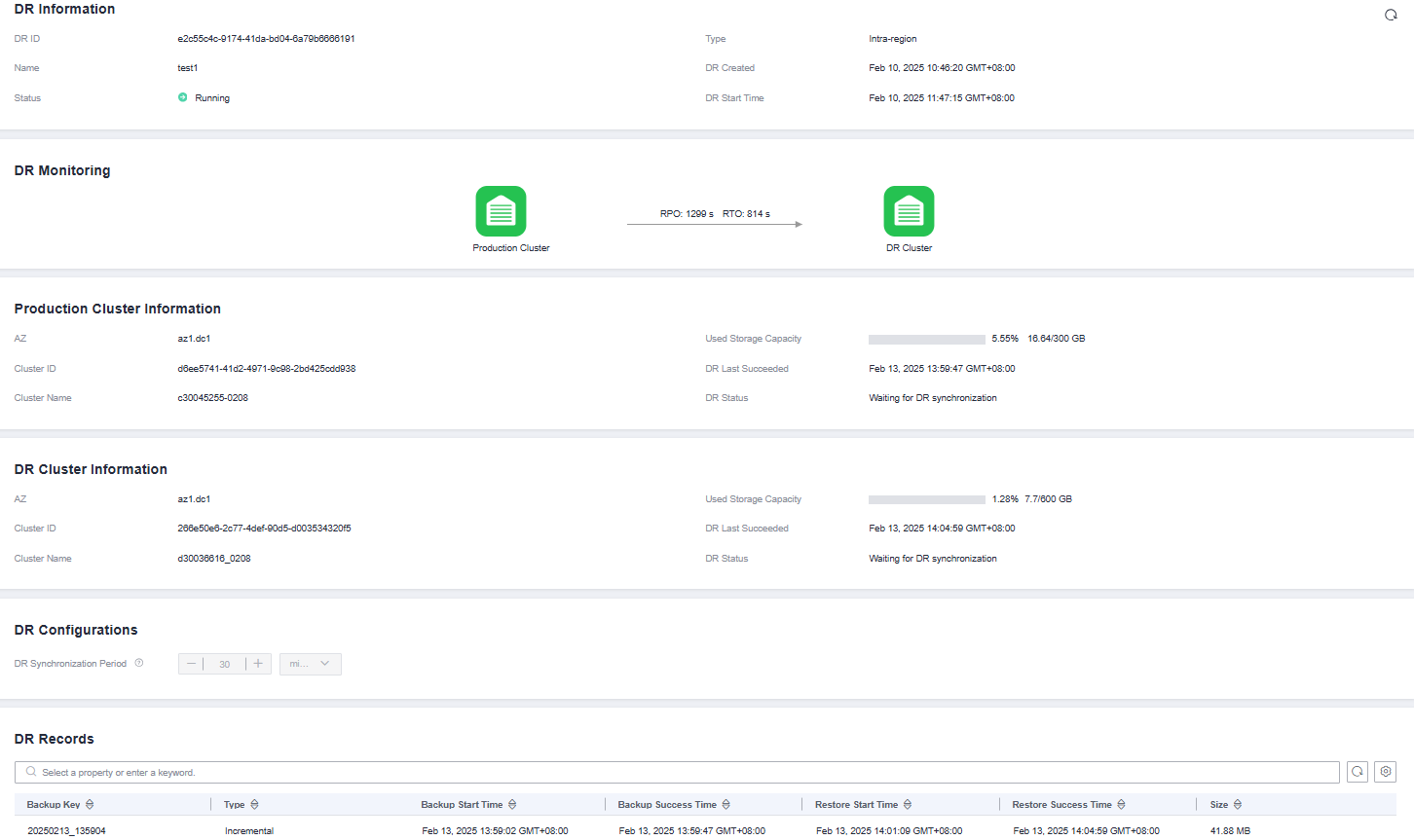
Updating DR Configurations
- Log in to the DWS console.
- In the navigation pane on the left, choose Dedicated Clusters > Management > DR Tasks.
- In the DR list, click the name of a DR task.
- In the DR Configurations area, you can change the DR synchronization period based on the actual volume of service data.

- Only DR tasks in the Not started or Stopped state can be modified.
- The new configuration takes effect after DR is restarted.
How Do I Scale out a Cluster in the DR State?
- Log in to the DWS console.
- Choose Dedicated Clusters > Clusters in the navigation pane.
- In the cluster list, if Task Information of the cluster you want to scale out is DR not started, perform 5 and 7.
- (Optional) If the Task Information is other than DR not started, delete the DR task. For details, see Deleting a DR Task.
- In the Operation column of the production and DR clusters, choose More > Scale Out.
- Create a DR task. For details, see Creating and Starting DR for a DWS Cluster.
- Start the DR task. For details, see Starting a DR Task.

After scale-out, the number of DNs in the production cluster must be the same as that in the DR cluster.
Feedback
Was this page helpful?
Provide feedbackThank you very much for your feedback. We will continue working to improve the documentation.See the reply and handling status in My Cloud VOC.
For any further questions, feel free to contact us through the chatbot.
Chatbot





