Creating a Backup Policy
To implement periodic automatic backup on EVS disks, you need to create a backup policy first. Then the system will periodically perform backups according to the execution time specified in the backup policy. You can choose to use the default backup policy provided by the system or create one as needed.
The system automatically creates EVS disk data backups and deletes expired data backups only when a backup policy is created and enabled.
You can create a backup policy to associate all those EVS disks whose data needs to be periodically backed up.
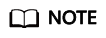
- The system provides a default backup policy for associating EVS disks. This default backup policy can be enabled, disabled, edited, and executed. For details about how to execute the default backup policy, see Executing a backup policy. For details about how to edit the default backup policy, see Editing a backup policy.
- In addition to the default backup policy, you can create another 31 backup policies. Once there are 32 backup policies in total, the Create Policy button becomes unavailable and no more policies can be created.
- Deleting expired automatic data backups does not delete manual data backups.
- Log in to the management console.
- Click
 . Under Storage, click Volume Backup Service.
. Under Storage, click Volume Backup Service. - On the Volume Backup Service page, click Policies to go to the Policies tab page.
The Policies tab page displays existing backup policies. Expand the desired backup policy to view EVS disks associated with it.
- Click Create Backup Policy to expand the setting items. Table 1 describes the backup policy parameters.
Table 1 Parameter description Parameter
Description
Remarks
Name
The name is a string of 1 to 64 characters consisting of letters, digits, underscores (_), and hyphens (-), and cannot start with default.
Example value: autobk_78ba
Execution Time
Detailed time for backing up data of the EVS disks associated with the backup policy.
Backup can be scheduled on integral hours.
Example value: 02:00
Backup Period
Daily: specifies the interval (every 1 to 14 days) for executing the backup job (on the hour).
Example value: Every 3 days
If you select Daily, the first backup time is irrelevant to the time when the backup policy is created. A backup policy takes effect from the month when it is created. Policies with the same Backup Period execute backup jobs at the same times. For example, if a backup policy with "Every 3 days" is created on the second date of a month, the first backup will be created on the fourth date of the month. "Every 3 days" indicates that backups will be created on the first date, fourth date, seventh date, and so on.
To ensure stable service running, back up EVS disks during off-peak hours.
Retention Rule
Backup Quantity: specifies the maximum allowed number of backups for a single EVS disk.
NOTE:Set this parameter based on the applied quota. For example, if 10 EVS disks are associated with the backup policy and this parameter is set to 10, then at least a quota of 100 backups is required. If the applied quota is smaller than 100, the backup job will fail due to the insufficient quota. To view the quota, read the related tip above the VBS backup list.
Example value: 6
A more frequent backup of EVS disks creates more backups and delivers a higher level of data protection but occupies more storage space. Determine the backup frequency based on the data importance and service volume. Perform relatively frequent backup operations for important data.
When the number of backups to be retained has exceeded the value of Backup Quantity, the system automatically deletes the earliest backups. After a backup is deleted, the other backups can still be used for restoration.
Retain the first backup in this month
If you select this option, the initial data backup in the current month will be retained.
The first backup in the current month will not be deleted. For example, if the current month is February, the first backup generated in February will not be deleted during February. The first backup generated in January, together with other backups generated in January, will be deleted in sequence.
Enable
You can turn on the switch () to enable the backup policy or turn off the switch (
 ) to disable the backup policy.
) to disable the backup policy.If you have disabled the backup policy or have turned off the switch (
 ), you can select the backup policy in the backup policy list and turn on the switch () to enable it.
), you can select the backup policy in the backup policy list and turn on the switch () to enable it. - Click OK.
Feedback
Was this page helpful?
Provide feedbackThank you very much for your feedback. We will continue working to improve the documentation.See the reply and handling status in My Cloud VOC.
For any further questions, feel free to contact us through the chatbot.
Chatbot





