What Can I Do If a Fault Diagnosis Task Is Abnormal?
Issue Description
When users want to diagnose ECSs on the fault diagnosis page, an exception occurs during the execution.
Solution
The root causes of issues may vary in different execution phases. This section provides corresponding solutions for different scenarios.
Generally, an error is reported during plugin installation because the user does not have the IAM permission to use the UniAgent to install the plugin. For details, see Managing ICAgent Plug-ins for Hosts.
- Log in to IAM.
If you do not have the IAM access permission, contact the administrator.
- In the navigation pane, choose Users.
Figure 1 Viewing users

- In the displayed page, click the target username. The user details page is displayed.
- Click the Permissions tab to view all permissions of the current user.
Figure 2 Viewing user authorization records

- Click the permission name to view details. In the policy content, check whether the action list contains the aom:uniagentAgent:install permission.
Figure 3 Viewing permissions

- If the current account does not have the required permissions, contact the account administrator to request aom:uniagentAgent:install permissions for the login user in IAM.
For details, see Creating a User Group and Assigning Permissions.
Generally, an error occurs during data collection because an error is reported when a user executes the collection script. The root cause of the script execution error is as follows:
- The OS image version does not meet the requirements.
- The UniAgent version does not meet the requirements.
For details, see ECS Diagnosis.
- Log in to COC.
- In the navigation pane, choose Task Management > Execution Records.
- Click the Script Tickets tab.
- Search for HWC.COC.PLATFORM-execute-linux-holmes-agent.sh by the ticket name.
- Click the ticket record that meets the execution time range of the data collection step to view details.
- If an error message /usr/local/uniagentd/tmp/ is displayed, check whether the UniAgent version meets the requirements.
- If the collected data is displayed in JSON format but the execution still fails, check whether the OS image version meets the requirements.
Generally, there is a low probability that an error is reported due to network congestion.
- Log in to COC.
- In the navigation pane, choose Task Management > Execution Records.
- Click Diagnose Tickets.
- Click the name of the abnormal service ticket to go to the diagnosis details page.
- Click Retry.
Generally, an error is reported in the uninstallation or data clearance step because the user does not have the IAM permission to uninstall the plugin using the UniAgent. For details, see Managing ICAgent Plug-ins for Hosts.
- Log in to IAM.
If you do not have the IAM access permission, contact the administrator.
- In the navigation pane, choose Users.
Figure 4 Viewing users
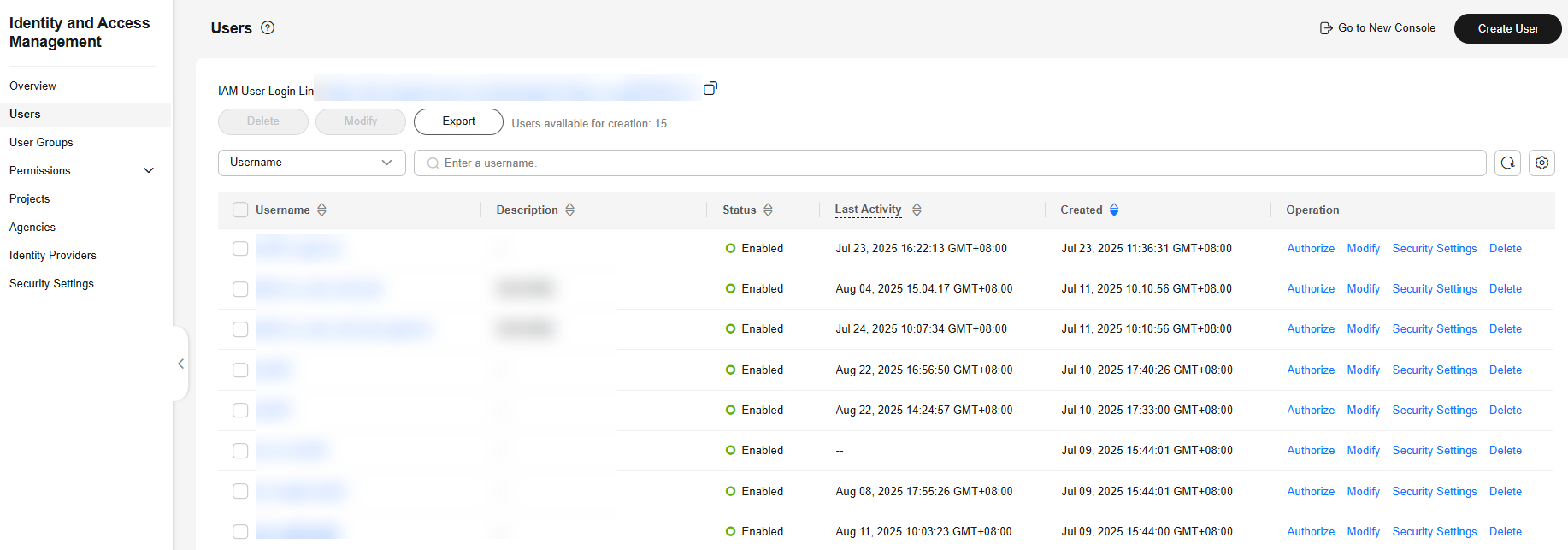
- In the displayed page, click the target username. The user details page is displayed.
- Click the Permissions tab to view all permissions of the current user.
Figure 5 Viewing user authorization records

- Click the permission name to view details. In the policy content, check whether the action list contains the aom:uniagentAgent:uninstall permission.
Figure 6 Viewing permissions
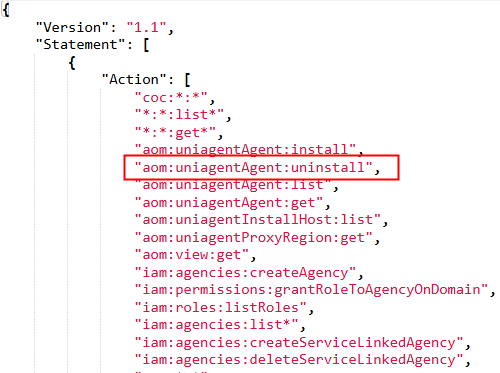
- If the current account does not have the required permissions, contact the account administrator to request aom:uniagentAgent:uninstall permissions for the login user in IAM.
For details, see Creating a User Group and Assigning Permissions.
Feedback
Was this page helpful?
Provide feedbackThank you very much for your feedback. We will continue working to improve the documentation.See the reply and handling status in My Cloud VOC.
For any further questions, feel free to contact us through the chatbot.
Chatbot





