Managing Database Audit Instances
After applying for a database audit instance, you can view, enable, restart, disable, or delete the instance.
Prerequisites
- Before restarting and disabling an instance, ensure that its Status is Running.
- Before enabling or deleting an instance, ensure that its Status is Disabled.
Deleting an Instance
You can delete a database audit instance that is no longer needed. You can also delete the associated EIP at the same time.
- Log in to the management console.
- Click
 in the upper left corner of the management console and select a region or project.
in the upper left corner of the management console and select a region or project. - Click
 and choose . The Dashboard page is displayed.
and choose . The Dashboard page is displayed. - In the navigation tree on the left, choose Instances.
- In the row containing the desired instance, choose More > Delete in the Operation column.
- In the displayed dialog box, click OK.
Viewing the Instance
- Log in to the management console.
- Select a region, click
 , and choose . The Dashboard page is displayed.
, and choose . The Dashboard page is displayed. - In the navigation tree on the left, choose Instances.
- View the database audit instances information. For details about related parameters, see Table 1.
Figure 1 Viewing database audit instances
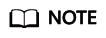
- You can click the name of an instance to view its overview.
- Select an instance status from the All statuses drop-down list in the upper right corner of the list, or enter a key word of an instance to search for it.
Table 1 Parameters Parameter
Description
Instance Name/ID
Name and ID of an instance. Instance ID is automatically generated.
Specifications
Edition of an instance
Status
Running status of an instance. The options are as follows:
- Running
- Creating
- Faulty
- Disabled
- Frozen
- Frozen for legal management
- Frozen due to abuse
- Frozen due to lack of identity verification
- Frozen for partnership
- Creation failed
Associated Databases/Total Databases
Number of databases an instance has associated with and Number of databases an instance supports
Operation
Operations can be performed on the instance. The options are as follows:
- Configure Rules
- Enable
- Disable
- Restart
- View Details
- Delete
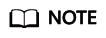
You can perform the following operations on instances as required:
- Restart
Locate the row that contains the desired instance, choose More > Restart in the Operation column, and click OK in the displayed dialog box.
- Enable
Locate the row that contains the desired instance, choose More > Enable in the Operation column, and click OK in the displayed dialog box.
- Disable
Locate the row that contains the desired instance, choose More > Disable in the Operation column, and click OK in the displayed dialog box. When an instance is disabled, the audit function is disabled for the databases on the instance.
- Delete
Locate the row that contains the instance that failed to be created, choose More > Delete in the Operation column, and click Delete in the displayed dialog box. Deleted instances will not be displayed in the instance list.
- View Details
Locate the row that contains the instance that failed to be created, choose More > View Details in the Operation column. In the dialog box that is displayed, view the instance creation failure details.
Feedback
Was this page helpful?
Provide feedbackThank you very much for your feedback. We will continue working to improve the documentation.See the reply and handling status in My Cloud VOC.
For any further questions, feel free to contact us through the chatbot.
Chatbot





