Creating a Manual Backup
Scenarios
TaurusDB allows you to create manual backups for available DB instances. You can use these backups to restore data.
Constraints
- You can create manual backups only when your account balance is no less than $0 USD.
- The backup efficiency is in direct proportion to the instance data volume.
- The system verifies the connection to the DB instance when starting a full backup task. If the backup lock failed to be obtained from the DB instance, the verification fails and a retry is automatically performed. If the retry fails, the backup will fail.
- When an account is deleted, both automated and manual backups are deleted.
- The time required for creating a manual backup depends on the data volume of the DB instance.
- When a DB instance is being backed up, data is copied and uploaded to OBS. The time required depends on the amount of data to be backed up.
- Automated backups, backups being restored, and backups being created cannot be deleted.
- A maximum of 50 manual backups can be deleted at once.
Backup Clearing
When a DB instance is deleted, its automated backups are also deleted, but its manual backups are retained until you manually delete them.
Creating or Deleting a Manual Backup
- Log in to the TaurusDB console.
- On the Instances page, locate the instance for which you want to create a manual backup and choose in the Operation column.
Figure 1 Creating a backup
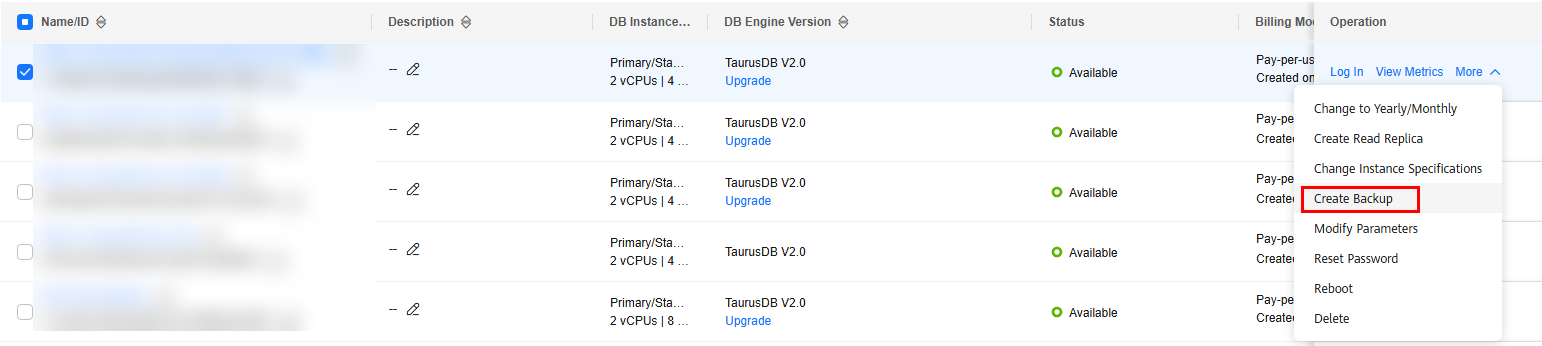
You can also create a backup in either of the following ways:
- On the Instances page, click the instance name. Choose Backups in the navigation pane and click Create Backup.
Figure 2 Creating a backup

- On the Instances page, click the instance name to go to the Basic Information page. In the upper right corner of the page, click
 and choose Create Backup.
Figure 3 Creating a backup
and choose Create Backup.
Figure 3 Creating a backup
- On the Instances page, click the instance name. Choose Backups in the navigation pane and click Create Backup.
- In the displayed dialog box, enter a backup name and description and click OK.
Figure 4 Creating a backup
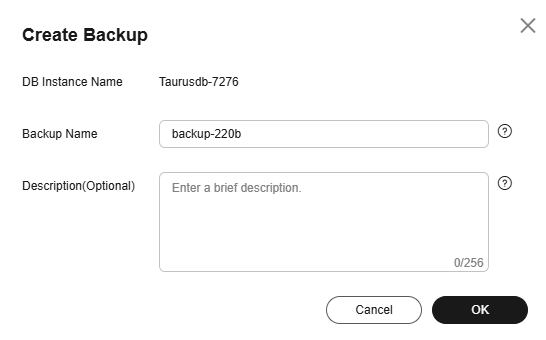
- The backup name must start with a letter and consist of 4 to 64 characters. Only letters (case-sensitive), digits, hyphens (-), and underscores (_) are allowed.
- The backup description consists of up to 256 characters. It cannot contain carriage returns or any of the following special characters: !<"='>&
- View the created backup on the Backups page.
- Log in to the TaurusDB console.
- On the Backups page, locate the desired backup and click Delete in the Operation column.
Alternatively, on the Instances page, click the instance name. In the navigation pane, choose Backups. Select the desired backup and click Delete in the Operation column.
- In the displayed dialog box, click OK.
- Log in to the TaurusDB console.
- On the Backups page, select one or more backups and click Batch Delete.
Alternatively, on the Instances page, click the instance name. In the navigation pane, choose Backups. Select the desired backups and click Batch Delete above the backup list.
- In the displayed dialog box, enter DELETE as prompted and click OK.
- Refresh the Backups page later to check the deletion results.
Feedback
Was this page helpful?
Provide feedbackThank you very much for your feedback. We will continue working to improve the documentation.See the reply and handling status in My Cloud VOC.
For any further questions, feel free to contact us through the chatbot.
Chatbot





