Connecting to a MySQL Data Source
Overview
ROMA Connect can use the MySQL database as a data source for data integration tasks or data API creation. Before using the MySQL data source, you need to connect it to ROMA Connect.
Prerequisites
Each connected data source must belong to an integration application. Ensure that an integration application is available before connecting a data source, or create one first.
Procedure
- Log in to the ROMA Connect console. On the Instances page, click View Console of an instance.
- In the navigation pane on the left, choose Data Sources. In the upper right corner of the page, click Access Data Source.
- On the Default tab page, select MySQL and click Next.
- Configure the data source connection information.
Table 1 Data source connection information Parameter
Description
Name
Enter a data source name. Using naming rules facilitates future search.
Encoding Format
Default: utf-8
Integration Application
Select the integration application to which the data source belongs.
Description
Enter a brief description of the data source.
Connection Mode
Select a database connection mode.
- Default: The system automatically concatenates data source connection character strings based on your configured data.
- Professional: You need to specify the data source connection string manually.
- If the time zone of data written to a service is different from the default time zone of the MySQL database, you need to use the JDBC mode to connect to the database and specify the time zone in the JDBC connection string. For example, jdbc:mysql://10.10.10.1:3306/testfdi?serverTimezone=GMT%2B8.
- If the encoding character set of data written by a service is different from the default encoding character set in the MySQL database, you need to use the JDBC mode to connect to the database and specify the encoding character set in the JDBC connection string. For example, jdbc:mysql://10.10.10.1:3306/testfdi?characterEncoding=utf8.
Connection Address
Mandatory only when Connection Mode is set to Default.
Enter the IP address and port number for connecting the database.
Database Name
Mandatory only when Connection Mode is set to Default.
Enter the name of the database to be connected.
Encoding Format
This parameter is mandatory only if Connection Mode is set to Default.
Enter the encoding format used by the database.
Timeout Interval
This parameter is mandatory only if Connection Mode is set to Default.
Enter the timeout interval for connecting to the database, in seconds.
Connection String
Mandatory only when Connection Mode is set to Professional.
Enter the JDBC connection string of the MySQL database, for example, jdbc:mysql://{hostname}:{port}/{dbname}.
- {hostname} indicates the IP address for connecting to the database.
- {port} indicates the port number for connecting to the database.
- {dbname} indicates the name of the database to be connected.
Username
Enter the username used to connect to the database.
Password
Enter the password used to connect to the database.
The following shows how to configure data source connection.
- Default mode
Figure 1 Configuration example in default mode
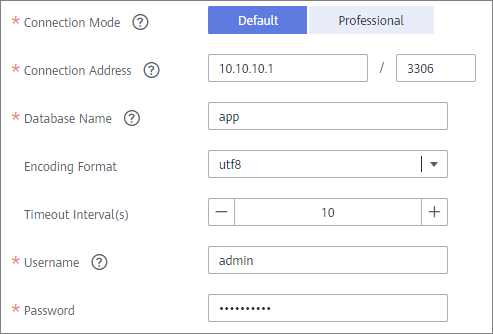
- Professional mode
Figure 2 Configuration example in professional mode

- Click Check Connectivity to check the connectivity between ROMA Connect and the data source.
- If the test result is Data source connected successfully, go to the next step.
- If the test result is Failed to connect to the data source, check the data source status and connection parameters, and click Recheck until the connection is successful.
- Click Create.
Feedback
Was this page helpful?
Provide feedbackThank you very much for your feedback. We will continue working to improve the documentation.See the reply and handling status in My Cloud VOC.
For any further questions, feel free to contact us through the chatbot.
Chatbot





