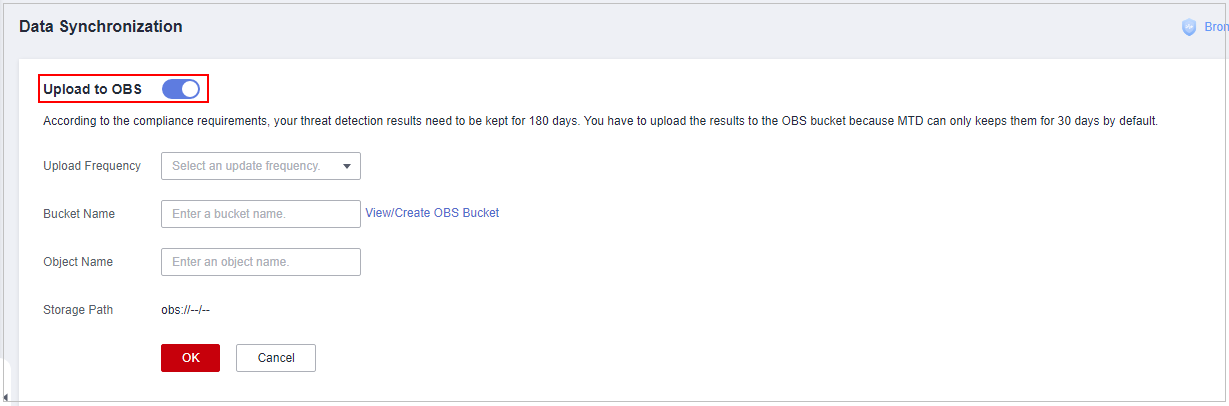หน้านี้ยังไม่พร้อมใช้งานในภาษาท้องถิ่นของคุณ เรากำลังพยายามอย่างหนักเพื่อเพิ่มเวอร์ชันภาษาอื่น ๆ เพิ่มเติม ขอบคุณสำหรับการสนับสนุนเสมอมา
- Service Overview
- User Guide
- Best Practices
- FAQs
- General Reference
Show all
Copied.
Synchronizing Detection Results
By default, MTD stores the detection results of the last 30 days. You can upload the data to an OBS bucket for long-term storage.
Procedure
- Log in to the management console.
- Click
 in the upper left corner of the management console and select a region or project.
in the upper left corner of the management console and select a region or project. - Click
 in the navigation pane on the left and choose Security & Compliance > Managed Threat Detection.
Figure 1 Home page of MTD
in the navigation pane on the left and choose Security & Compliance > Managed Threat Detection.
Figure 1 Home page of MTD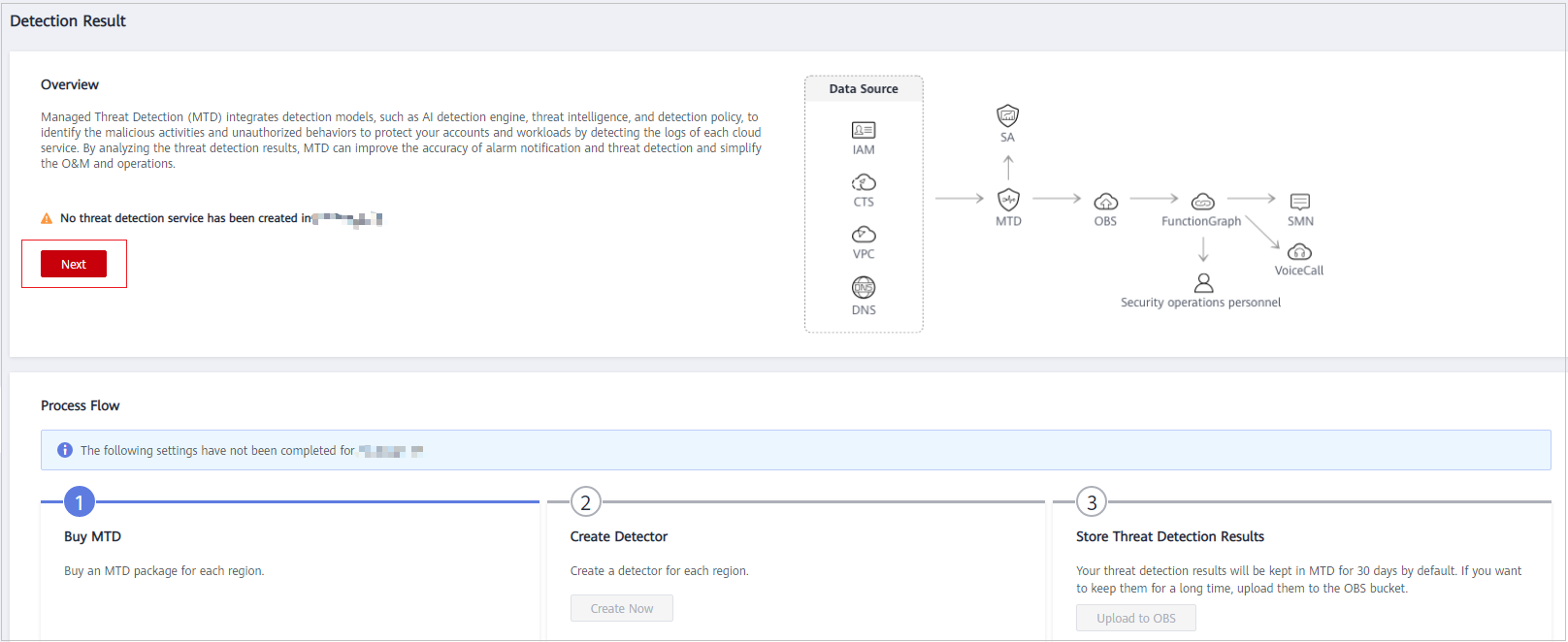
- Choose Settings > Data Synchronization in the left navigation pane.
- Store detection results.
- Click
 next to Upload to OBS and set required parameters. Figure 2 describes the parameters. The detection results will be uploaded to the configured OBS bucket according to the specified frequency.
next to Upload to OBS and set required parameters. Figure 2 describes the parameters. The detection results will be uploaded to the configured OBS bucket according to the specified frequency.
Table 1 Parameter description Parameter
Description
Example Value
Upload Frequency
Frequency of uploading real-time detection results to the OBS bucket
- Every 30 minutes
- Every hour (default)
- Every 3 hours
Every 30 minutes
Bucket Name
Name of the OBS bucket that stores the detection results
NOTE:
If no OBS bucket is available, click View/Create OBS Bucket. For details, see Creating a Bucket.
obs-mtd-beijing4
Object Name
Name of the object storing the detection results. You can enter the name of an existing object in the bucket or customize an object name. If the custom object name does not exist, an OBS bucket will be automatically created. You are advised to customize a name.
mtd-warning-data
Storage Path
Path of the OBS bucket storing the detection results
obs://obs-mtd-beijing4/mtd-warning-data
- Click
 next to Upload to OBS to disable the data synchronization. In the dialog box that is displayed, click OK. Detection results generated after the data synchronization is disabled will not be uploaded to the OBS bucket.
next to Upload to OBS to disable the data synchronization. In the dialog box that is displayed, click OK. Detection results generated after the data synchronization is disabled will not be uploaded to the OBS bucket.
- Click
Feedback
Was this page helpful?
Provide feedbackThank you very much for your feedback. We will continue working to improve the documentation.See the reply and handling status in My Cloud VOC.
For any further questions, feel free to contact us through the chatbot.
Chatbot