Reassigning Kafka Partitions
Partition reassignment is to reassign replicas of a partition to different brokers to solve the problem of unbalanced broker load.
Partition reassignment is required in the following scenarios:
- After you add brokers to an instance, new topics are created on new brokers, and the original topics are still on the original brokers, resulting in unbalanced partitions. To migrate the replicas of the original topic partitions to the new brokers, reassign partitions.
- The leader partition is degraded to be a follower on a heavily loaded broker.
- The replica quantity of a topic can be changed during partition reassignment.
Video Tutorial
This video shows how to reassign the partitions of a Kafka instance.
Notes and Constraints
- Unavailable for single-node instances.
- You cannot modify the partition quantity of topics whose reassignment tasks have started.
- Reassignment tasks cannot be manually stopped. Please wait until they complete.
- If partition reassignment has been scheduled, reassignment cannot be scheduled again for any topic in this instance until this reassignment is executed.
Operation Impact
- Partition reassignment on topics with a large amount of data consumes a large amount of network and storage bandwidth. As a result, service requests may time out or the latency may increase. Therefore, you are advised to perform reassignment during off-peak hours. Compare the current instance load based on the instance specifications to decide whether the remaining instance capacity can support partition reassignment. Do not reassign partitions when there is insufficient bandwidth or when the CPU usage is greater than 90%. To view data volume and CPU usage of a topic, see Message Size and CPU Usage on the monitoring page. For details, see Viewing Kafka Metrics.
- A throttle refers to the upper limit of the bandwidth for replication of a topic, to ensure that other topics on the instance are not affected. Note that throttles apply to replication triggered by both normal message production and partition reassignment. If the throttle is too small, normal message production may be affected, and partition reassignment may never complete. If partitions are continuously reassigned, contact customer service.
- You cannot delete topics whose reassignment tasks have started. Otherwise, the tasks will never complete.
- After partition reassignment, the metadata of the topic changes. If the producer does not support the retry mechanism, a few requests will fail, causing some messages to fail to be produced.
- Reassignment takes longer for a topic with a large data volume. To check the volume, see the Message Size metric on the monitoring page by referring to Viewing Kafka Metrics. To reduce the amount of data to be migrated, decrease the topic aging time without affecting services and wait for messages to age. After the reassignment is complete, you can restore the aging time.
Prerequisite
The target broker should have sufficient disk space. To check available disk space of each broker, see Viewing Kafka Disk Usage. If the remaining disk capacity of the target broker is close to the amount of data to be migrated to the broker, expand the disk capacity before the reassignment.
Reassigning Kafka Partitions
The Kafka console supports two ways:
- Automatic reassignment: The partitions of topics can be reassigned in batches.
- Manual reassessment: The partitions of one topic can be reassigned at a time.
- Log in to the Kafka console.
- Click
 in the upper left corner to select the region where your instance is located.
in the upper left corner to select the region where your instance is located. - Click the desired instance to go to the instance details page.
- In the navigation pane, choose Instance > Topics.
- Reassign partitions using either of the following methods:
- Select one or more topics and choose Reassign > Auto above the topic list.
- In the row that contains the desired topic, choose More > Reassign > Auto.
- Set automatic reassignment parameters.
Table 1 Parameters of automatic reassignment Parameter
Description
Broker Name
Select the brokers to assign the topic's partition replicas to.
Replicas
Enter the number of replicas to be automatically reassigned. The number of replicas must be less than or equal to the number of brokers.
Max. Bandwidth
Enter the bandwidth. The default value is 100 MB/s. The value range is 1 to 300 MB/s. If the value is -1, the bandwidth is not limited.
If the instance has low workload (for example, only 30 of 300 MB/s is used), you are not advised to limit the bandwidth. Otherwise, you are advised to set it to a value greater than or equal to the total production bandwidth of the to-be-reassigned topic multiplied by the maximum number of replicas of the to-be-reassigned topic.
For details, see Calculating a Throttle.
Execute
Specify when to execute the reassignment.
- Now means to execute it immediately.
- As scheduled means to execute it at the scheduled time.
Figure 1 Setting automatic reassignment parameters
- (Optional) Click Calculate. Time Required indicates how long automatic balancing will take.
The one-click calculation function does not affect the performance of Kafka instances.
- Click OK.
The following table lists how to check whether reassignment is complete (scheduled and non-scheduled tasks):
Table 2 Checking the reassignment result Task Type
Reassignment Result
Background tasks
In the upper left corner of the topic list, click View details and the Background Tasks > Current Tasks page is displayed. The reassignment task is complete when it is in the Successful state.
Scheduled tasks
- The Background Tasks > Scheduled tasks page is displayed. This page only shows whether scheduled tasks start to execute instead of whether they are successful.
- When the task status is Pending, reassignment has not been executed.
- When the task status is Successful, reassignment has started.
- When the task status is Cancel, reassignment has been canceled.
- Click Current Tasks. When the task status is Successful, reassignment has completed.
Figure 2 Background Tasks page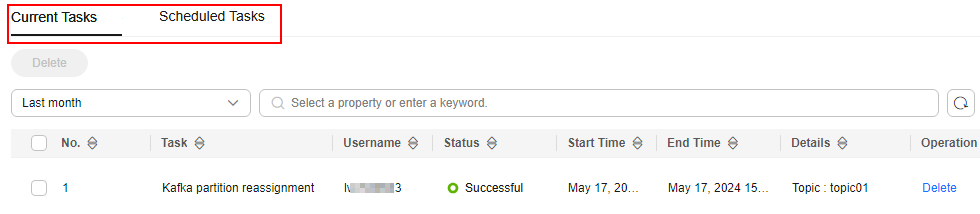

- You cannot delete topics whose reassignment tasks have started. Otherwise, the tasks will never complete.
- You cannot modify the partition quantity of topics whose reassignment tasks have started.
- Reassignment tasks cannot be manually stopped. Please wait until they complete.
- If partition reassignment has been scheduled, reassignment cannot be scheduled again for any topic in this instance until this reassignment is executed.
- The Background Tasks > Scheduled tasks page is displayed. This page only shows whether scheduled tasks start to execute instead of whether they are successful.
- Log in to the Kafka console.
- Click
 in the upper left corner to select the region where your instance is located.
in the upper left corner to select the region where your instance is located. - Click the desired instance to go to the instance details page.
- In the navigation pane, choose Instance > Topics.
- Reassign partitions using either of the following methods:
- Select a topic and choose Reassign > Manual above the topic list. Manual reassignment does not support batch operations.
- In the row that contains the desired topic, choose More > Reassign > Manual.
- Set manual reassignment parameters.
- In the upper right corner of the Manual dialog box, click Delete Replica or Add Replica to reduce or increase the number of replicas for each partition of the topic.
- Under the name of the replica to be reassigned, click the broker name or
 and select the target broker to migrate the replica to. Assign replicas of the same partition to different brokers.
and select the target broker to migrate the replica to. Assign replicas of the same partition to different brokers. - Specify throttle. The default value is 100 MB/s. The value range is 1–300 MB/s. Entering -1 indicate that there is no throttle.
If the instance has low workload (for example, only 30 of 300 MB/s is used), you are not advised to limit the bandwidth. Otherwise, you are advised to set it to a value greater than or equal to the total production bandwidth of the to-be-reassigned topic multiplied by the maximum number of replicas of the to-be-reassigned topic. For details, see Calculating a Throttle.
- For Execute, specify when to execute the reassignment. Now means to execute it immediately. As scheduled means to execute it at the scheduled time.
Figure 3 Setting manual reassignment parameters
- (Optional) Click Calculate. Time Required indicates how long manual balancing will take.
The one-click calculation function does not affect the performance of Kafka instances.
- Click OK.
The following table lists how to check whether reassignment is complete (scheduled and non-scheduled tasks):
Table 3 Checking the reassignment result Task Type
Reassignment Result
Background tasks
In the upper left corner of the topic list, click View details and the Background Tasks > Current Tasks page is displayed. The reassignment task is complete when it is in the Successful state.
Scheduled tasks
- The Background Tasks > Scheduled tasks page is displayed. This page only shows whether scheduled tasks start to execute instead of whether they are successful.
- When the task status is Pending, reassignment has not been executed.
- When the task status is Successful, reassignment has started.
- When the task status is Cancel, reassignment has been canceled.
- Click Current Tasks. When the task status is Successful, reassignment has completed.
Figure 4 Background Tasks page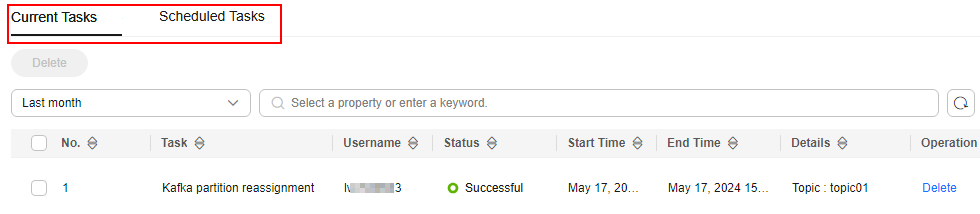

- You cannot delete topics whose reassignment tasks have started. Otherwise, the tasks will never complete.
- You cannot modify the partition quantity of topics whose reassignment tasks have started.
- Reassignment tasks cannot be manually stopped. Please wait until they complete.
- If partition reassignment has been scheduled, reassignment cannot be scheduled again for any topic in this instance until this reassignment is executed.
- The Background Tasks > Scheduled tasks page is displayed. This page only shows whether scheduled tasks start to execute instead of whether they are successful.
Re-scheduling Partition Reassignment
- On the Scheduled Tasks tab page on the Instance > Background Tasks page, click the drop-down box in the upper left corner, select a time period, enter the desired topic name in the search box, and press Enter.
Figure 5 Querying reassignment schedules
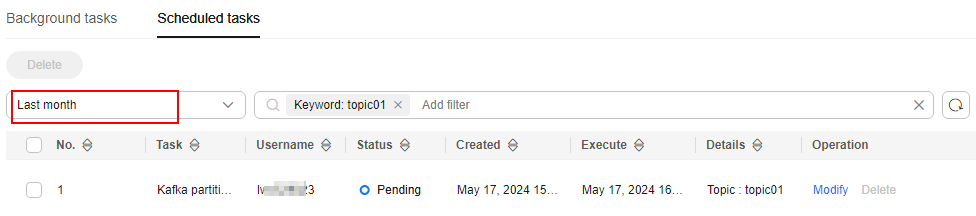
- In the row that contains the desired task, click Modify.
- In the Change Schedule dialog box, change the schedule or cancel the scheduled task.
- To change the schedule, select a time and click OK.
- To cancel the task, select Cancel (as shown in Figure 6) and click OK.
Calculating a Throttle
Throttles are affected by the execution duration of the reassignment, leader/follower distribution of partition replicas, and message production rate.
- A throttle limits the replication traffic of all partitions in a broker.
- Replicas added after the assignment are regarded as followers, and existing replicas are regarded as leaders. Throttles on leaders and followers are separated.
- Throttles do not distinguish between replication caused by normal message production and that caused by partition reassignment. Therefore, the traffic generated in both cases is throttled.
Assume that the partition reassignment task needs to be completed within 200s and each replica has 100 MB data. Calculate the throttle in the following scenarios:
Scenario 1: Topic 1 has two partitions and two replicas, and Topic 2 has one partition and one replica. All leader replicas are on the same broker, as shown in Table 4. One replica needs to be added for Topic 1 and Topic 2 respectively, as shown in Table 5.
|
Topic Name |
Partition Name |
Broker of Leader Replica |
Broker of Follower Replica |
|---|---|---|---|
|
Topic 1 |
0 |
0 |
0, 1 |
|
Topic 1 |
1 |
0 |
0, 2 |
|
Topic 2 |
0 |
0 |
0 |
|
Topic Name |
Partition Name |
Broker of Leader Replica |
Broker of Follower Replica |
|---|---|---|---|
|
Topic 1 |
0 |
0 |
0, 1, 2 |
|
Topic 1 |
1 |
0 |
0, 1, 2 |
|
Topic 2 |
0 |
0 |
0, 2 |
As shown in Figure 7, three replicas fetch data from Broker 0. Each replica on Broker 0 has 100 MB data. Broker 0 has only leader replicas, and Broker 1 and Broker 2 have only follower replicas.
- Bandwidth required by Broker 0 to complete partition reassignment within 200s = (100 MB + 100 MB + 100 MB)/200s = 1.5 MB/s
- Bandwidth required by Broker 1 to complete partition reassignment within 200s = 100 MB/200s = 0.5 MB/s
- Bandwidth required by Broker 2 to complete partition reassignment within 200s = (100 MB + 100 MB)/200s = 1 MB/s
In conclusion, to complete the partition reassignment task within 200s, set the throttle to a value greater than or equal to 1.5 MB/s. The bandwidth should be set to be greater than or equal to 2 MB/s because the limit on it on the console must be an integer.
Scenario 2: Topic 1 has two partitions and one replica, and Topic 2 has two partitions and one replica. Leader replicas are on different brokers, as shown in Table 6. One replica needs to be added for Topic 1 and Topic 2 respectively, as shown in Table 7.
|
Topic Name |
Partition Name |
Broker of Leader Replica |
Broker of Follower Replica |
|---|---|---|---|
|
Topic 1 |
0 |
0 |
0 |
|
Topic 1 |
1 |
1 |
1 |
|
Topic 2 |
0 |
1 |
1 |
|
Topic 2 |
1 |
2 |
2 |
As shown in Figure 8, Broker 1 has only leader replicas, and Broker 0 and Broker 2 have both leader and follower replicas. Leader and follower replicas on Broker 0 and Broker 2 are throttled separately.
- Bandwidth required by Broker 0 (leader) to complete partition reassignment within 200s = 100 MB/200s = 0.5 MB/s
- Bandwidth required by Broker 0 (follower) to complete partition reassignment within 200s = 100 MB/200s = 0.5 MB/s
- Bandwidth required by Broker 1 to complete partition reassignment within 200s = (100 MB + 100 MB)/200s = 1 MB/s
- Bandwidth required by Broker 2 (leader) to complete partition reassignment within 200s = 100 MB/200s = 0.5 MB/s
- Bandwidth required by Broker 2 (follower) to complete partition reassignment within 200s = (100 MB + 100 MB + 100 MB)/200s = 1.5 MB/s
In conclusion, to complete the partition reassignment task within 200s, set the throttle to a value greater than or equal to 1.5 MB/s. The bandwidth should be set to be greater than or equal to 2 MB/s because the limit on it on the console must be an integer.
Scenario 3: Both Topic 1 and Topic 2 have one partition and two replicas. All leader replicas are on the same broker. One replica needs to be added to Topic 1, as shown in Table 8. Messages are produced on Topic 1, causing replication, as shown in Table 9.
|
Topic Name |
Partition Name |
Broker of Leader Replica |
Broker of Follower Replica |
|---|---|---|---|
|
Topic 1 |
0 |
0 |
0, 1 |
|
Topic 2 |
0 |
0 |
0, 1 |
|
Topic Name |
Partition Name |
Broker of Leader Replica |
Broker of Follower Replica |
|---|---|---|---|
|
Topic 1 |
0 |
0 |
0, 1, 2 |
|
Topic 2 |
0 |
0 |
0, 1 |
As shown in Figure 9, one replica needs to fetch data from Broker 0 for partition reassignment, and the other replica needs to fetch data from Broker 0 for message production. Since the throttle does not distinguish between message production and partition reassignment, the traffic caused by both is limited and counted.
- Bandwidth required by Broker 0 to complete partition reassignment within 200s = (100 MB + 700 KB/s × 200s)/200s + 700 KB/s= 1.9 MB/s
- Bandwidth required by Broker 2 to complete partition reassignment within 200s = 100 MB/200s = 0.5 MB/s
In conclusion, to complete the partition reassignment task within 200s, set the throttle to a value greater than or equal to 1.9 MB/s. The bandwidth should be set to be greater than or equal to 2 MB/s because the limit on it on the console must be an integer.
Related Documents
- To reassign partitions by calling an API, see Reassigning Replicas of a Topic for a Kafka Instance.
- Learn about the causes and handling measures of uneven service data among partitions, see Handling Uneven Service Data.
Feedback
Was this page helpful?
Provide feedbackThank you very much for your feedback. We will continue working to improve the documentation.See the reply and handling status in My Cloud VOC.
For any further questions, feel free to contact us through the chatbot.
Chatbot









