Modifying Security Settings for an IAM User
As an administrator, you can modify the password, MFA device, login protection, and access keys of an IAM user.
Constraints
- If the password of an IAM user is automatically generated, it cannot be changed on the Security Settings tab of the IAM console. To change the password, go to the Basic Information page of My Account.
- IAM users can change their passwords on the Basic Information tab. If you want to change the password of your account, see How Do I Change My Password?
- By default, only the IAM user's MFA device can be changed on the Security Settings tab. The MFA device of the account cannot be changed. To change the MFA device of the account, grant the permissions needed to add and unbind the MFA device.
- The mobile number and email address of the IAM user cannot be the same as those of the account or other IAM users.
Changing the Password of an IAM User
As an administrator, you can reset the password of an IAM user if the user has forgotten the password and no email address or mobile number has been bound to the user. You can also delete the login password of the user. This will disable their access to Huawei Cloud. Exercise caution when performing this operation.
- Log in to the IAM console as the administrator.
- In the user list, click a username or click Security Settings in the Operation column to access the user details page.
Figure 1 Changing the password of an IAM user
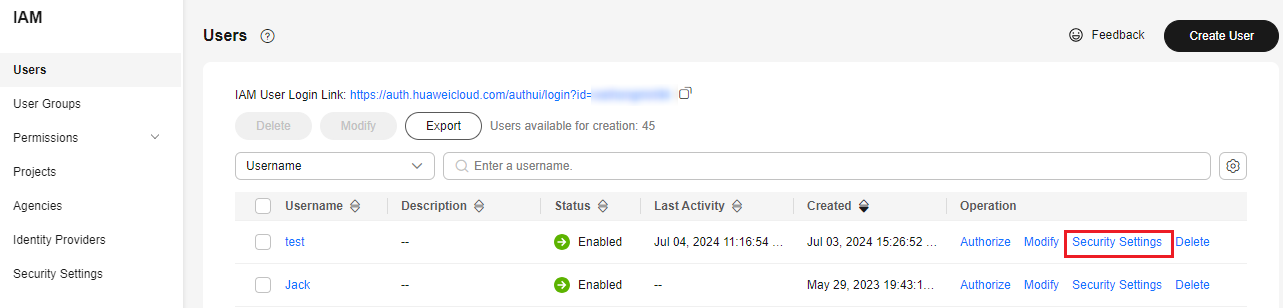
- Click the Security Settings tab. In the Login Credentials area, click
 in the Login Password row to reset the login password for the IAM user.
in the Login Password row to reset the login password for the IAM user.
- Set by user: A one-time login URL will be emailed to the user. The user can then click the link to set a password.
- Automatically generated: A password will be automatically generated and then sent to the user by email.
- Set now: You set a new password and send the new password to the user.
Figure 2 Changing a password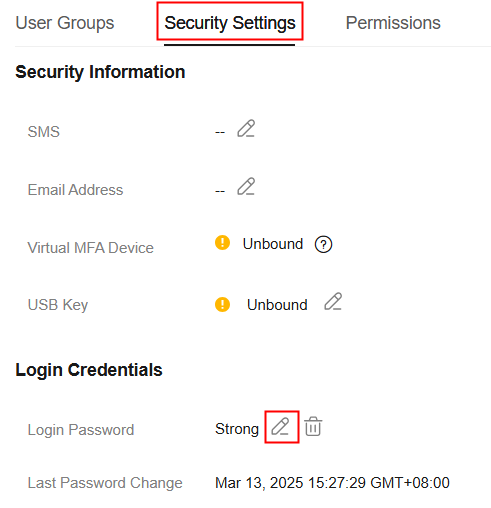
Changing the MFA Device for an IAM User
You can only change the MFA device for an IAM user, but not for the account.
- Log in to the IAM console as the administrator.
- In the user list, click a username or click Security Settings in the Operation column to access the user details page.
- Click the Security Settings tab and change the MFA device of the IAM user.
- Change the mobile number or email address of the user. The mobile number and email address of the user can be deleted.

The mobile number and email address of the IAM user cannot be the same as those of the account or other IAM users.
- Reset the MFA device for a user. For more information about MFA and virtual MFA device, see MFA Authentication.
- Bind a USB key to an IAM user or unbind the USB key from the user.
Figure 3 Changing the MFA device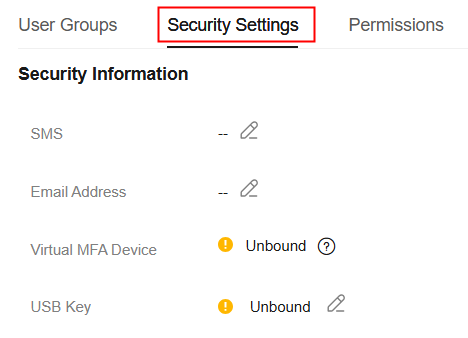
- Change the mobile number or email address of the user. The mobile number and email address of the user can be deleted.
Modifying the Login Protection Configuration for an IAM User
Login protection is disabled by default. If you enable this option, the user will need to enter a verification code in addition to the username and password when logging in to the console.
- Log in to the IAM console as the administrator.
- In the user list, click a username or click Security Settings in the Operation column to access the user details page.
- Click the Security Settings tab and modify the login protection configuration of the IAM user. This option is disabled by default. You can choose from the following methods for secondary verification:
- SMS
- Email address
- Virtual MFA device
- Enable or disable (default) API login protection as needed when you select Virtual MFA device. API login protection asks you for both a password and a virtual MFA device to obtain an IAM user token. Without API login protection, you can obtain the token with only a password. To obtain an IAM user token, see Obtaining a User Token Through Password and Virtual MFA.
Related Operations
- If you are an IAM user and need to change your mobile number, email address, or virtual MFA device, see Security Settings Overview.
- To manage access keys of IAM users, see Managing Access Keys for an IAM User.
Feedback
Was this page helpful?
Provide feedbackThank you very much for your feedback. We will continue working to improve the documentation.See the reply and handling status in My Cloud VOC.
For any further questions, feel free to contact us through the chatbot.
Chatbot





