Manually Scaling Up Storage Space for an Instance
Scenarios
As more data is added, you may start to run out of space. If the kernel system detects that the storage usage exceeds the predefined threshold, the instance is set to read-only and no data can be written to it. (The default threshold is 85%. You can modify the instance parameter cms:datastorage_threshold_value_check to change the usage threshold.) This section describes how to scale up the storage space of a DB instance. Services will not be interrupted during storage scale-up.
Video Tutorial
Precautions
- Within the maximum allowed range, the storage usage cannot exceed the predefined threshold (85% by default) after the scale-up.
- If any node becomes faulty, submit a service ticket to contact the O&M engineers for troubleshooting before the scale-up.
- The storage space must be a multiple of (Number of shards x 4 GB).
- A single shard can hold up to 24 TB
- If a DB instance is unavailable because the storage space is used up, you can scale up the storage space.
- If a DR relationship has been established for the instance and the instance functions as the primary one, ensure that the storage of its DR instances is greater than or equal to that of the primary instance during storage scale-up. Otherwise, disaster recovery may fail if the data volume of the primary instance is greater than that of the DR instance.
Constraints
- You can scale up storage space only when your account balance is greater than or equal to $0 USD.
- The maximum allowed storage for a single shard is 24 TB by default. There is no limit on the number of scale-ups.
- The DB instance is in the Scaling up state when its storage space is being scaled up and the backup services are not affected.
- Do not reboot or delete the instance whose storage is being scaled up.
- Storage space can only be scaled up, not down.
Billing
|
Billing Mode |
Impact on Fees |
|---|---|
|
Yearly/Monthly |
After storage is scaled up, you will be billed for the increased storage based on the time remaining in the requested period of your instance. You need to pay for the difference in price based on the remaining period. Example (The prices below are for reference only. The actual prices are displayed on the console.) Suppose you purchased a one-month, enterprise-edition distributed instance of V2.0-8.210 (configurations: 3 shards, 3 replicas, 3 CNs; instance specifications: dedicated, 8 vCPUs | 64 GB; storage: ultra-high I/O, 120 GB) on June 1, 2025. The instance price was $19,752 USD/month. On June 15, 2025, you added 132 GB of storage for the instance at a price of $7.2 USD/month. Price difference = Fee of the increased storage x Remaining period The remaining period in the formula is the number of remaining days in each calendar month divided by the maximum number of days in the calendar month. In this example, the remaining period and price difference are calculated as follows:
|
|
Pay-per-use |
Increased storage is billed by the hour. For details, see Product Pricing Details. |
Procedure
- Log in to the management console.
- Click
 in the upper left corner and select a region and project.
in the upper left corner and select a region and project. - Click
 in the upper left corner of the page and choose .
in the upper left corner of the page and choose . - On the Instances page, locate the instance you want to scale up and click More > Scale Storage Space in the Operation column.
Alternatively, click the instance name to go to the Basic Information page. In the Storage section of the Storage & Backup area, click Scale.
Figure 1 Scaling up storage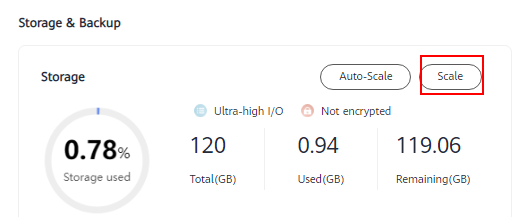
- On the displayed page, specify the new storage space and click Next.
Figure 2 Setting the space size
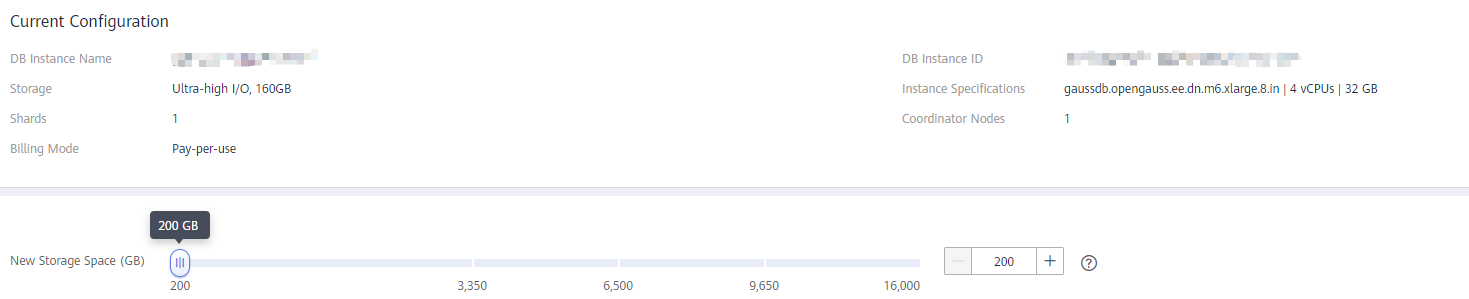
When you scale up the storage space, ensure that the usage of the new storage space is less than the predefined threshold (85% by default). An instance can be restored from read-only to the read/write state only when the storage usage is lower than the specified threshold.
- Confirm settings.
- If you need to modify your settings, click Previous.
- If the settings are correct, click Submit.
- View the storage scale-up results.
During the scale-up, the status of the instance on the Instances page is Scaling up. This process may take 3 to 5 minutes. Once the scale-up is complete, click the instance name to go the Basic Information page and you can see the new storage space.
Feedback
Was this page helpful?
Provide feedbackThank you very much for your feedback. We will continue working to improve the documentation.See the reply and handling status in My Cloud VOC.
For any further questions, feel free to contact us through the chatbot.
Chatbot





