Creating a Solution
Create a solution in Partner Center and specify the details about the solution.
Procedure
- Use your account to log in to Huawei Cloud.
- Click Partner Center in the drop-down list of your account name in the upper right corner.
- Choose Build > Baseline Solutions in the menu on the top.
- Click Create on the displayed page.
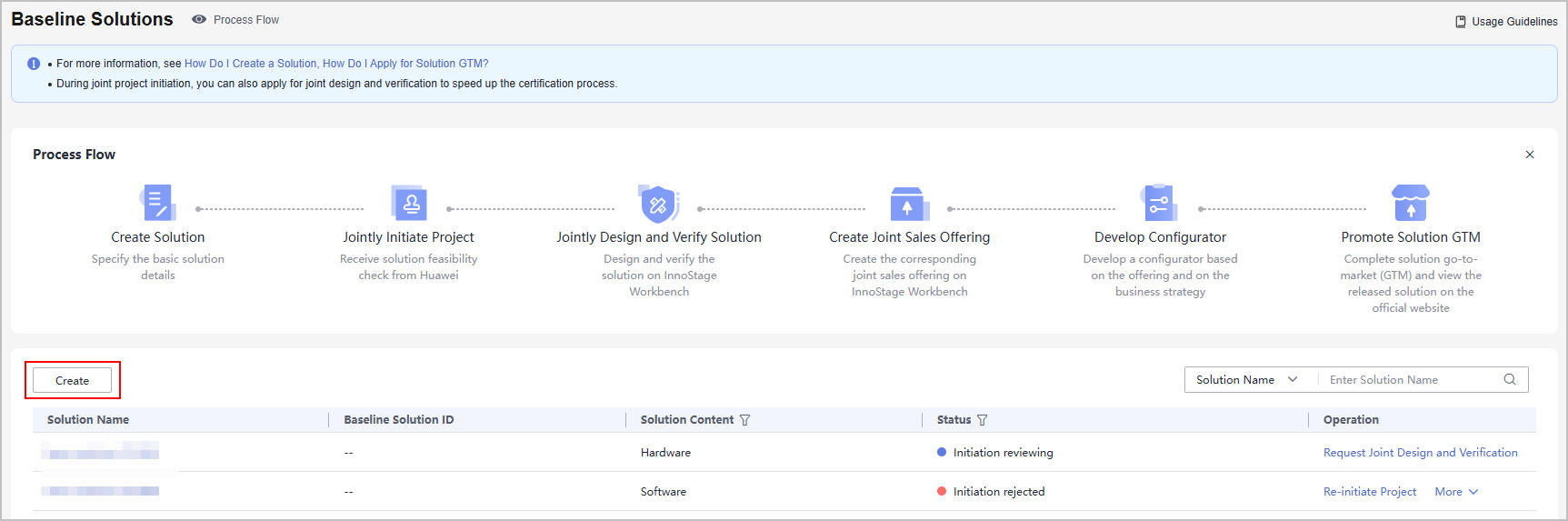
- On the displayed page, specify the details, upload the project initiation report and feature list, and click Save.
- If a solution is saved as a draft, you can view, edit, or delete it on the Baseline Solutions page.
- If the solution information required is specified, and the feature list uploaded is verified, you can directly submit a project initiation application.
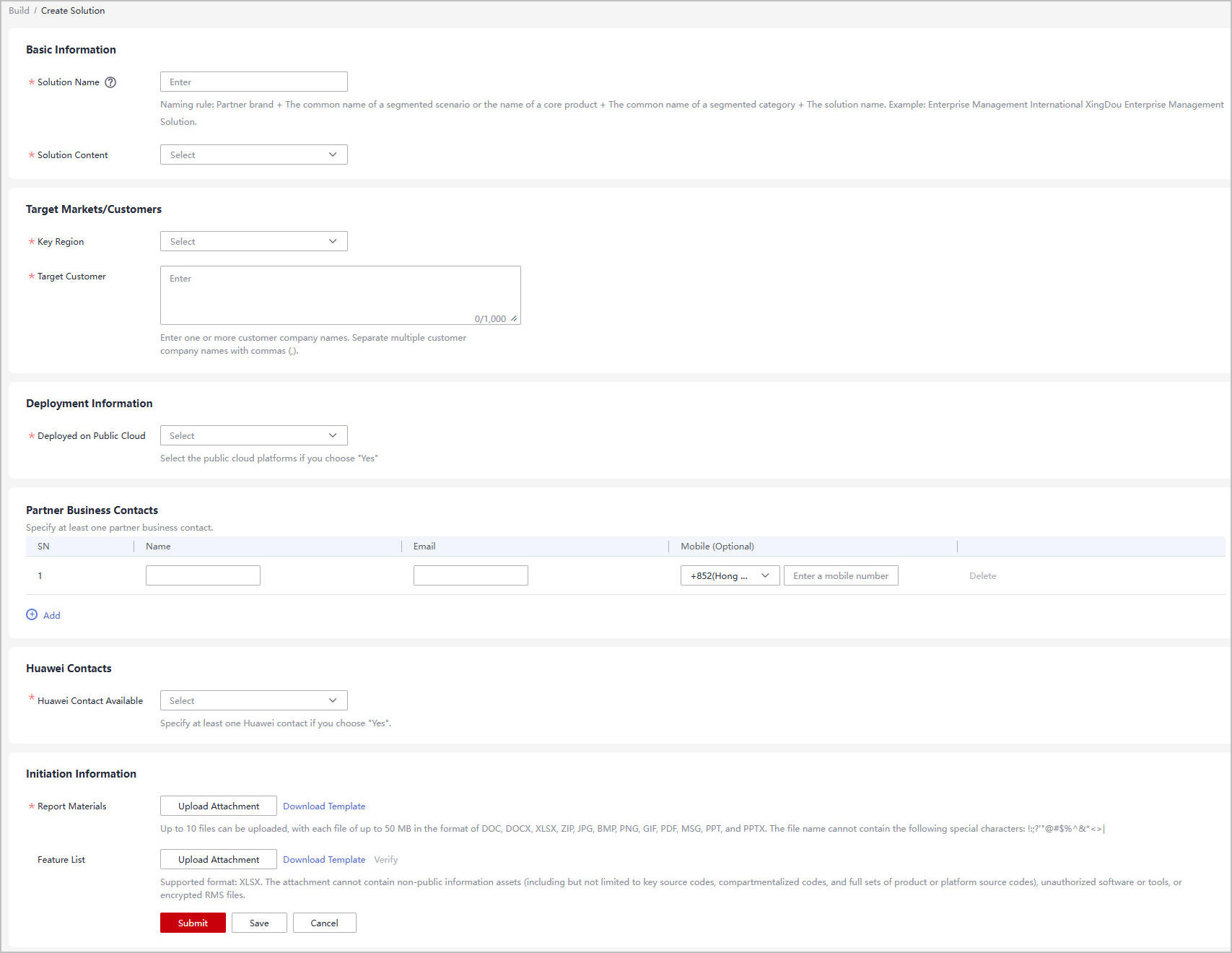

- Solution Name
- Naming rule: Solution name = Partner brand + Core product name + Common name + Solution. You can refer to the partner-led baseline solutions in the Solution zone at https://www.huaweicloud.com/intl/en-us/solution/industry-directory.html.
Note that the common name can be a full name, abbreviation, or acronym, which directly describes the quality, functions, usage, and other characteristics of a solution, such as ERP, enterprise management, digital marketing, and energy consumption management.
- The solution name must be the same as that in the project initiation materials.
- Naming rule: Solution name = Partner brand + Core product name + Common name + Solution. You can refer to the partner-led baseline solutions in the Solution zone at https://www.huaweicloud.com/intl/en-us/solution/industry-directory.html.
- Initiation Information:
- Report Materials
- Feature List
- Upload attachments based on the template. The attachment cannot contain non-public information assets (including but not limited to key source codes, compartmentalized codes, and full sets of product or platform source codes), unauthorized software or tools, or encrypted RMS files.
- Once the feature list is uploaded, the system will automatically verify it. You can proceed to submit your solution once the verification is successful.
- The system displays a message indicating that the solution has been saved as a draft.
Feedback
Was this page helpful?
Provide feedbackThank you very much for your feedback. We will continue working to improve the documentation.See the reply and handling status in My Cloud VOC.
For any further questions, feel free to contact us through the chatbot.
Chatbot





