Using the Linux gsql Client to Connect to a Cluster
This section describes how to connect to a database through an SQL client after you create a data warehouse cluster and before you use the cluster's database. DWS provides the Linux gsql client that matches the cluster version for you to access the cluster through the cluster's public or private network address.
The gsql command line client provided by DWS runs on Linux. Before using it to remotely connect to a DWS cluster, you need to prepare a Linux server for installing and running the gsql client. If you use a public network address to access the cluster, you can install the Linux gsql client on your own Linux server. Ensure that the Linux server has a public network address. If no EIPs are configured for your DWS cluster, you are advised to create a Linux ECS for convenience purposes. For more information, see (Optional) Preparing an ECS as the gsql Client Server.
(Optional) Preparing an ECS as the gsql Client Server
For details about how to purchase an ECS, see Purchasing and Using a Linux ECS (New Edition) in the Elastic Cloud Server Getting Started.
The created ECS must meet the following requirements:
- The ECS and data warehouse cluster must belong to the same region and AZ.
- If you use the gsql client provided by DWS to connect to the DWS cluster, the ECS image must meet the following requirements:
The image's OS must be one of the following Linux OSs supported by the gsql client:
- The Redhat x86_64 client can be used on the following OSs:
- RHEL 6.4 to RHEL 7.6
- CentOS 6.4 to CentOS 7.4
- EulerOS 2.3
- The SUSE x86_64 client can be used on the following OSs:
- SLES 11.1 to SLES 11.4
- SLES 12.0 to SLES 12.3
- The Euler Kunpeng_64 client can be used on the following OS:
- EulerOS 2.8
- The Stream Euler x86_64 client can be used on the following OS:
EulerOS 2.2
- The Stream Euler Kunpeng_64 client can be used on the following OS:
- EulerOS 2.8
- The Redhat x86_64 client can be used on the following OSs:
- If the client accesses the cluster using the private network address, ensure that the created ECS is in the same VPC as the DWS cluster.
For details about VPC operations, see VPC and Subnet in the Virtual Private Cloud User Guide.
- If the client accesses the cluster using the public network address, ensure that both the created ECS and DWS cluster have an EIP.
- The security group rules of the ECS must enable communication between the ECS and the port that the DWS cluster uses to provide services.
For details about security group operations, see Security Group in the Virtual Private Cloud User Guide.
Ensure that the security group of the ECS contains rules meeting the following requirements. If the rules do not exist, add them to the security group:
- Transfer Direction: Outbound
- Protocol/Application: The value must contain TCP, for example, TCP and All.
- Port: The value must contain the database port that provides services in the data warehouse cluster. For example, set this parameter to 1-65535 or a specific DWS database port.
- Destination: The IP address set here must contain the IP address of the DWS cluster to be connected. 0.0.0.0/0 indicates any IP address.
Figure 1 Outbound rule
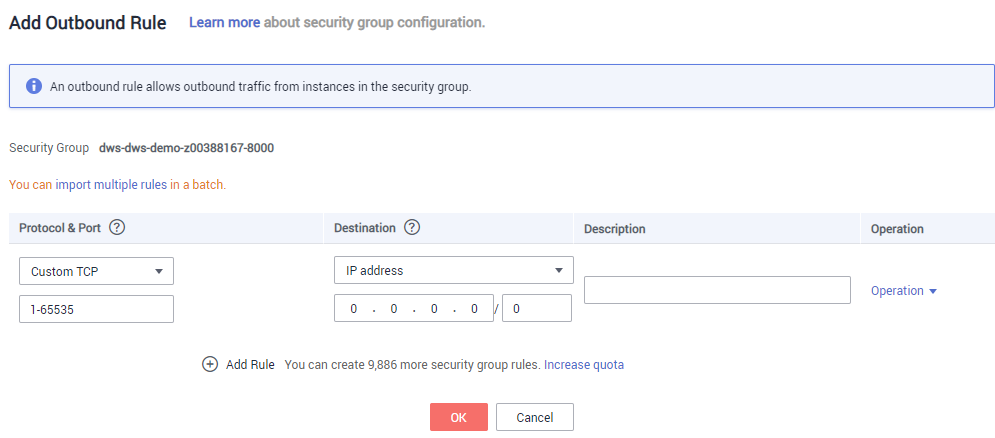
- The security group rules of the data warehouse cluster must ensure that DWS can receive network access requests from clients.
Ensure that the DWS cluster's security group contains rules meeting the following requirements. If the rules do not exist, add them to the security group:
- Transfer Direction: Inbound
- Protocol/Application: The value must contain TCP, for example, TCP and All.
- Port: Set this parameter to the database port that provides services in the DWS cluster, for example, 8000.
- Source: The IP address set here must contain the IP address of the DWS client server, for example, 192.168.0.10/32.
Figure 2 Inbound rule
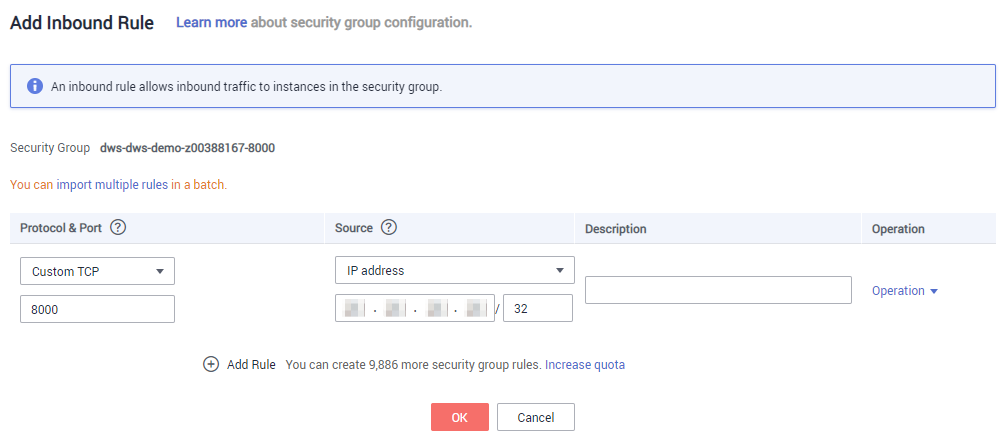
Downloading the Linux gsql Client and Connecting to a Cluster
- Download the Linux gsql client by referring to Downloading the Client, and use an SSH file transfer tool (such as WinSCP) to upload the client to a target Linux server.
You are advised to download the gsql tool that matches the cluster version. That is, use gsql 8.1.x for clusters of 8.1.0 or later, and use gsql 8.2.x for clusters of 8.2.0 or later. To download gsql 8.2.x, replace dws_client_8.1.x_redhat_x64.zip with dws_client_8.2.x_redhat_x64.zip. The dws_client_8.1.x_redhat_x64.zip is used as an example.
The user who uploads the client must have the full control permission on the target directory on the host to which the client is uploaded.
Alternatively, you can remotely manage the Linux server where the gsql is to be installed in SSH mode and run the following command in the Linux command window to download the Linux gsql client:
1wget https://obs.ap-southeast-1.myhuaweicloud.com/dws/download/dws_client_8.1.x_redhat_x64.zip --no-check-certificate
- Use the SSH tool to remotely manage the server where the client is installed.
For details about how to log in to an ECS, see Login Using an SSH Password in the Elastic Cloud Server User Guide.
- (Optional) To connect to the cluster in SSL mode, configure SSL authentication parameters on the host where the client is installed. For details, see Establishing Secure TCP/IP Connections in SSL Mode.

The SSL connection mode is more secure than the non-SSL mode. You are advised to connect the client to the cluster in SSL mode.
- Run the following commands to decompress the client:
cd <Path for saving the client> unzip dws_client_8.1.x_redhat_x64.zip
In the preceding commands:
- <Path_for_storing_the_client>: Replace it with the actual path.
- dws_client_8.1.x_redhat_x64.zip: This is the client tool package name of RedHat x86. Replace it with the actual name.
- Run the following command to configure the client:
source gsql_env.sh
If the following information is displayed, the client is successfully configured:
All things done.
- Connect to the database in the DWS cluster using the gsql client.
gsql -d <Database name> -h <Cluster address> -U <Database user> -p <Database port> -W <Cluster password> -r
The parameters are described as follows:
- Database_name: Enter the name of the database to be connected. If you use the client to connect to the cluster for the first time, enter the default database gaussdb.
- Cluster Address: For details about how to obtain the cluster address, see Obtaining the Cluster Connection Address. If a public network address is used for connection, set this parameter to Public Network Address or Public Network Domain Name. If a private network address is used for connection, set this parameter to Private Network Address or Private Network Domain Name. If ELB is used for connection, set this parameter to ELB Address. If ELB is used for connection, set this parameter to the ELB address.
- Database_user: Enter the username of the cluster's database. If you use the client to connect to the cluster for the first time, set this parameter to the default administrator configured during cluster creation, for example, dbadmin.
- Database_port: Enter the database port set during cluster creation.
For example, run the following command to connect to the default database gaussdb in the DWS cluster:
1gsql -d gaussdb -h 10.168.0.74 -U dbadmin -p 8000 -W password -r
If the following information is displayed, the connection succeeded:
1gaussdb=>
gsql Command Reference
For details about gsql commands, see Meta-Command Reference.
(Optional) Importing TPC-DS Sample Data Using gsql
DWS users can import data from external sources to data warehouse clusters. This section describes how to import sample data from OBS to a data warehouse cluster and perform querying and analysis operations on the sample data. The sample data is generated based on the standard TPC-DS benchmark test.
TPC-DS is the benchmark for testing the performance of decision support. With TPC-DS test data and cases, you can simulate complex scenarios, such as big data set statistics, report generation, online query, and data mining, to better understand functions and performance of database applications.

Currently, TPC-DS sample data can be imported only in the CN North-Beijing1 region.
- Use the SSH remote connection tool to log in to the server where the gsql client is installed and go to the gsql directory. The /opt directory is used as an example for storing the gsql client.
cd /opt
- Switch to the specified directory and set the AK and SK for importing sample data and the OBS access address.
1 2
cd sample /bin/bash setup.sh -ak <Access_Key_Id> -sk <Secret_Access_Key> -obs_location obs.ap-southeast-1.myhuaweicloud.com
If the following information is displayed, the settings are successful:
setup successfully!

<Access_Key_Id> and <Secret_Access_Key>: indicate the AK and SK, respectively. For details about how to obtain the AK and SK, see Creating Access Keys (AK and SK). Then, replace the parameters in the statements with the obtained values.
- Go back to previous directory and run the gsql environment variables.
1 2 3
cd .. source gsql_env.sh cd bin
- Import the sample data to the data warehouse.
Command format:
1gsql -d <Database name> -h <Public network address of the cluster> -U <Administrator> -p <Data warehouse port number> -f <Path for storing the sample data script> -r
Sample command:
1gsql -d gaussdb -h 10.168.0.74 -U dbadmin -p 8000 -f /opt/sample/tpcds_load_data_from_obs.sql -r

In the preceding command, sample data script tpcds_load_data_from_obs.sql is stored in the sample directory (for example, /opt/sample/) of the DWS client.
After you enter the administrator password and successfully connect to the database in the cluster, the system will automatically create a foreign table to associate the sample data outside the cluster. Then, the system creates a target table for saving the sample data and imports the data to the target table using the foreign table.
The time required for importing a large dataset depends on the current DWS cluster specifications. Generally, the import takes about 10 to 20 minutes. If information similar to the following is displayed, the import is successful.
1Time:1845600.524 ms
- In the Linux command window, run the following commands to switch to a specific directory and query the sample data:
1 2
cd /opt/sample/query_sql/ /bin/bash tpcds100x.sh
- Enter the cluster's public network IP address, access port, database name, user who accesses the database, and password of the user as prompted.
- The default database name is gaussdb.
- Use the administrator username and password configured during cluster creation as the username and password for accessing the database.
After the query is complete, a directory for storing the query result, such as query_output_20170914_072341, will be generated in the current query directory, for example, sample/query_sql/.
Feedback
Was this page helpful?
Provide feedbackThank you very much for your feedback. We will continue working to improve the documentation.See the reply and handling status in My Cloud VOC.
For any further questions, feel free to contact us through the chatbot.
Chatbot





