Obtaining the Connection Address of a DWS Cluster
Scenario
You can access DWS clusters by different methods and the connection address of each connection method varies. This section describes how to view and obtain the private network address on the Huawei Cloud platform, public network address on the Internet, and JDBC connection strings.
To obtain the cluster connection address, use either of the following methods:
Obtaining the cluster connection address on the Client Connections Page
- Log in to the DWS console.
- In the navigation pane on the left, choose Dedicated Clusters > Management > Client Connections.
- In the Data Warehouse Connection Information area, select a cluster you want to connect to.
You can only select clusters in the Available state.
Figure 1 Data warehouse connection information
- View and obtain the cluster connection information.
- Private Network IP Address
- Public Network IP Address
- ELB Address
- JDBC URL (Private Network)
- JDBC URL (Public Network)
- ODBC URL

- If no EIP is automatically assigned during cluster creation, Public Network Address is empty. If you want to use a public network address (consisting of an EIP and the database port) to access the cluster from the Internet, click Bind EIP to bind one.
- If an EIP is bound during cluster creation but you do not want to use the public network address to access the cluster, click Unbind EIP to unbind the EIP. After the EIP is unbound, Public Network Address is empty.
- If a cluster was not bound to ELB when it was created, the ELB Address parameter will be left blank. You can bind the cluster to ELB to avoid single CN failures.
- If a cluster has been bound to ELB, use the ELB address to connect to the cluster for high availability purposes.
- If the IPv6 dual stack is enabled for a DWS cluster, private IPv4 and IPv6 addresses can be used. You can connect to the cluster via IPv4 or IPv6.
Obtaining the Cluster Access Addresses on the Cluster Information Page
- Log in to the DWS console.
- Choose Dedicated Clusters > Clusters in the navigation pane.
- In the cluster list, click the name of the target cluster. The Cluster Information page is displayed.
- In the Connection area, view and obtain the cluster's access address information, including the private network address and public network address.
Figure 2 Access addresses
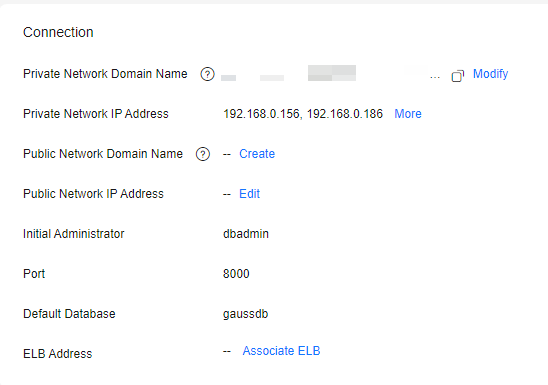
Table 1 Connection Parameter
Description
Private Network Domain Name
Domain name for accessing the cluster database through the internal network. The domain name corresponds to all CN IP addresses. The private network domain address is automatically generated when a cluster is created. The default naming rule is cluster name.dws.myhuaweicloud.com.
NOTE:- If the cluster name does not comply with the domain name standards, the prefix of the default access domain name will be adjusted accordingly.
- Load balancing is not supported.
You can click Modify to change the private network domain name. The access domain name contains 4 to 63 characters, which consists of letters, digits, and hyphens (-), and must start with a letter.
For details, see Managing DWS Cluster Access Domain Names.
Private Network IP Address
IP address for accessing the database in the cluster over the private network.
NOTE:- A private IP address is automatically generated when you create a cluster. The IP address is fixed.
- The number of private IP addresses equals the number of CNs. You can log in to any node to connect to the cluster.
- If you access a fixed IP address over the internal network, all the resource pools will run on a single CN.
- If IPv6 is enabled for a cluster, both IPv4 and IPv6 private addresses will be displayed. You can use either of them as needed.
Public Network Domain Name
Name of the domain for accessing the database in the cluster over the public network. For details, see Managing DWS Cluster Access Domain Names.
NOTE:Load balancing is not supported.
Public Network IP Address
IP address for accessing the database in the cluster over the public network.
NOTE:- If no EIP is assigned during cluster creation and Public Network IP Address is empty, click Edit to bind an EIP to the cluster.
- If an EIP is bound during cluster creation, click Edit to unbind the EIP.
Initial Administrator
Database administrator specified during cluster creation. When you connect to the cluster for the first time, you need to use the initial database administrator and password to connect to the default database.
Port
Port number for accessing the cluster database through the public network or private network. The port number is specified when the cluster is created.
Default Database
Database name specified when the cluster is created. When you connect to the cluster for the first time, connect to the default database.
ELB Address
To achieve high availability and avoid single-CN failures, a new cluster needs to be bound to ELB. You are advised to use the ELB address to connect to the cluster.
Feedback
Was this page helpful?
Provide feedbackThank you very much for your feedback. We will continue working to improve the documentation.See the reply and handling status in My Cloud VOC.
For any further questions, feel free to contact us through the chatbot.
Chatbot





