Installing the Agent on Linux
Scenarios
Before the migration, you must install the Agent on the source server to be migrated. During the installation, you need to enter the AK/SK pair of the Huawei Cloud account you are migrating to. After the Agent is started, it automatically reports source server information to SMS. The information is used for migration only. For details, see What Information Does SMS Collect About Source Servers?
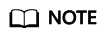
Before using SMS to migrate servers, you need to manually install and register the Agent on each server to be migrated. If there are more than 50 servers to migrate, you can create a server migration workflow on MgC to automate batch installation and registration of the Agent.
Prerequisites
- You have obtained an AK/SK pair for your Huawei Cloud account.
- If you use an IAM user for migration, obtain an AK/SK pair by referring to How Do I Obtain an AK/SK Pair for an IAM User?
- If you use an account for migration, obtain an AK/SK pair by referring to How Do I Obtain an AK/SK Pair for a Huawei Cloud Account?
- You have confirmed that the source server OS is supported by SMS. Learn more about supported Linux OSs.
Procedure
- Sign in to the SMS console.
- In the navigation pane on the left, choose Agents.
- Select the Linux card, and in the Linux Agent area, click the
 icon next to Agent URL to copy the Agent download command. Run the command on the source server to download the Agent installation package.
icon next to Agent URL to copy the Agent download command. Run the command on the source server to download the Agent installation package.

- Copy the command next to SHA256 File and run the command on the source server. Use the hash value contained in the SHA256 file to verify the integrity of the Agent installation package. For details, see How Do I Verify the Integrity of the Agent Installation File?

- Decompress the Agent software package.
tar -zxvf SMS-Agent.tar.gz
- Switch to the SMS-Agent directory on the source server.
cd SMS-Agent
- If you need to use an HTTP/HTTPS proxy, go to 8.
If you do not need to use an HTTP/HTTPS proxy, go to 9.

- If your source server cannot access Huawei Cloud over the Internet, you can use a proxy server. You will need to configure the proxy server yourself.
- In a migration over a private line or VPN, a proxy server is only used for registering the source server with SMS. It is not used for data migration.
- (Optional) Configure the HTTP/HTTPS proxy for the Agent.
- Go to the config directory.
cd SMS-Agent/agent/config
- Open and edit the auth.cfg file. Do not edit the auth.cfg file unless you need to use an HTTP/HTTPS proxy.
vi auth.cfg
The values shown here are for reference only.
[proxy-config] enable = true proxy_addr = https://<your-proxy-address>.com proxy_port = 3128 proxy_user = root use_password = true
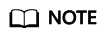
- enable: To use a proxy, set it to true.
- proxy_addr: Replace <your-proxy-address> with the IP address of the proxy server, not that of the target server. Use the protocol configured for the proxy. HTTPS is recommended.
- proxy_user: Enter the username required for the proxy. If no username is required, leave it blank.
- use_password: If a password is required for the proxy, set it to true. If no password is required, set it to false.
- Save the auth.cfg file and exit.
:wq
- Go to the config directory.
- Start the Agent.
./startup.sh
- Read the displayed information carefully, enter y, and press Enter.
Figure 1 Entering y

- Enter the AK/SK pair for the Huawei Cloud account that you are migrating to and the SMS domain name. You can obtain the SMS domain name on the Agents page of the SMS console, as shown in Figure 3.
Figure 2 Entering the AK/SK pair

If the EPS service has been enabled for your Huawei Cloud account, after you entered the AK/SK pair, the Agent will list all enterprise projects your account is allowed to access. You can select the enterprise project you would like to migrate the source server to. This enables you to isolate permissions, resources, and finance during the migration. For details, see Migrating a Server into an Enterprise Project.
When the information shown in the figure below is displayed, the Agent has been started up and will automatically start reporting source server information to SMS. You can go to the Servers page on the SMS console to view the record of the source server.Figure 4 Agent running
Feedback
Was this page helpful?
Provide feedbackThank you very much for your feedback. We will continue working to improve the documentation.See the reply and handling status in My Cloud VOC.
For any further questions, feel free to contact us through the chatbot.
Chatbot






