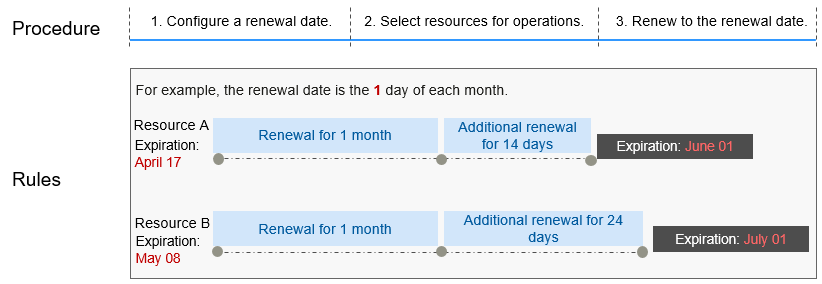Manually Renewing a ROMA Connect Instance
To use a yearly/monthly ROMA Connect instance longer, renew the subscription anytime on the console as long as the instance is not automatically deleted due to expiration.
Renewing a Subscription in Billing Center
- Go to the Billing > Renewal page.
- Customize search criteria.
You can view all resources to be renewed on the Manual Renewals, Auto Renewals, Pay-per-Use After Expiration, and Renewals Canceled pages, and manually renew the resources.
All resources that need to be manually renewed can be placed on the Manual Renewals tab page. For details, see Restoring to Manual Renewal.
- Manually renew resources.
- Separate renewal: Click Renew in the Operation column of the desired resource.
- Batch renewal: Check the boxes for the desired resources, and click Batch Renew in the upper left corner.
- Select a renewal duration and determine whether to enable Renewal Date. Confirm the fee and click Pay.
For details about how to renew ROMA Connect instances on a standard day in each month, see Setting a Renewal Dat.
- Select a payment method and make your payment. Once the order is paid, the renewal is complete.
Setting a Renewal Date
If you have multiple ROMA Connect instances with different expiration dates, you can set a fixed expiration date to facilitate routine management and renewal.
In Figure 1, a user renews two resources that will expire at different time for one month and sets a fixed renewal date.
For details, see Setting a Renewal Date.
Feedback
Was this page helpful?
Provide feedbackThank you very much for your feedback. We will continue working to improve the documentation.See the reply and handling status in My Cloud VOC.
For any further questions, feel free to contact us through the chatbot.
Chatbot