How Do I Change My EIP Billing Mode Between Pay-per-Use and Yearly/Monthly?
|
Change |
Description |
|---|---|
|
From yearly/monthly to pay-per-use |
The new billing mode takes effect only after the yearly/monthly subscription expires, if you want to change the EIP to be billed by bandwidth on a pay-per-use basis upon expiration. The new billing mode takes effect immediately, if you want to change the EIP to be billed by bandwidth on a pay-per-use basis immediately. |
|
From pay-per-use to yearly/monthly |
After the change is successful, the new billing mode takes effect immediately. |

From Yearly/Monthly to Pay-Per-Use (Billed by Bandwidth) upon Expiration
- Go to the EIP list page.
- In the EIP list, change billing mode of a single EIP or multiple EIPs from yearly/monthly to pay-per-use (billed by bandwidth):
- Single EIP:
Locate the row that contains the EIP, click More in the Operation column, and click Change to Pay-per-Use upon Expiration.
- Multiple EIPs:
Select the EIPs in the EIP list, click More in the upper left corner of the list, and click Change to Pay-per-Use upon Expiration.
You are switched to a page of the Billing Center.
- Single EIP:
- Confirm the information and click Change to Pay-per-Use upon Expiration.
From Yearly/Monthly to Pay-Per-Use Immediately (Billed by Bandwidth)
- Go to the EIP list page.
- In the EIP list, change billing mode of a single EIP or multiple EIPs from yearly/monthly to pay-per-use (billed by bandwidth):
- Single EIP:
Locate the row that contains the EIP, click More in the Operation column, and click Change to Pay-per-Use Immediately.
- Multiple EIPs:
Select the EIPs in the EIP list, click More in the upper left corner of the list, and click Change to Pay-per-Use Immediately.
- Single EIP:
- In the displayed dialog box, confirm the information and click OK.
- Confirm the information and click Change to Pay-per-Use.
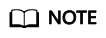
When the change is complete, the pay-per-use billing will be applied immediately, and the remaining fees will be refunded. For details about the billing rules, see From Yearly/Monthly to Pay-per-Use Immediately.
From Pay-per-Use (Billed by Bandwidth) to Yearly/Monthly
- Go to the EIP list page.
- In the EIP list, change the billing mode of a single EIP or multiple EIPs from pay-per-use (billed by bandwidth) to yearly/monthly.
- Single EIP:
Locate the row that contains the EIP and choose More > Change Billing Mode in the Operation column.
- Multiple EIPs:
Select EIPs and click Change Billing Mode in the upper left corner of the EIP list.
- Single EIP:
- In the displayed dialog box, confirm the information and click Change.
- On the Change Subscription page, set parameters such as Usage Duration.
- Click Pay.
Feedback
Was this page helpful?
Provide feedbackThank you very much for your feedback. We will continue working to improve the documentation.See the reply and handling status in My Cloud VOC.
For any further questions, feel free to contact us through the chatbot.
Chatbot





