From Yearly/Monthly to Pay-per-Use
You can change the billing mode from yearly/monthly to pay-per-use either upon expiration or immediately. The following describes how to change the billing mode from yearly/monthly to pay-per-use immediately. For details about changing the billing mode from yearly/monthly to pay-per-use upon expiration, see From Yearly/Monthly to Pay-per-Use Upon Expiration.
From Yearly/Monthly to Pay-per-Use Immediately
You can change the billing mode of your resources from yearly/monthly to pay-per-use immediately. Once the change order is complete, the remaining fees for the current subscription term are refunded, and pay-per-use billing takes effect immediately.

- To immediately change the billing mode of a cloud service from yearly/monthly to pay-per-use, go to the cloud service console.
- Before changing the billing mode from yearly/monthly to pay-per-use, ensure that your account balance is sufficient. Otherwise, your account will go into arrears after the change. If the outstanding amount remains unpaid by the due date, resources will be frozen and become unavailable.
Important Notes
- Only resources in the Provisioned state can have their billing modes changed. If your resources have expired, manually renew them first. After they return to the Provisioned state, you can change their billing mode from yearly/monthly to pay-per-use immediately.
- The billing mode of resources with orders being processed cannot be changed to pay-per-use.
- If your account is frozen for legal management, the billing mode of all your resources cannot be changed to pay-per-use immediately. If one of your resources is frozen for legal management, the billing mode of that resource cannot be changed to pay-per-use immediately.
- The billing mode of resources that have expired (including those in the grace period and retention period) cannot be changed to pay-per-use immediately.
- The billing mode of discontinued products cannot be changed to pay-per-use immediately.
- The billing of products participating in special reward activities cannot be changed to pay-per-use immediately, but can be changed to pay-per-use upon expiration.
- The billing of yearly/monthly resources in trial use cannot be changed to pay-per-use immediately.
- The billing of solution portfolio products cannot be changed to pay-per-use immediately.
- The billing of resource packages cannot be changed to pay-per-use immediately.
- The billing mode of cloud services without pay-per-use billing mode cannot be changed to pay-per-use immediately.
Note: Only some cloud services support the immediate change to pay-per-use billing, as specified on the cloud service page.
Refund Rules
If you change the billing mode of resources from yearly/monthly to pay-per-use immediately, the remaining fees of the resources in the current subscription term will be refunded. The refund rules are as follows:
- When you change the billing mode of resources from yearly/monthly to pay-per-use immediately, you will be charged for the consumed amount along with any applicable handling fees, and any applied cash coupons will not be returned.
- The formula for calculating the refund amount is as follows:
Refund = Paid amount – Consumed amount – Handling fee (If the calculated refund is less than 0, there will be no refund.)
- Paid amount refers to the amount you actually paid, excluding any payment in cash coupons.
- Consumed amount = Paid amount x (Actual usage duration/Order duration) (The duration is accurate to hour.)
- Handling fee: The handling fee of the cash account is included. The handling fee depends on the actual usage duration and subscription term, as shown in the table below.
Table 1 Calculation of the handling fee Subscription Term
Actual Usage Duration ≤ 1 Year
1 Year < Actual Usage Duration ≤ 2 Years
2 Years < Actual Usage Duration ≤ 3 Years
3-year subscription
Handling fee = 15% of your paid amount
Handling fee = 10% of your paid amount
Handling fee = 5% of your paid amount
2-year subscription
Handling fee = 15% of your paid amount
Handling fee = 10% of your paid amount
-
1-year subscription
Handling fee = 10% of your paid amount
-
-
Monthly subscription
Handling fee = 10% of your paid amount
-
-

The refund rules for immediately changing the billing mode to pay-per-use are the same as those for unsubscriptions. For details, see Unsubscribing from In-Use Resources.
Procedure
The following takes EIP as an example to describe how to change the billing mode from yearly/monthly to pay-per-use immediately.
- Log in to the EIP console.
- In the EIP list, select the target EIP, and choose More > Change to Pay-per-Use Immediately in the Operation column.
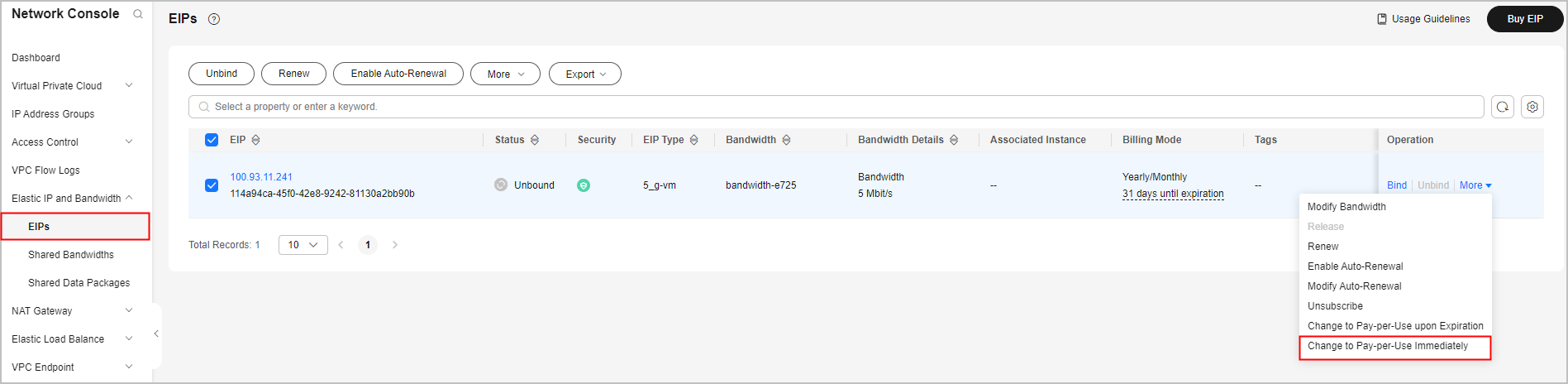
 You can change the billing mode of multiple EIPs from yearly/monthly to pay-per-use immediately at a time. To do so, perform the following operations:
You can change the billing mode of multiple EIPs from yearly/monthly to pay-per-use immediately at a time. To do so, perform the following operations:- Select the EIPs whose billing mode you want to change to pay-per-use.
- Choose More > Change to Pay-per-Use Immediately above the EIP list.
- On the displayed page, confirm the change details and click Yes.

- Confirm the refund and pay-per-use pricing. Then, click Change to Pay-per-Use.

- After the refund is complete, the change takes effect.
Feedback
Was this page helpful?
Provide feedbackThank you very much for your feedback. We will continue working to improve the documentation.See the reply and handling status in My Cloud VOC.
For any further questions, feel free to contact us through the chatbot.
Chatbot





