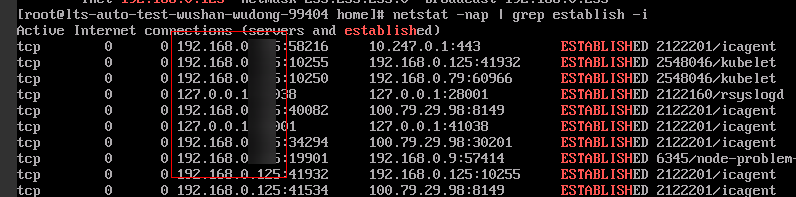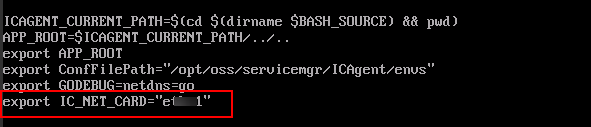Why Can't I View the ICAgent Status After It Is Installed?
Symptom
After the ICAgent is installed, its status cannot be viewed on the console.
Possible Cause
The virtual NIC is used on the user side. To obtain the ICAgent status, modify the script according to the following procedure.
Solution
- Log in to a host where the ICAgent has been installed as the root user.
- Check the host IP address in use, as shown in Figure 1:
netstat -nap | grep establish -i
- Check the NIC corresponding to the IP address, as shown in Figure 2:
ifconfig | grep IP address -B1
- Go to the /sys/devices/virtual/net/ directory and check whether the NIC name exists.
- If it exists, it is a virtual NIC. Then go to 5.
- If it does not exist, it is not a virtual NIC. Then contact technical support.
- Modify the ICAgent startup script:
- Open the icagent_mgr.sh file (command varies depending on the ICAgent version):
vi /opt/oss/servicemgr/ICAgent/bin/manual/icagent_mgr.sh
Or
vi /var/opt/oss/servicemgr/ICAgent/bin/manual/icagent_mgr.sh
- Modify the script file:
Add export IC_NET_CARD=NIC name to the file, as shown in Figure 3.
- Open the icagent_mgr.sh file (command varies depending on the ICAgent version):
- Restart the ICAgent (commands vary depending on the ICAgent version):
sh /opt/oss/servicemgr/ICAgent/bin/manual/mstop.sh sh /opt/oss/servicemgr/ICAgent/bin/manual/mstart.sh
Or
sh /opt/oss/servicemgr/ICAgent/bin/manual/mstop.sh sh /var/opt/oss/servicemgr/ICAgent/bin/manual/mstop.sh
- Log in to the AOM console and choose Settings > Global Settings > Collection Settings > UniAgents to check whether the ICAgent status is displayed.
- If the ICAgent status is displayed, no further action is required.
- If the ICAgent status is still not displayed, contact technical support.
Feedback
Was this page helpful?
Provide feedbackThank you very much for your feedback. We will continue working to improve the documentation.See the reply and handling status in My Cloud VOC.
For any further questions, feel free to contact us through the chatbot.
Chatbot