Creating an Object Migration Project
Create an object migration task based on the created evaluation project.
Procedure
- Log in to the UGO console.
- In the navigation pane on the left, choose .
- Click Create Project in the upper right corner.
- On the Create Migration Project page, enter the required information. For details, see Table 1.
Figure 1 Creating a migration project
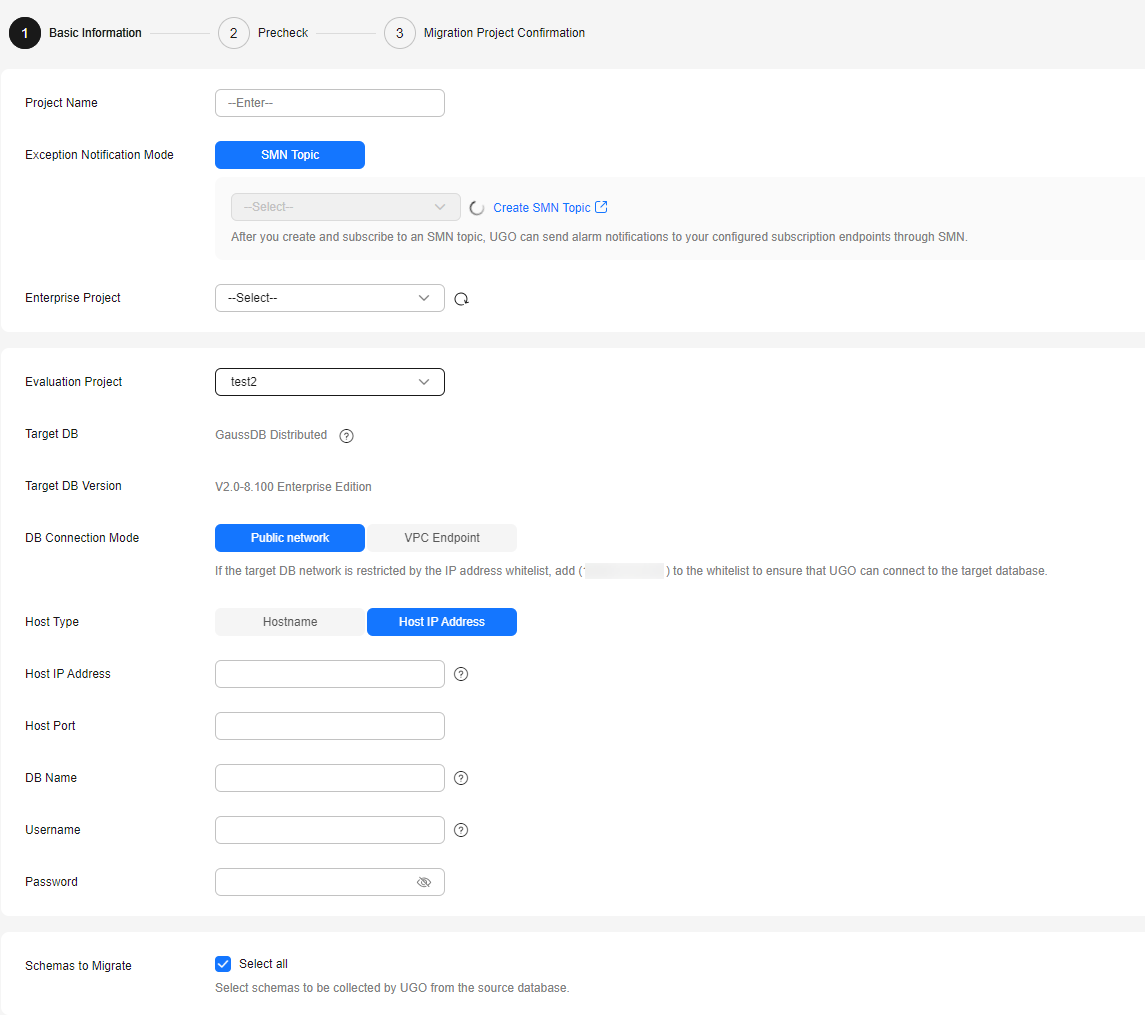
Table 1 Parameter description Parameter
Description
Project Name
The project name must be unique. In this example, the project name is Oracle-GaussDB.
The name must contain 5 to 50 characters, start with a letter, and end with a letter or number. Only letters, numbers, underscores (_), and hyphens (-) are allowed.
(Optional) Exception Notification Mode
The default value is SMN Topic.
Specifies whether to report exceptions through Simple Message Notification (SMN).
To create an SMN topic, see Creating a Topic.
NOTE:Follow-up Operations
After the topic is created, you can add a subscription. After the subscription has been confirmed, alarm notifications will be sent to the subscription endpoint via SMN.
Enterprise Project
If you have been associated with an enterprise project, select the target project from the Enterprise Project drop-down list.
You can also go to the project management console to create a project. For details about how to create a project, see Enterprise Management User Guide.
Evaluation Project
Select an evaluation project where the target database has been confirmed.
- Target DB: The confirmed target database type is displayed. Each tenant can connect to up to five target databases at the same time.
- Target DB Version: The confirmed target database version is displayed.
DB Connection Mode
If you select Public network, the target database will be connected using an EIP. Select Hostname or Host IP Address for Host Type and Set Host Port.
- If the target database network is restricted by the IP address trustlist, add the EIP to the target database network trustlist to ensure that UGO can connect to the target database.
- EIP in AP-Singapore: 110.238.109.54
- EIP in LA-Santiago: 159.138.116.198
- Host IP Address: Enter the IP address of the target database host.
- If the target database type is GaussDB Centralized, you can enter only the IP address of the primary node or the IP addresses of the primary node and multiple standby nodes. Use commas (,) to separate the IP addresses. When you connect to the database, the system automatically selects the IP address of the primary node.
- If the target database type is GaussDB Distributed, you can enter one or more CN IP addresses separated by commas (,). The first IP address is preferentially used to connect to the database. If the previous IP address is abnormal, the next IP address will be used to connect to the database. If the first IP address of the CN can be connected but the CN node is abnormal and cannot be written, the connection test is normal, but an error message is displayed during permission check and object migration.
- Host Name: Enter a host name.
- The host name cannot be empty.
- You can enter multiple host names and use commas (,) to separate them. All host names can contain up to 1,024 characters.
- A host name can contain a maximum of 253 characters and cannot contain the following special characters: !@#$%^&*()+=[]{}|\:;<>,?/
If you select VPC Endpoint for DB Connection Mode, you also need to set VPC Endpoint and Port Mapping.
- Click View VPC Endpoint to go to the VPC Endpoint management page and view the VPC endpoints.
- For details about how to configure VPC Endpoint, see Connecting to a Database Using VPC Endpoint.
DB Name
Enter a database name.
The name contains 2 to 128 characters, including letters, digits, periods (.), underscores (_), hyphens (-), dollar signs ($), and number signs (#). The value must start with a letter, digit, period (.), underscore (_), or hyphen (-) and can contain quotation marks (").
Username
Enter a username for logging in to a target database. A user with administrator permissions is recommended.
Password
Enter a password for logging in to a target database.
Schemas to Migrate
- If you select Select all, all schemas will be collected by UGO from the source database.
- If you deselect Select all, you need to reselect schemas in the evaluation project.
By default, Select all is selected.
(Optional) SSL Type
- No SSL: SSL is disabled and there may be potential security risks.
- SSL No Auth: Transmission will be encrypted without authentication.
- One Way SSL: The target database will be authenticated and the transmission will be encrypted.
(Optional) Tag
Use predefined tags in Tag Management Service (TMS). Predefined tags are visible to all service resources that support the tagging function. For details, see Tag Management Service User Guide.
Enter a key and a value, and click Add.
A maximum of 10 tags can be added. For details, see Managing Tags.
- Click Test Connection.
- If the connection test is successful, the Create button is available.
- If the connection test fails, an error message is displayed.
- Click Create in the lower right corner.
- After the project is created, click OK to go to the Object Migration page.

Feedback
Was this page helpful?
Provide feedbackThank you very much for your feedback. We will continue working to improve the documentation.See the reply and handling status in My Cloud VOC.
For any further questions, feel free to contact us through the chatbot.
Chatbot





