Creating a Database Evaluation Project
Create a database evaluation project and select a target database.
Procedure
- Log in to the UGO console.
- In the navigation pane on the left, choose .
- Click Create Project in the upper right corner.
- Configure the basic information on the Basic Information page. For details, see Table 1.
After the basic information is configured, the Test Connection button is available.Figure 1 Creating an evaluation project

Table 1 Parameter description Parameter
Description
Project Name
Name displayed in the project list. In this example, the name is Oracle-GaussDB.
The name must contain 5 to 50 characters, start with a letter, and end with a letter or number. Only letters, numbers, underscores (_), and hyphens (-) are allowed.
(Optional) Exception Notification Mode
The default value is SMN Topic.
Specifies whether to report exceptions through Simple Message Notification (SMN).
To create an SMN topic, see Creating a Topic.
NOTE:Follow-up Operations
After the topic is created, you can add a subscription. After the subscription has been confirmed, alarm notifications will be sent to the subscription endpoint via SMN.
Source DB Type
Select Oracle.
DB Connection Mode
Mode for connecting to a source database. By default, Public network is selected for DB Connection Mode.
If you select Public network, the source database will be connected through an EIP. You can select Service name or Connection string for Connection Method.
- If the source database is restricted by an IP address trustlist, add the EIP to the source database network trustlist to ensure that UGO can connect to the source database.
- EIP in AP-Singapore: 110.238.109.54
- EIP in LA-Santiago: 159.138.116.198
If you select VPC Endpoint for DB Connection Mode, you also need to set VPC Endpoint and Port Mapping.
- Click View VPC Endpoint to go to the VPC Endpoint management page and view the VPC endpoints.
- For details about how to configure VPC Endpoint, see Connecting to a Database Using VPC Endpoint.
Connection Method
(mandatory when DB Connection Mode is set to Public network)
This parameter is mandatory when DB Connection Mode is set to Public network. Select Service Name or Connection string. Service Name is used by default.
If you select Service name, you need to specify Source DB Name, Host Port, and Host IP Address or Host Name.
- Source DB Name indicates the name of the database to be evaluated and must meet the following requirements:
- Consists of letters, digits, periods (.), underscores (_), hyphens (-), dollar signs ($), and number signs (#).
- Can contain 2 to 128 characters.
- Starts with a letter, digit, dot (.), underscore (_), or hyphen (-) and can be enclosed in quotation marks (").
NOTE:This parameter is not displayed when the source database type is MySQL.
- Host Port indicates a port opened for the database to be evaluated. The port ranges from 1 to 65535.
- Host IP Address: Enter the IP address of the source database host. An IPv6 address is not supported.
- Host Name: Enter a host name.
- The host name cannot be empty.
- You can enter multiple host names and use commas (,) to separate them. All host names can contain up to 1,024 characters.
- A host name can contain a maximum of 253 characters and cannot contain the following special characters: !@#$%^&*()+=[]{}|\:;<>,?/
If Connection String is selected, you need to enter a connection string. The format varies depending on the database type. The following formats are for reference only:
- Oracle:
Compatible with JDBC formats of IPv4:
- ip:port:databaseName
- ip:port/databaseName
- jdbc:oracle:thin:@(DESCRIPTION=(ADDRESS_LIST=(ADDRESS=(PROTOCOL=TCP)(HOST=ip)(PORT=port)))(CONNECT_DATA=(SERVICE_NAME=databaseName)))
- jdbc:oracle:thin:@(DESCRIPTION=(ADDRESS_LIST=(ADDRESS=(PROTOCOL=TCPS)(HOST=ip)(PORT=port)))(CONNECT_DATA=(SERVICE_NAME=databaseName)))
- MySQL:
Compatible with JDBC formats of IPv4:
- jdbc:mysql://ip:port/databaseName?useUnicode=true&characterEncoding=UTF-8
- jdbc:mysql://ip:port/databaseName?useUnicode=true&characterEncoding=UTF-8&useSSL=true&requireSSL=true
- jdbc:mysql://ip:port/databaseName?useUnicode=true&characterEncoding=UTF-8&allowPublicKeyRetrieval=true
- jdbc:mysql://address=(protocol=tcp)(host=ip)(port=port)/databaseName?useUnicode=true&characterEncoding=UTF-8
- jdbc:mysql://address=(protocol=tcp)(host=ip)(port=port)/databaseName?useUnicode=true&characterEncoding=UTF-8&useSSL=true&requireSSL=true
- jdbc:mysql://address=(protocol=tcp)(host=ip)(port=port)/databaseName?useUnicode=true&characterEncoding=UTF-8&allowPublicKeyRetrieval=true
- PostgreSQL:
Compatible with JDBC formats of IPv4:
- jdbc:postgresql://ip:port/databaseName
- GoldenDB:
Compatible with JDBC formats of IPv4:
- jdbc:mysql://ip:port/databaseName?useUnicode=true&characterEncoding=UTF-8
- jdbc:mysql://ip:port/databaseName?useUnicode=true&characterEncoding=UTF-8&useSSL=true&requireSSL=true
- jdbc:mysql://ip:port/databaseName?useUnicode=true&characterEncoding=UTF-8&allowPublicKeyRetrieval=true
- jdbc:mysql://address=(protocol=tcp)(host=ip)(port=port)/databaseName?useUnicode=true&characterEncoding=UTF-8
- jdbc:mysql://address=(protocol=tcp)(host=ip)(port=port)/databaseName?useUnicode=true&characterEncoding=UTF-8&useSSL=true&requireSSL=true
- jdbc:mysql://address=(protocol=tcp)(host=ip)(port=port)/databaseName?useUnicode=true&characterEncoding=UTF-8&allowPublicKeyRetrieval=true
NOTE:- If Connection string is selected, standard JDBC formats are used to connect to the source database.
- If the source database type is Microsoft SQL Server, only Service name can be selected.
Username
Enter the username of the source database. You are advised to use the administrator username.
Password
Enter the password of the source database. The password can contain up to 50 characters.
(Optional) SSL Type
Select No SSL. Currently, One Way SSL is unavailable.
- No SSL: SSL is disabled. There may be potential security risks.
- One Way SSL: The target database will be authenticated and the transmission will be encrypted.
- Upload: Upload the root certificate file in JKS format.
- Trust Store Password: Enter the password of the trust store used to access the certificate.
NOTE:- If you select One Way SSL, enter the correct uploaded file and entered password, which are private information of users.
- Secure Socket Layer (SSL) is an encryption-based Internet security protocol for encrypting the connection between a server and a client. It ensures the privacy, authentication, and integrity of Internet communications.
(Optional) Tag
Use predefined tags in Tag Management Service (TMS). Predefined tags are visible to all service resources that support the tagging function. For details, see Tag Management Service User Guide.
Enter a key and a value, and click Add.
A maximum of 20 tags can be added. For details, see Managing Tags.
- If the source database is restricted by an IP address trustlist, add the EIP to the source database network trustlist to ensure that UGO can connect to the source database.
- Click Test next to the Test Connection field.
- If the connection succeeds, the Next button is available.
- If the connection test fails, the message "Unable to connect to DB" is displayed.
- (Optional) Click Test next to Network Stability. A successful network stability test only means that there is little network latency or packet loss, or no packet loss at the current time. It takes 10s to 15s to complete.
- Click Next.
The check result of each check item is displayed. You can also click Recheck to check the permissions again.Figure 2 Precheck

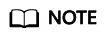
If there are any failed checks, click Details, modify the item based on the information provided, and click Re-verification.
- After all check items are passed, click Next.
Figure 3 Selecting evaluation scope

Table 2 Parameter description Parameter
Description
Object Types to be Collected
By default, all object types are selected. You can also manually select the object types to be collected if needed.
Target Database Selection
Select GaussDB Distributed (compatible with ORA) V2.0-8.100 Enterprise Edition.
Schemas to be Collected
Manually select schemas to be collected and click
 . You can also select all schemas.
. You can also select all schemas.If there are many schemas, you can search for them by name. The names and number of selected schemas are displayed on the right.
NOTICE:- If there are multiple schemas with the same name (case-insensitive), select one of them.
- The collected Oracle lightweight Jobs will be used as the PROGRAM object type.
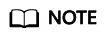
- Only the database objects are collected within the permission scope, that is, within the selected schemas.
- After you select object types to be collected, UGO will evaluate their compatibility with the target object types and then migrate them.
- All collected data is stored in the source database of the tenant. The database password encrypted before being saved. Related data is visible only to you on the UGO console.
- After you delete migration tasks or deregister from UGO, the data is deleted.
- Click Next to go to the Confirmation page.
The basic information, pre-check results, selected target databases, selected and unselected schemas and object types are displayed.Figure 4 Confirming the information

- Verify the settings and click Create. A message is displayed, indicating that the project is created successfully.
- Click OK to go to the DB Evaluation page. You can view the evaluation project you created in the list.
Data collection, project evaluation, pre-migration evaluation are required. You can view the status in the Evaluation Status column.Figure 5 Viewing the created project

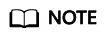
- Before Evaluation Status of an evaluation project becomes Evaluation - Success. Confirm Target DB Pending, you can stop and then continue the creation of the project. When Evaluation Status is Evaluation - Success. Confirm Target DB Pending, you can confirm a target database or re-evaluate objects as needed.
- The evaluation time varies depending on the number of objects selected.
- After the evaluation is complete, click a project to view the database evaluation result.
- During data collection, the system periodically automatically retries the connection to the source database. Next connection retry time: Current time + Time required for checking the connection and network stability + Sleep retry interval. After a connection test, there is several second delay before a network stability check can be performed. You may see a few seconds difference between the two retry times.
- When Evaluation Status is Evaluation - Success. Confirm Target DB Pending, and click the project name or click Confirm Target DB Pending.
- On the Target DB Analysis tab page, select GaussDB Distributed (compatible with ORA) V2.0-8.100 Enterprise Edition and click Confirm DB Selection.
- Click Confirm.
- After the target database is confirmed, a dialog box is displayed. You can click:
- Create Now to go to the Create Migration Project page.
- Create Later to stay on the current page.
Follow-up Operations
Feedback
Was this page helpful?
Provide feedbackThank you very much for your feedback. We will continue working to improve the documentation.See the reply and handling status in My Cloud VOC.
For any further questions, feel free to contact us through the chatbot.
Chatbot





