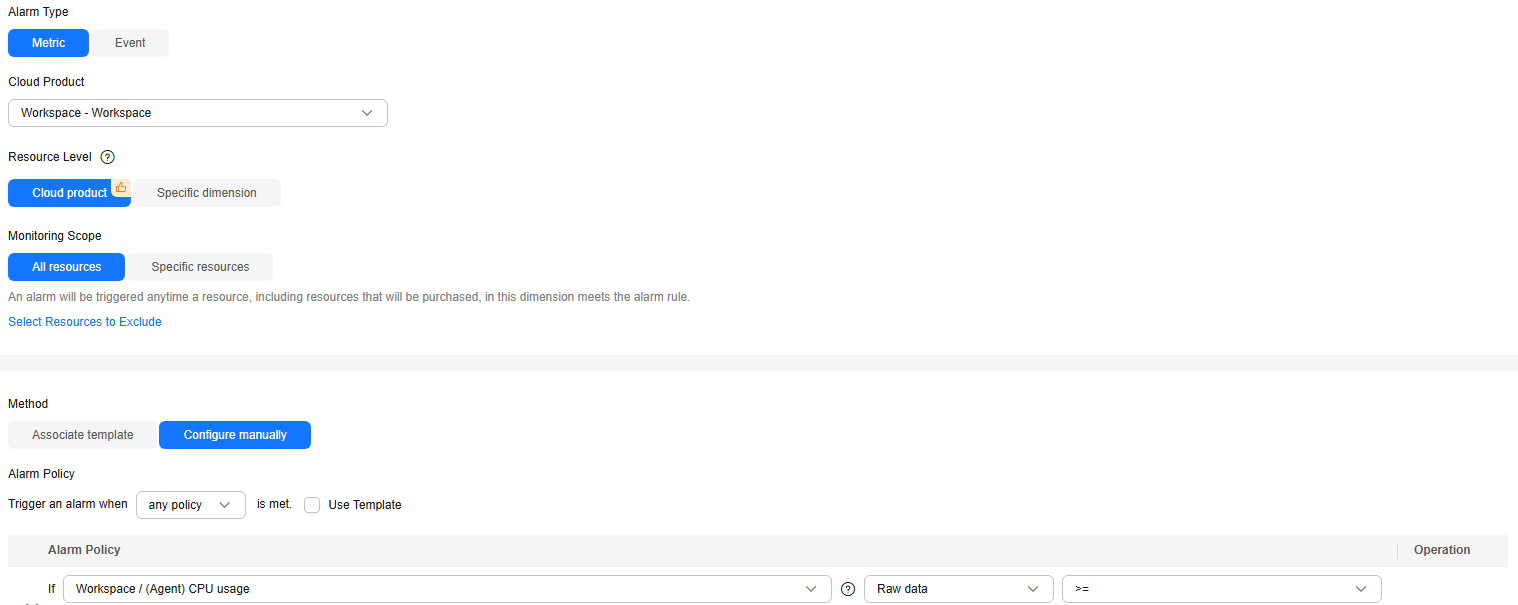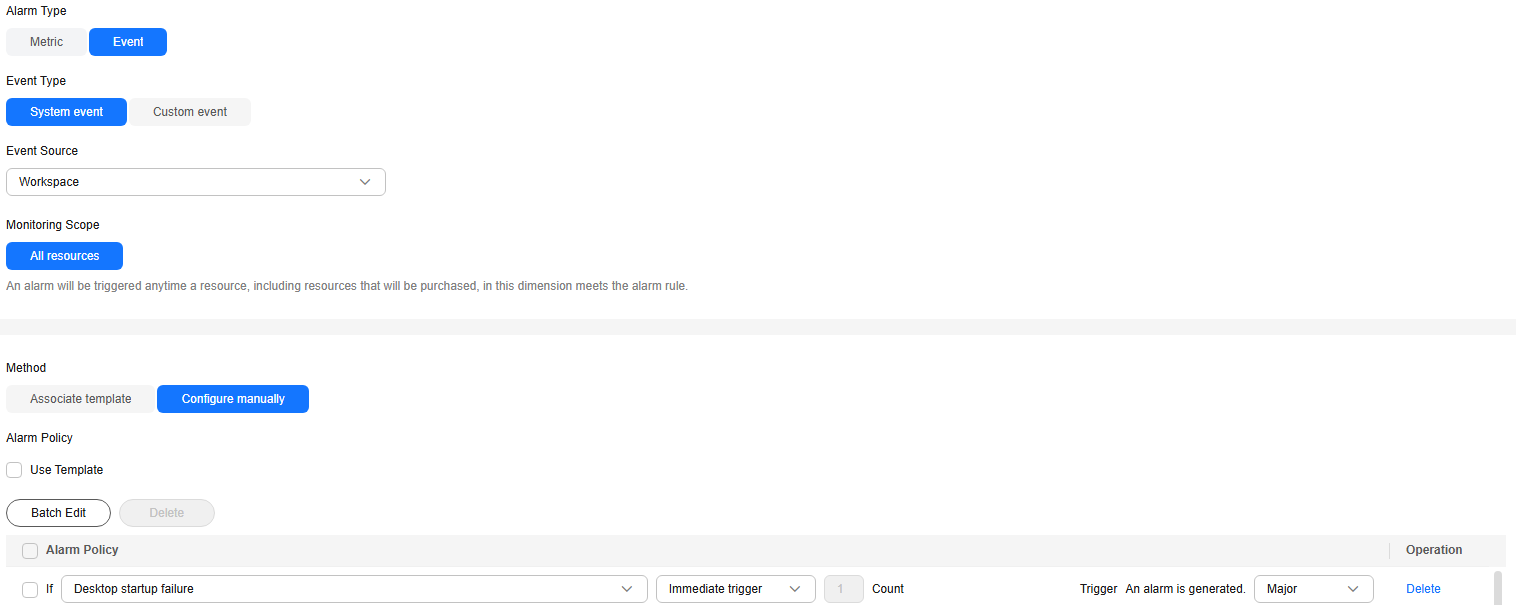Creating an Alarm Rule
Scenarios
Cloud Eye lets you create alarm rules for Workspace and set notifications. This allows users to get real-time notifications and take immediate action when an alarm is triggered.
Prerequisites
To set alarm rules, you must have the CES FullAccess permissions. If a message appears indicating insufficient permissions, contact the administrator to grant you the permissions. For details, see Permissions.
Billing
You will not be charged for the basic alarm function. Alarm notifications sent by SMN will generate additional costs. For details, see Billing.
Procedure
- Log in to the console.
- In All Services, choose Cloud Eye under Management & Governance.
- In the navigation pane, choose Alarm Management > Alarm Rules.
- Click Create Alarm Rule in the upper right corner.
- Configure alarm rule parameters.
- If you select Metric for Alarm Type, you can create alarm rules by referring to Monitoring Metrics Reported by Workspace to Cloud Eye or Cloud Eye OS Monitoring Metrics Supported by Workspace (with Agent Installed), as shown in Figure 1.
Key parameters are described below. For details, see Creating an Alarm Rule and Notifications.
- Alarm Type: The type of the alarm that the alarm rule applies to. You can select Metric or Event.
- Cloud Product: When selecting Metric for Alarm Type, set this parameter to Workspace - Workspace.
- Resource Level: This parameter is available only when you select Metric for Alarm Type. Two options are available: Cloud product (recommended) and Specific dimension.
- Monitoring Scope: Select All resources or Specific resources that the alarm rule will apply to.
- Method: Select Associate template and select a template from the drop-down list, or select Configure manually.

After an associated template is modified, the policies contained in this alarm rule to be created will be modified accordingly.
- If you select Event for Alarm Type, you can create alarm rules by referring to Cloud Eye Events Supported by Workspace, as shown in Figure 2.
Key parameters are described below. For details, see Creating an Alarm Rule and Notifications.
- Event Type: You can select System event or Custom event.
- Event Source: Select Workspace from the drop-down list.
- Method: Select Associate template or Configure manually.
- Alarm Policy: Specifies the policy for triggering an alarm.
- If you select Metric for Alarm Type, you can create alarm rules by referring to Monitoring Metrics Reported by Workspace to Cloud Eye or Cloud Eye OS Monitoring Metrics Supported by Workspace (with Agent Installed), as shown in Figure 1.
- Configure the alarm notification parameters.
- Click Create.
Feedback
Was this page helpful?
Provide feedbackThank you very much for your feedback. We will continue working to improve the documentation.See the reply and handling status in My Cloud VOC.
For any further questions, feel free to contact us through the chatbot.
Chatbot