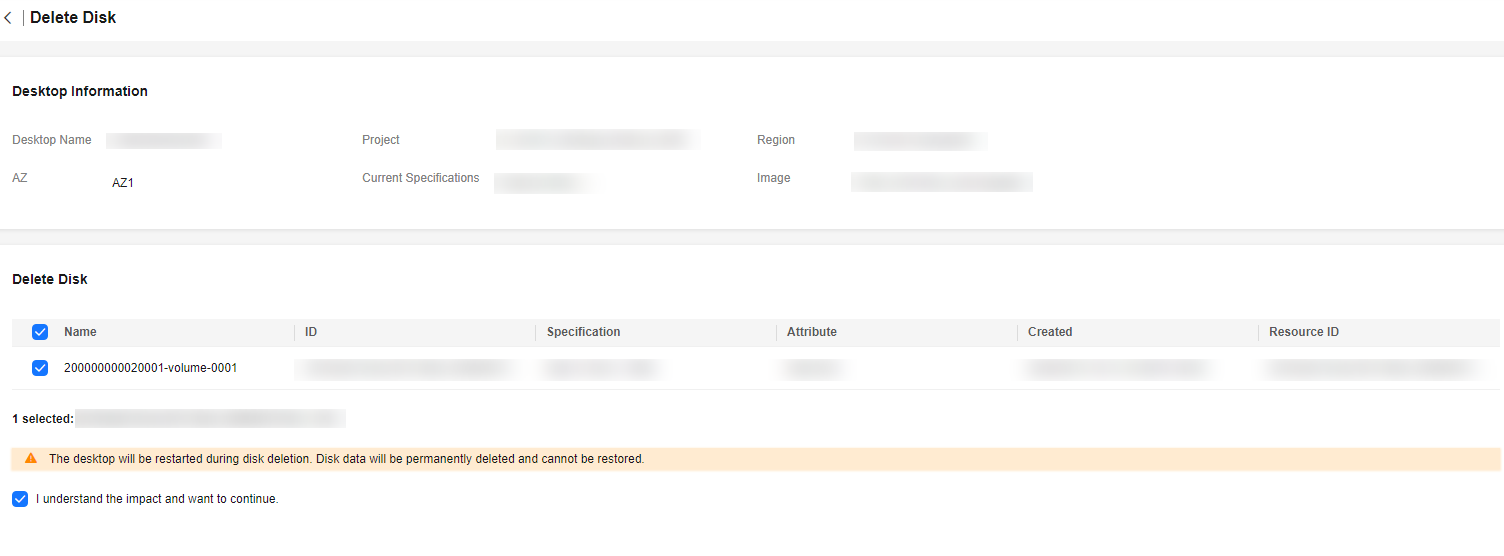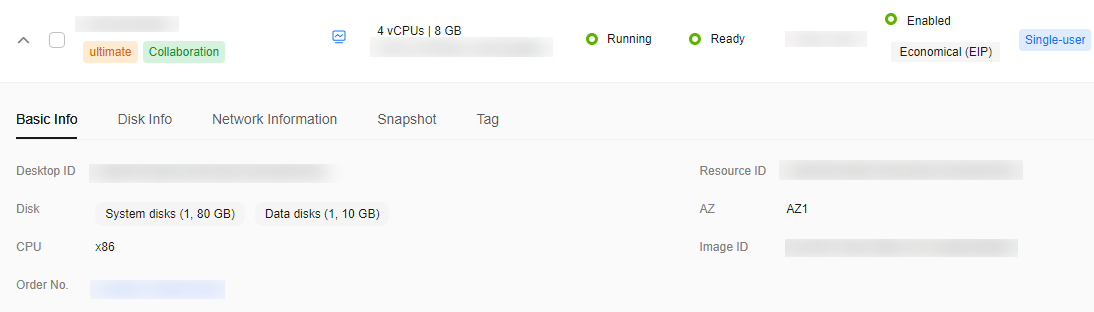Deleting a Disk
Scenarios
If users' service volume changes, data disks are redundant, or they want a temporary large-capacity storage space which can be uninstalled and unsubscribe from after using it, you can delete a disk by referring to this section. After a data disk is deleted, the data on the disk is permanently deleted and cannot be restored. You are advised to delete a data disk only when the mapping between disk partitions and data disks can be determined. For example, you can delete data disks when there is only one data disk or data disks can be distinguished by disk capacity.
Prerequisites
- You have confirmed that the data on the user data disk is no longer used.
- The desktop has no running tasks.
Constraints
Only redundant data disks on the pay-per-use desktops can be deleted.
Procedure
- Log in to the console.
- In the navigation pane, choose Desktops > Desktops.
The Desktops page is displayed.
- Perform the corresponding operations based on the number of data disks to be deleted.

- After a data disk is deleted, the disk data will be permanently deleted and cannot be restored. Exercise caution when performing this operation.
- Disk deletion is not supported for hourly-billed Flexus desktops.
- More than one data disk
- Locate the row of the desired desktop, and choose More > Disks and Snapshots > Delete Disk.
The page for deleting disks is displayed.
- Select the data disks to be deleted, as shown in Figure 1.
- Confirm the data disks to be deleted, and select I understand the impact and want to continue.
- Confirm the deletion.
- Locate the row of the desired desktop, and choose More > Disks and Snapshots > Delete Disk.
- One data disk
- Locate the row that contains the desktop whose data disk is to be deleted, and click
 to expand the desktop information list, as shown in Figure 2.
to expand the desktop information list, as shown in Figure 2.
- Click the Disk Info tab page.
- Locate the data disk to be deleted and click Delete in the Operation column.
- Confirm the data disk to be deleted, and select I understand the impact and want to continue.
- Click OK.
- Locate the row that contains the desktop whose data disk is to be deleted, and click
Feedback
Was this page helpful?
Provide feedbackThank you very much for your feedback. We will continue working to improve the documentation.See the reply and handling status in My Cloud VOC.
For any further questions, feel free to contact us through the chatbot.
Chatbot