Managing a Tag
Scenarios
Tag Management Service (TMS) enables you to use tags on the management console to manage resources. TMS works with other cloud services to manage tags. TMS manages tags globally, and other cloud services manage their own tags.
- You are advised to configure predefined tags on the TMS console.
- A tag consists of a key and value. You can add only one value for each key.
- A maximum of 20 tags can be added to each UGO project.
- You can add tags when creating an evaluation project or a migration project, or add tags after the project is created.
Adding a Tag
- Log in to the UGO console.
- In the navigation pane on the left, choose Schema Migration > DB Evaluation or Schema Migration > Object Migration.
- Click the project name.
- On the Tags page, click Add Tag. In the displayed dialog box, enter a tag key and value, and click Add.
- After all tags are added, click OK in the lower part of the dialog box. You can view and manage your tags of the current page.
Figure 1 Adding a tag

- When you enter a tag key and value, the system automatically displays all predefined tags associated with the tag.
- The tag key cannot be empty and must be unique. It can contain up to 128 characters, including letters, digits, spaces, and special characters (_.:=+-@), but cannot start with _sys_ or a space and end with a space.
- A tag value can contain up to 255 characters, including letters, digits, spaces, and special characters (_.:/=+-@), but cannot start and end with a space.
Editing a Tag
- Log in to the UGO console.
- In the navigation pane on the left, choose Schema Migration > DB Evaluation or Schema Migration > Object Migration.
- Click the project name.
- Locate the tag to be edited and click Edit in the Operation column. In the displayed dialog box, change the tag value and click OK.
- Only the tag value can be edited.
- A tag value can contain up to 43 characters, cannot start and end with a space, and cannot contain the special characters (=*<>,|/).
- After the tag is edited, view and manage it in the current page.
Deleting a Tag
- Log in to the UGO console.
- In the navigation pane on the left, choose Schema Migration > DB Evaluation or Schema Migration > Object Migration.
- Click the project name.
- Locate the tag to be deleted and click Delete in the Operation column. In the displayed dialog box, click OK.
- After the tag is deleted, view that there is no the tag in the current page.
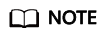
Tag information cannot be deleted by accounts frozen for security reasons. All frozen accounts cannot modify and add tags.
Feedback
Was this page helpful?
Provide feedbackThank you very much for your feedback. We will continue working to improve the documentation.See the reply and handling status in My Cloud VOC.
For any further questions, feel free to contact us through the chatbot.
Chatbot





