Contact Management
You can add contacts for Message & SMS to receive notifications of the signature and template review results and traffic alarms.
Notes
- Contacts are used only to receive Message & SMS notifications.
- A maximum of 10 contacts can be added.
Managing Contacts
- Log in to the Message & SMS console. In the navigation pane, choose General Management > Contact Management.
- Click Add Contacts in the upper right corner, enter the contact name, mobile number, and email address, select the type of notifications you want to receive, and click Submit.
Figure 1 Adding a contact
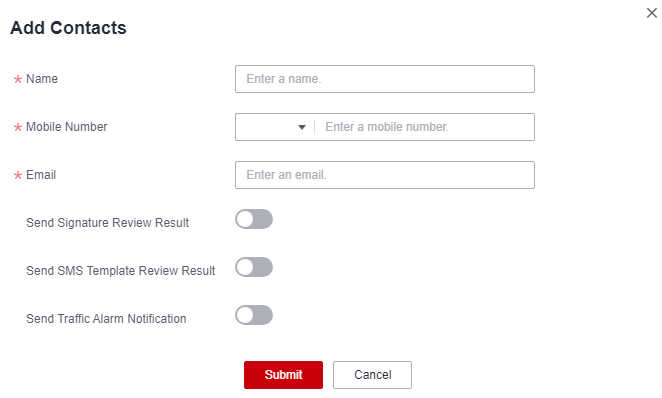
- You can modify or delete the added contacts, and enable or disable notifications for signature review results, SMS template review results, traffic alarms, and qualification review results.
Figure 2 Managing contact information

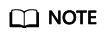
For details about the Send Traffic Alarm Notification function, see Settings. After this function is enabled, contacts will receive alarm SMS notifications if the total number of SMSs sent per day/month exceeds the alarm value. If the total number of SMSs sent per day/month exceeds the limit value, the platform will suspend SMS sending but will not send notifications again.
Feedback
Was this page helpful?
Provide feedbackThank you very much for your feedback. We will continue working to improve the documentation.See the reply and handling status in My Cloud VOC.
For any further questions, feel free to contact us through the chatbot.
Chatbot





