Organization Management
A system administrator can complete the organizational structure under the level-1 department through operations such as department creation, modification, and deletion.
Creating a Department
- Sign in to the KooDrive service plane as a system administrator.

Only a HUAWEI ID can be used to log in to the KooDrive service plane.
- Click Console on the top of the page.
- In the navigation pane, choose Organization Management. Click
 next to Search depts. The Create Dept dialog box is displayed.
next to Search depts. The Create Dept dialog box is displayed. - Set the basic department information and department space by referring to Table 1.
Table 1 Creating a department Parameter
Description
Dept Name
(Mandatory) Unique department name.
Enter up to 20 characters.
Upper-Level Dept
Departments of up to five levels are supported. Therefore, you can select a department from any of the four upper levels.
Allocate Team Space
Whether to allocate a team space to this department.
Space Size (GB)
When Allocate Team Space is enabled, the default team space size is displayed. You can change the size.
Members' Initial Permissions
Default permissions of new members in the department.
- Click Unable to delete to set permissions for members. Unable to delete is the default permissions setting. Different permissions names are displayed for different permissions settings.
- Click Permissions Template and select a custom template added on the Permissions Templates page or a preset template. You can also click Custom to configure the permissions types. After completing the settings, click OK.
For details about permissions types, click Permission Descriptions in the upper right corner of the page.
- Click OK.
Creating a Sub-department

Departments of up to five levels are supported. Therefore, you cannot create sub-departments under a level-5 department.
- Click
 next to a department and choose Add Sub-Dept.
next to a department and choose Add Sub-Dept. - Set the basic department information and department space by referring to Table 2.
Table 2 Adding a sub-department Parameter
Description
Dept Name
(Mandatory) Unique department name.
Enter up to 20 characters.
Upper-Level Dept
Displays the selected upper-level department, which cannot be changed.
Allocate Team Space
Whether to allocate a team space to this department.
Space Size (GB)
When Allocate Team Space is enabled, the default team space size is displayed. You can change the size.
Members' Initial Permissions
Default permissions of new members in the department.
- Click Unable to delete to set permissions for members. Unable to delete is the default permissions setting. Different permissions names are displayed for different permissions settings.
- Click Permissions Template and select a custom template added on the Permissions Templates page or a preset template. You can also click Custom to configure the permissions types. After completing the settings, click OK.
For details about permissions types, click Permission Description in the upper right corner of the page.
- Click OK to create the sub-department.
Modifying a Department
- Sign in to the KooDrive service plane as a system administrator.

Only a HUAWEI ID can be used to log in to the KooDrive service plane.
- Click Console on the top of the page.
- In the navigation pane, choose Organization Management. The department list and user list are displayed.
- Click
 next to a department and choose Set Dept.
next to a department and choose Set Dept. - Modify the department information by referring to Table 3.
Table 3 Modifying a department Parameter
Description
Dept Name
(Mandatory) Unique department name.
Enter up to 20 characters.
Upper-Level Dept
Departments of up to five levels are supported. Therefore, you can select a department from any of the four upper levels.
Allocate Team Space
Whether to allocate a team space to this department. If a team space has been allocated during department creation, this parameter cannot be modified.
Space Size (GB)
When modifying the team space size:
- If you allocate a team space for the first time, the size must be greater than 0 GB and cannot exceed the remaining space size of your organization.
- If you have allocated a team space before, the new size must be greater than the used size of this department and cannot exceed the remaining space size of your organization.
Members' Initial Permissions
Default permissions of new members in the department.
- Click Unable to delete to set permissions for members. Unable to delete is the default permissions setting. Different permissions names are displayed for different permissions settings.
- Click Permissions Template and select a custom template added on the Permissions Templates page or a preset template. You can also click Custom to configure the permissions types. After completing the settings, click OK.
For details about permissions types, click Permission Description in the upper right corner of the page.
- Click OK.
Deleting a Department

- The level-1 department (root department in the department list) cannot be deleted.
- Only the system administrator can delete departments.
- Before deleting a department, delete its users or sub-departments, if any.
- Sign in to the KooDrive service plane as a system administrator.

Only a HUAWEI ID can be used to log in to the KooDrive service plane.
- Click Console on the top of the page.
- In the navigation pane, choose Organization Management. The department list and user list are displayed.
- Enter a department name in the search box of the department list. Fuzzy search is supported.
- In the search result, click
 next to the target department and choose Delete Dept.
next to the target department and choose Delete Dept.
- If a space has been allocated to the department and a file exists in the space, a dialog box is displayed. Read the impact of the deletion, enter DELETE in the text box, select I have read and accept the terms above, and click OK to delete the department.
Figure 1 Forcible deletion warning
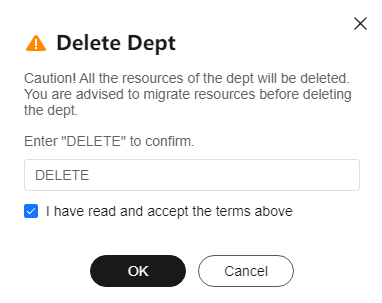
- If no space is allocated to the department or no file exists in the space, a dialog box is displayed. Click OK to delete the department.
Figure 2 Deletion warning
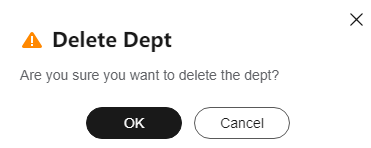
- If there are users or sub-departments under the department, the department can be deleted only after you delete its users and sub-departments.
- If a space has been allocated to the department and a file exists in the space, a dialog box is displayed. Read the impact of the deletion, enter DELETE in the text box, select I have read and accept the terms above, and click OK to delete the department.
Feedback
Was this page helpful?
Provide feedbackThank you very much for your feedback. We will continue working to improve the documentation.See the reply and handling status in My Cloud VOC.
For any further questions, feel free to contact us through the chatbot.
Chatbot





