Enterprise Settings
Adding a Permissions Template
A system administrator can add, delete, or edit permissions templates. Different permissions can be combined into custom templates to flexibly meet the requirements of managing enterprise personnel permissions.
- Sign in to the KooDrive service plane as a system administrator.

Only a HUAWEI ID can be used to log in to the KooDrive service plane.
- Click Console on the top of the page.
- In the navigation pane, choose Enterprise Settings > Permissions Template.
- Click Add Permissions Template in the upper left corner. In the dialog box displayed, set the name and description and select the permissions.
Some permissions depend on each other by default. After you select such a permission, the system automatically selects the permissions on which it depends (those marked with √ in Table 1). For example, when you select the Preview permission in the first column, the system automatically selects the File List and Download permissions on which the Preview permission depends.
Table 1 Dependencies Permission/Dependency Permission
File List
Preview
Upload
Download
Share
Move
Copy
Rename
Delete
Create Folder
File List
Preview
√
√
Upload
√
√
Download
√
√
Share
√
√
√
Move
√
Copy
√
√
√
Rename
√
Delete
√
Create Folder
√
√
Figure 1 Permissions template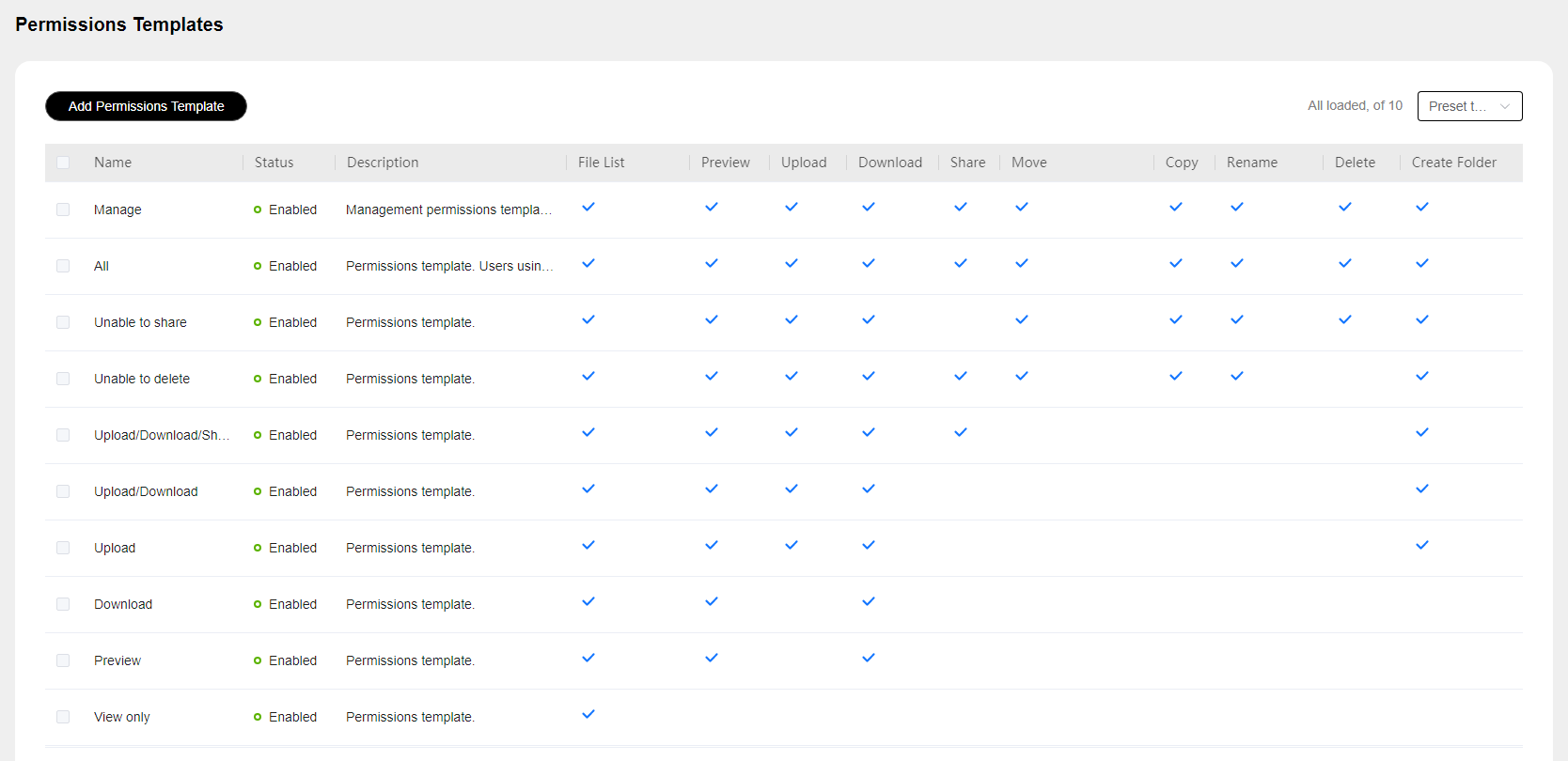 Figure 2 Adding a permissions template
Figure 2 Adding a permissions template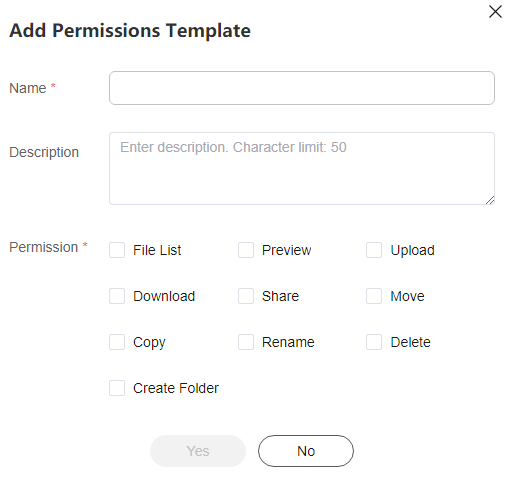
- Click Yes. The message "Permissions template created." is displayed.
Managing Permissions Templates
There are two types of permissions templates: preset templates and custom templates. Preset templates are read-only and cannot be edited or deleted. Custom templates can be deleted, edited, enabled, and disabled.
On the Permissions Templates page, you can click the All templates drop-down list in the upper right corner and select a type to quickly list templates of the specified type. This helps you efficiently manage and view different types of templates.
- Sign in to the KooDrive service plane as a system administrator.

Only a HUAWEI ID can be used to log in to the KooDrive service plane.
- Click Console on the top of the page.
- In the navigation pane, choose Enterprise Settings > Permissions Template.
- On the Permissions Templates page, perform the following operations:
- Editing a permissions template: Select a permissions template and click Edit Permissions Template. You can edit the template name and description and select the required permissions.
A permissions template that is in the Enabled state and is being used cannot be edited.
- Deleting a permissions template: Select one or more permissions templates and click Delete Permissions Template. In the displayed dialog box, click Yes to confirm the deletion.
Only disabled permissions templates can be deleted. The Delete Permissions Template button is unavailable for enabled templates. Disable a permissions template before deleting it.
- Enabling or disabling a permissions template: Select a permissions template and click Enable Permissions Template or Disable Permissions Template.
- Editing a permissions template: Select a permissions template and click Edit Permissions Template. You can edit the template name and description and select the required permissions.
Batch Download
A system administrator can set the duration for storing compressed packages generated during batch download. For details about download, see Downloading a File or Folder.
- Sign in to the KooDrive service plane as a system administrator.

Only a HUAWEI ID can be used to log in to the KooDrive service plane.
- Click Console on the top of the page.
- In the navigation pane, choose Enterprise Settings > Download Settings.
- Click Edit in the upper right corner and enter a duration. The duration ranges from one day to 30 days.
- Click Save. The message "Retention period for batch download is set" is displayed.
Feedback
Was this page helpful?
Provide feedbackThank you very much for your feedback. We will continue working to improve the documentation.See the reply and handling status in My Cloud VOC.
For any further questions, feel free to contact us through the chatbot.
Chatbot





