Management Console Overview
The management console consists of fixed top toolbar, organization management, space management, and enterprise settings. As an enterprise administrator, you can manage departments, users, and spaces, including creating departments, creating users or user groups, and allocating spaces to departments and users.
Top Toolbar

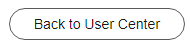 : Visit the user center.
: Visit the user center.
 : View system and management messages.
: View system and management messages.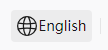 : Change the console language.
: Change the console language.
 : Check the current user. The drop-down list box displays the department to which this user belongs and the entry for sign-out.
: Check the current user. The drop-down list box displays the department to which this user belongs and the entry for sign-out.
Department Management
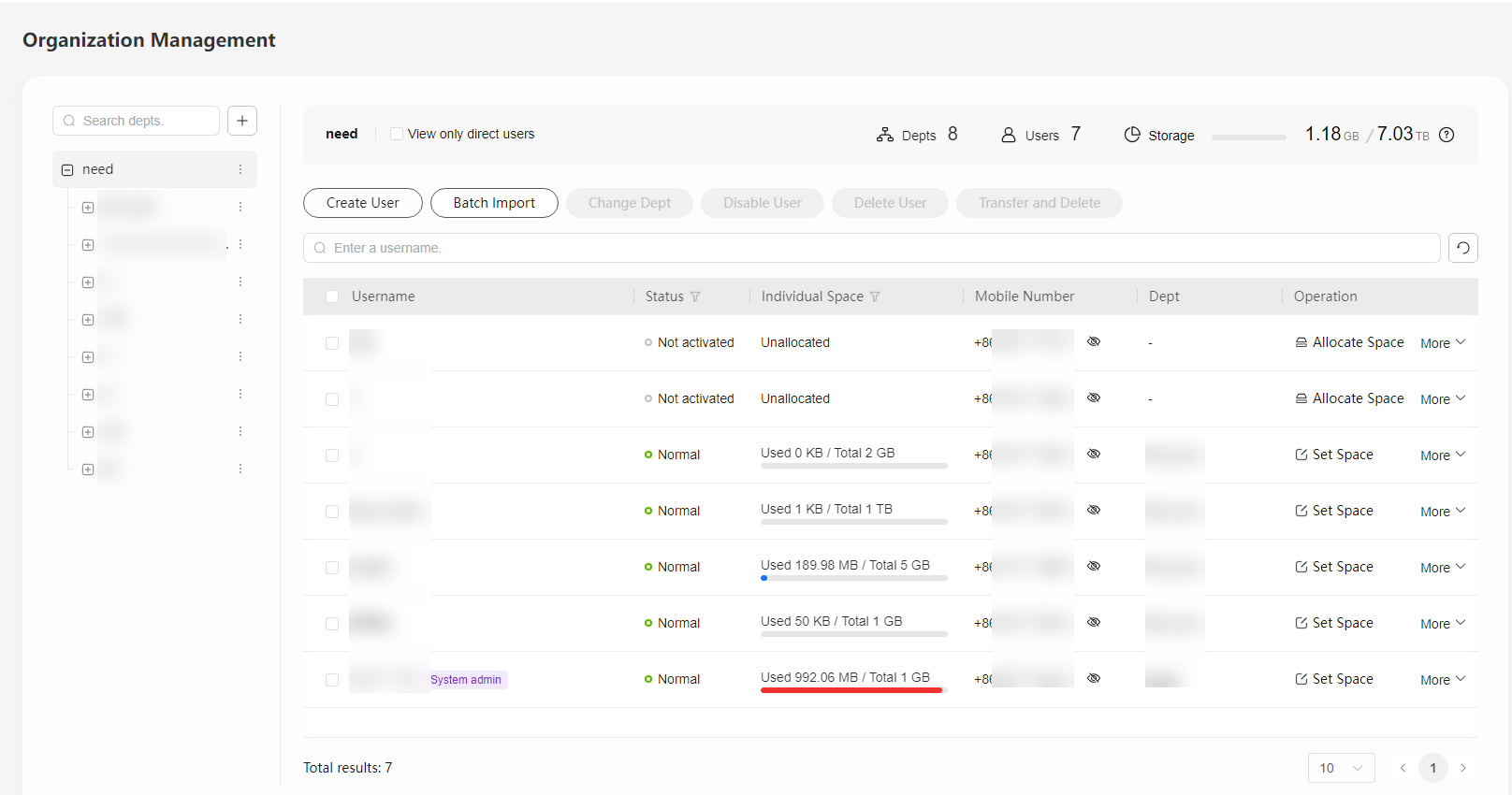
- Department search box: You can enter a department name for automatic search. Fuzzy search is supported.
- Department list: displays departments at each level and provides the Add Sub-Dept, Set Dept, and Delete Dept buttons.
- Create Dept: creating a department
- The name of the selected department is displayed.
 : displays direct sub-departments under the selected department.
: displays direct sub-departments under the selected department. : displays all users when the level-1 department is selected and View only direct users is disabled, or displays only direct users under the selected department when View only direct users is enabled.
: displays all users when the level-1 department is selected and View only direct users is disabled, or displays only direct users under the selected department when View only direct users is enabled. : For the level-1 department, you can view the total size of the space purchased by the enterprise tenant and the size of the space used by direct sub-departments and users under this department. For other departments, you can view the size of the team space allocated during creation and the used size. If no space is allocated to the department, click Go to Create to allocate one.
: For the level-1 department, you can view the total size of the space purchased by the enterprise tenant and the size of the space used by direct sub-departments and users under this department. For other departments, you can view the size of the team space allocated during creation and the used size. If no space is allocated to the department, click Go to Create to allocate one.- Buttons: Create User, Batch Import, Change Dept, Disable User, Delete User, and Transfer and Delete
- Search box: You can enter a username for search. Fuzzy search is supported.
- Department user list: displays user information in this department, including the username, status, total and used size of the individual space, mobile number, and department. You can perform operations such as setting the individual space size, changing the user role, changing the department to which a user belongs, resetting the password, and disabling, enabling, and deleting a user.
Space Management
You can manage department, group, and user spaces.
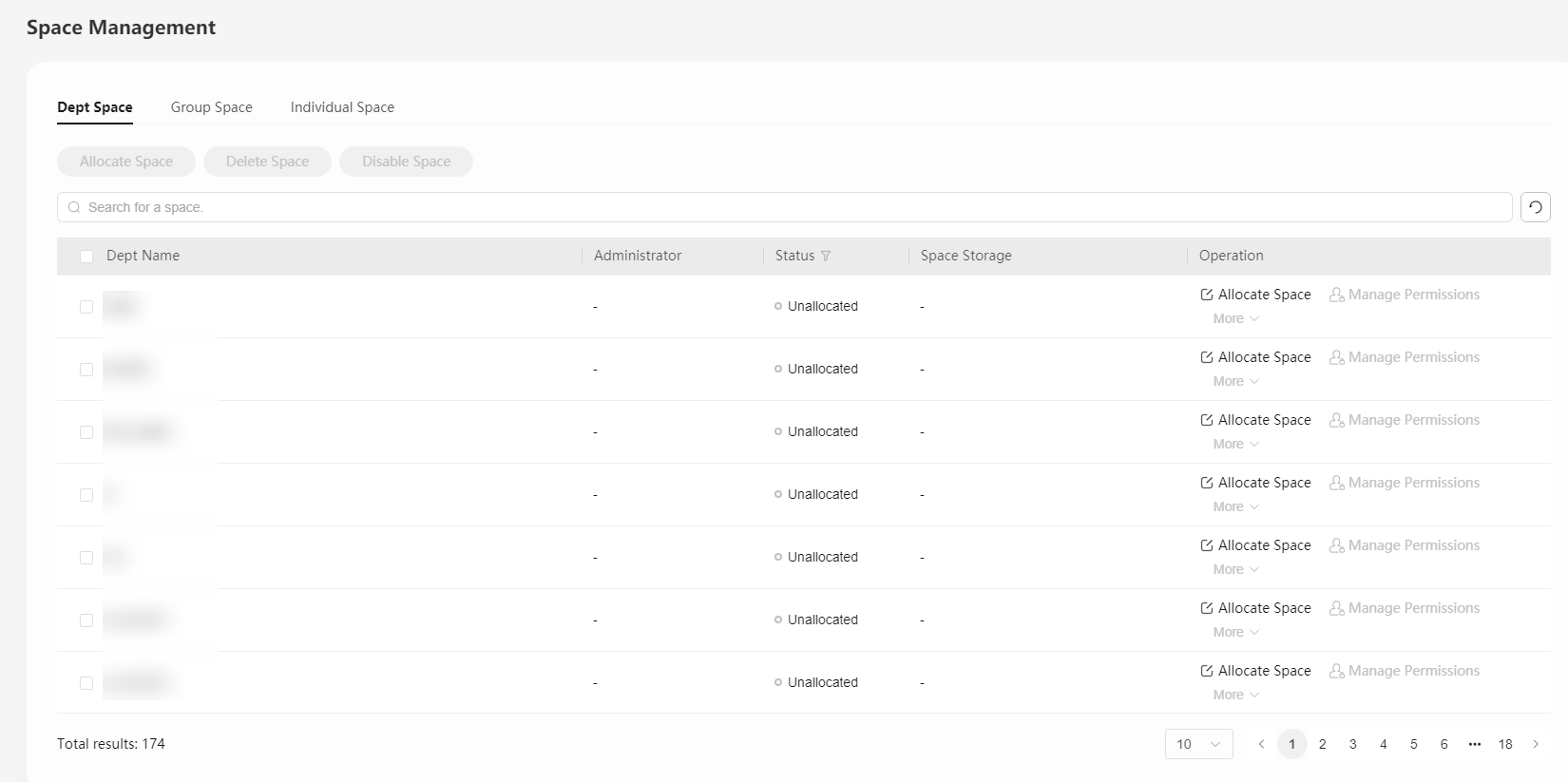
Dept Space
- Buttons: allocating, disabling, and deleting team spaces.
- Search box: You can enter a department name to search for the department space. Fuzzy search is supported.
- Department space list: displays department space information, including the department name, administrator, space status, and total and used space size. You can perform operations such as modifying the space size, allocating, enabling, disabling, and deleting the team space, and managing permissions.
Group Space
- Buttons: dismissing, disabling, and enabling group spaces.
- Search box: You can enter a group name or owner name to search for the group space. Fuzzy search is supported.
- Group space list: displays group space information, including the group name, owner, status, total and used space size, and number of members. You can perform operations, such as modifying space size, managing group members, and disabling, enabling, and dismissing the group space.
Individual Space
- Buttons: allocating, deleting, and disabling individual spaces.
- Search box: You can select a department from the drop-down list box to filter individual spaces of all users in the department, or enter a username in the search box to search for an individual space. Fuzzy search is supported.
- Individual space list: displays individual space information, including the username, space status, total and used size, and department to which the user belongs. You can perform operations such as modifying the space size, and allocating, enabling, disabling, and deleting the individual space.
Feedback
Was this page helpful?
Provide feedbackThank you very much for your feedback. We will continue working to improve the documentation.See the reply and handling status in My Cloud VOC.
For any further questions, feel free to contact us through the chatbot.
Chatbot





