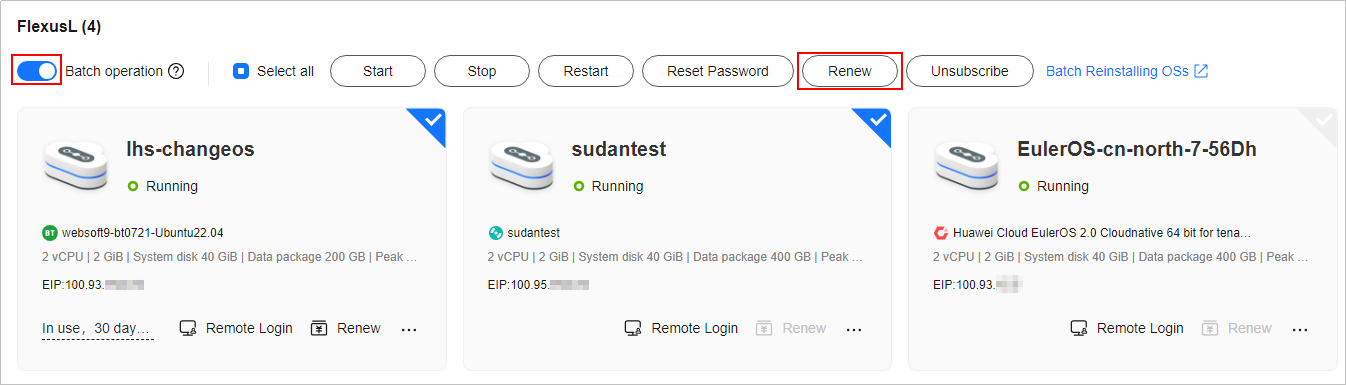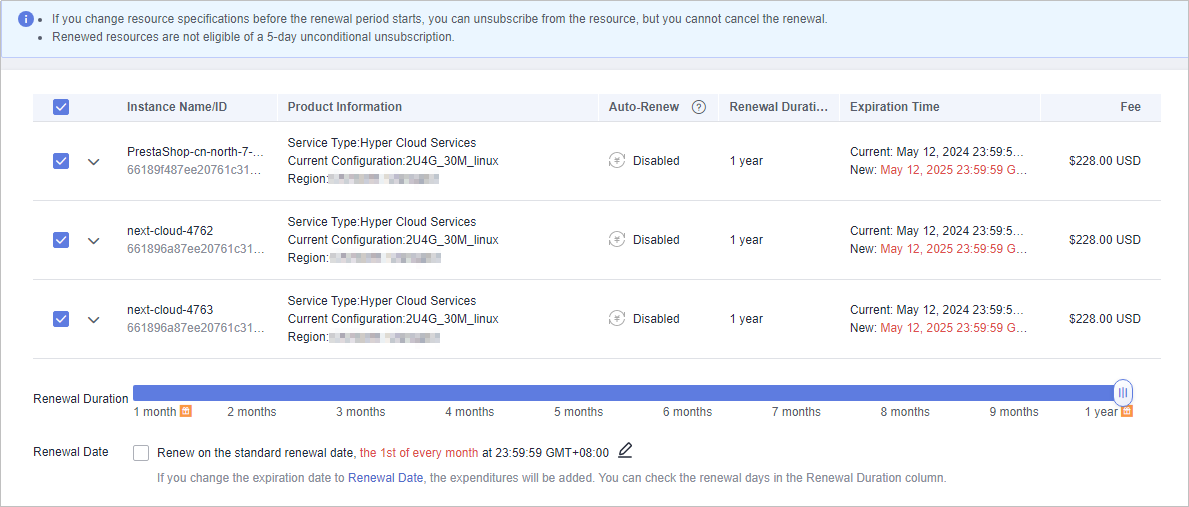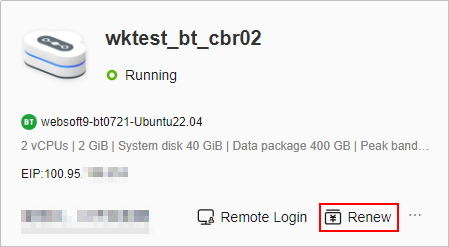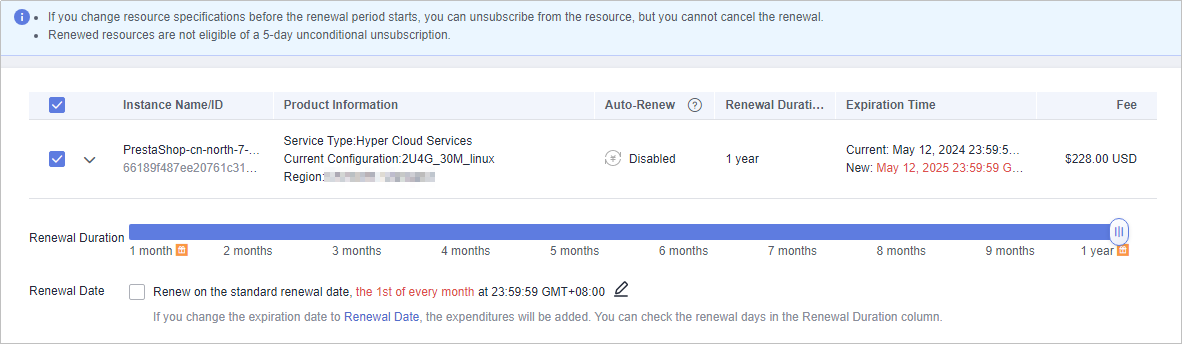You can renew a yearly/monthly FlexusL instance anytime on the console before it is automatically deleted. This section describes how to manually renew a FlexusL instance. You can manually renew FlexusL instances in a batch on the FlexusL console or in Billing Center.
Batch Renewing FlexusL Instances on the Console
- Log in to the FlexusL console.
- Enable Batch operation, select the FlexusL instances to be renewed, and click Renew.
You can also use this method to renew just one FlexusL instance.
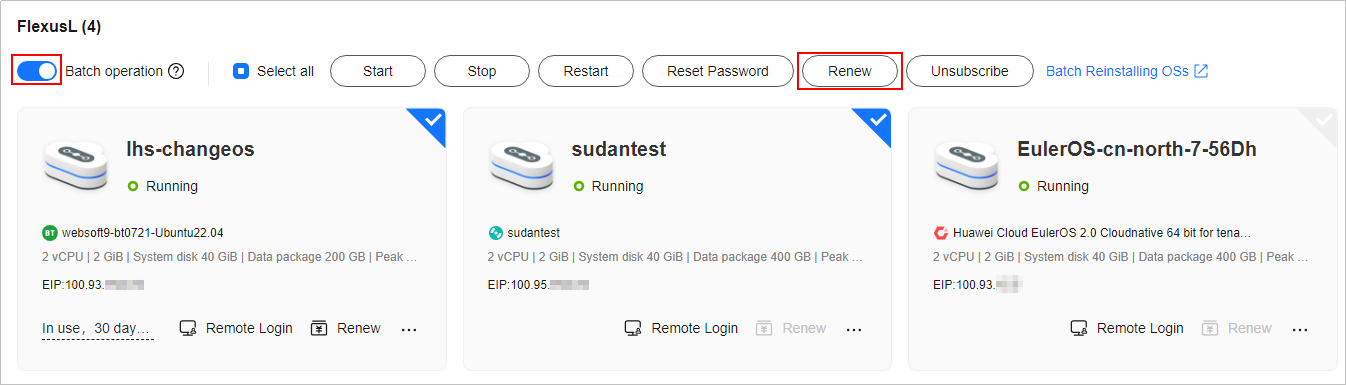
- View the FlexusL instances to be renewed and click OK.
- Set the renewal configurations, confirm the expected expiration date and price and click Pay.
- Select a payment method and complete the payment.
Once the order is paid for, the renewal is complete.
Renewing a Single FlexusL Instance on the Console
- Log in to the FlexusL console.
- Renew a FlexusL instance in either of the following two ways:
- Method 1: Locate the target instance and click Renew.
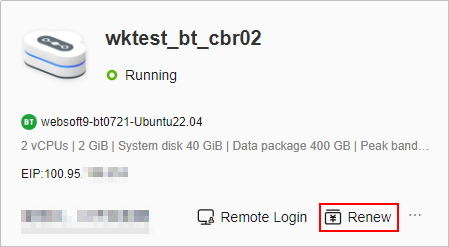
- Method 2: Click the target instance name. On the displayed page, click Renew in the upper right corner.

- Set the renewal configurations, confirm the expected expiration date and price and click Pay.
- Select a payment method and complete the payment.
Once the order is paid for, the renewal is complete.
Renewing FlexusL Instances in Billing Center
- Log in to the FlexusL console.
- In the upper-right corner of the console, choose Billing > Renewal.
- Set the search criteria.
On the Manual Renewals, Auto Renewals, Pay-per-Use After Expiration, and Renewals Canceled tabs, you can view the resources to be renewed.
You can move all resources that need to be manually renewed to the Manual Renewals tab. For details, see Enabling Manual Renewal.
- Manually renew resources.
- Individual renewal: Click Renew in the Operation column for the desired resource.
- Batch renewal: Check the boxes for the desired resources, and click Batch Renew in the upper left corner.
- Set the renewal configurations, confirm the expected expiration date and price and click Pay.
- Select a payment method and make your payment. Once the order is paid for, the renewal is complete.
Setting the Same Renewal Day for Yearly/Monthly Resources
If the FlexusL instances have different expiry dates, you can set the same renewal day to make it easier to manage renewals.
In Figure 1, a user sets the same renewal day for two resources that will expire at different dates.
Figure 1 Setting the same renewal day for resources with different expiry dates

For details, see Setting a Renewal Date.