Exporting Backup Graph Data to OBS
To migrate GES data across regions, you can export backup files to OBS.

- Graphs of the database edition do not support this function.
- Only graphs of memory edition 2.3.16 or later support this function. For earlier versions, you need to upgrade the graph to the latest version by referring to Upgrading an Old Version Graph before exporting.
- You need to back up the graph on the Graph Management page so that the graph can be displayed on the Backup Management page. For details, see Backing Up Graph Data.
- On the Backup Management page, only graphs whose Graph Status is Running and Status is Successful can be exported to OBS. Otherwise, the Export button is unavailable.

- Log in to the GES management console and choose Backup Management from the navigation pane on the left.
- In the backup list, select the backup to be exported and click Export in the Operation column.
- In the dialog box that is displayed, verify that the backup information is correct and select an OBS path.
Note that the OBS export path can only be an empty directory, and after the export, the graph data files under that directory cannot be deleted, added, or modified. Otherwise, the backup will fail when importing from OBS to the graph.
Figure 1 Exporting a backup to OBS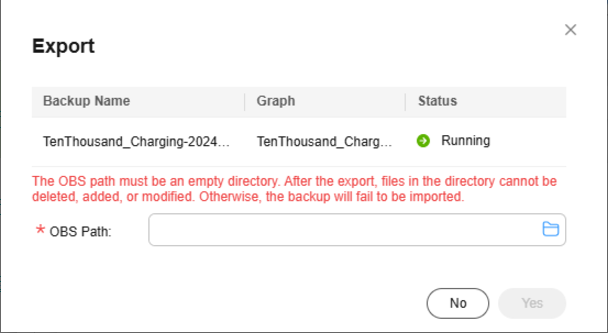
- Click OK to back up the graph.
- After the task is delivered, you can view its execution status on the Task Center page.
Feedback
Was this page helpful?
Provide feedbackThank you very much for your feedback. We will continue working to improve the documentation.See the reply and handling status in My Cloud VOC.
For any further questions, feel free to contact us through the chatbot.
Chatbot





