Managing Resource Tags
Scenario
EPS allows you to add, modify, and delete resource tags. Batch operations are supported.
You can use tags to mark the usage, ownership, or environment of resources.
For supported services and resources, see TMS and Other Services.
Restrictions and Limitations
- You can add up to 10 tags to each resource.
- A key can contain up to 36 characters, including letters, digits, underscores (_), and hyphens (-).
- A value can contain up to 43 characters, including letters, digits, underscores (_), periods (.), and hyphens (-).
Procedure
- Log in to Huawei Cloud console.
- Choose Enterprise > Project Management in the upper right corner of the page.
If the screen resolution is low, choose More > Enterprise > Project Management.
Figure 1 Project Management
- On the Enterprise Project Management Service page, click View Resource in the Operation column of an enterprise project. The project details are displayed.
Figure 2 Viewing resources

- Select the target resource in the Resources tab and click Manage Tag.
You can select one or more resources. You can also select all resources at one time.
- On the Manage Tag page, enter the tag key and tag value.
Figure 3 Managing tags
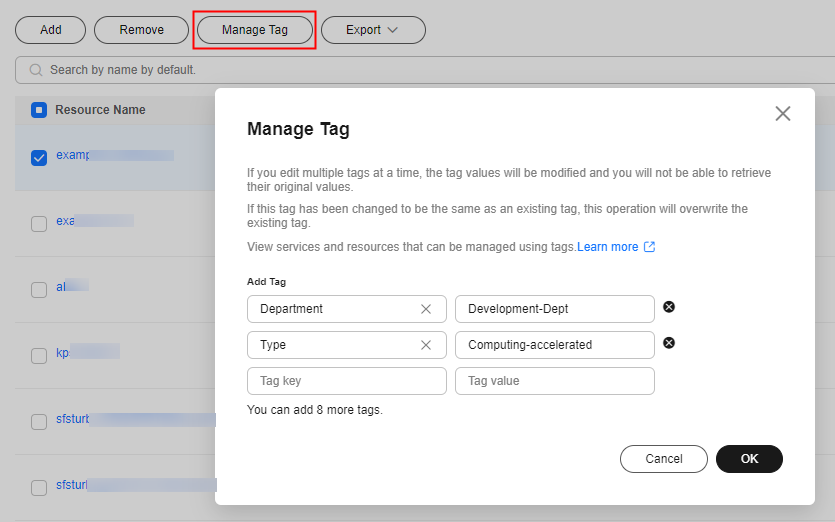
- Click OK to add the resource tags.
- To modify a tag, change the tag key and tag value. To delete a tag, click
 on the right of the text boxes.
Figure 4 Modifying or deleting a tag
on the right of the text boxes.
Figure 4 Modifying or deleting a tag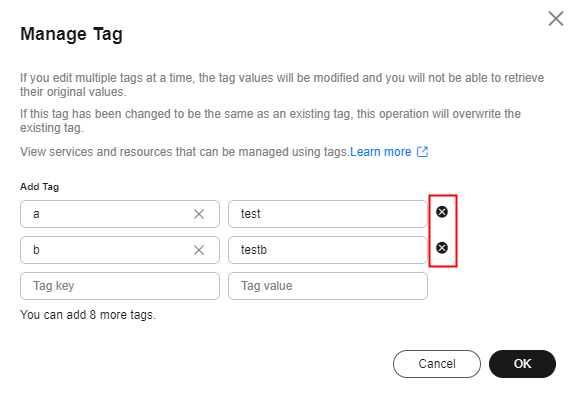
Feedback
Was this page helpful?
Provide feedbackThank you very much for your feedback. We will continue working to improve the documentation.See the reply and handling status in My Cloud VOC.
For any further questions, feel free to contact us through the chatbot.
Chatbot





