Alteração de endereços IP privados
Depois que os dados são migrados de um banco de dados local ou de outros bancos de dados na nuvem para o DDS, o endereço IP privado do banco de dados pode ser alterado. O DDS permite alterar o endereço IP privado, simplificando e acelerando o processo de migração.
Precauções
Alterar o endereço IP privado de um nó invalidará o endereço IP privado anterior. Se um EIP estiver vinculado ao nó, não desvincule o EIP durante a alteração do endereço IP privado. Após a alteração, o novo endereço IP privado é vinculado ao EIP.
Procedimento
- Faça logon no console de gerenciamento.
- Clique em
 no canto superior esquerdo e selecione uma região e um projeto.
no canto superior esquerdo e selecione uma região e um projeto. - Clique em
 no canto superior esquerdo da página e escolha Databases > Document Database Service.
no canto superior esquerdo da página e escolha Databases > Document Database Service. - Na página Instances, clique no nome da instância. A página Basic Information é exibida.
Como alternativa, você pode clicar em Connections no painel de navegação à esquerda para ir para a página Basic Information.
- Na área Node Information, localize o nó de destino e clique em Change Private IP Address na coluna Operation.
- Na caixa de diálogo exibida, insira um endereço IP privado que não esteja em uso e clique em OK.
Figura 1 Alteração de endereços IP privados
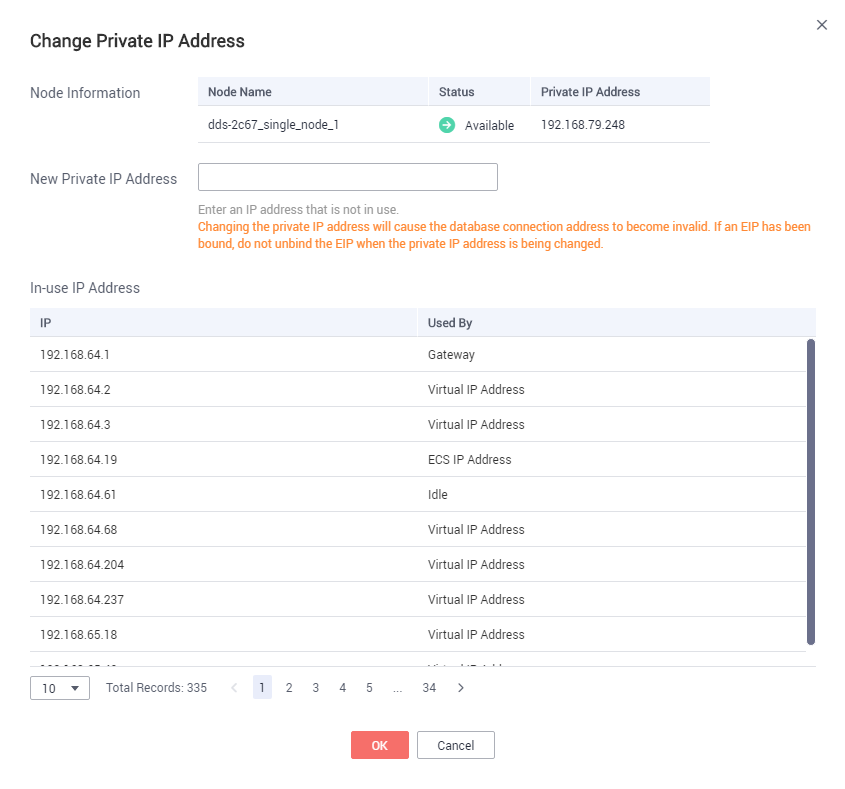
- Na área Node Information, localize o nó de destino e visualize o novo endereço IP privado.






