(Optional) Defining a Workspace Role
For IAM users with non-DAYU Administrator or Tenant Administrator account permissions, DataArts Studio workspace roles determine their permissions in workspaces. Preset roles include admin, developer, deployer, operator, and viewer. For details about the permissions of each role, see Permissions.
If the preset roles meet your needs, skip this section. Otherwise, create custom roles by following the instructions in this section.
Context
- DAYU Administrator or Tenant Administrator can create custom roles in a workspace.
- For details about how to create an IAM user and assign workspace roles to the user, see Authorizing Users to Use DataArts Studio by Complying with the Principle of Least Privilege.
Notes and Constraints
- Due to the constraints of the authentication cache mechanism, when the permissions of a custom role change, permissions of the members of the workspace that this role has been associated with will not be updated immediately. Instead, the updated permissions take effect 10 minutes after the workspace members with this role stop accessing the DataArts Studio console.
- A custom role with the same permissions as the workspace admin cannot perform some operations that can only be performed by the admin, for example, exporting all APIs in DataArts DataService.
Procedure
- Log in to the DataArts Studio console as user DAYU Administrator or Tenant Administrator. For details, see Accessing the DataArts Studio Instance Console.
- On the Roles page, click Create. In the displayed dialog box, set the following parameters:
- Role Name: unique identifier of a custom role. You are advised to name the role to fit its application scenario and avoid any meaningless description.
- Role Description: description of the role, for example, the key permission differences between the role and preset roles
- Role Type: The permissions of roles in the simple mode are different from those in the enterprise mode. You need to select a role type based on the application scenario. For details about the enterprise mode, see Enterprise Mode Overview.
- If you want to use this role in a workspace in simple mode, select DEV&PROD_CUSTOM.
- If you want to use this role in the development environment of a workspace in enterprise mode, select DEV_CUSTOM.
- If you want to use this role in the production environment of a workspace in enterprise mode, select PROD_CUSTOM.
- Reuse: Use this function if you only need to slightly adjust the permissions of the preset roles to meet your requirements. Otherwise, you can directly select permissions for the role.

When you create or edit a role, an error message indicating insufficient permissions may be displayed even if you have the DAYU Administrator or Tenant Administrator permissions. This may be caused by network constraints. You can change another network and try again.
Figure 1 Creating a custom role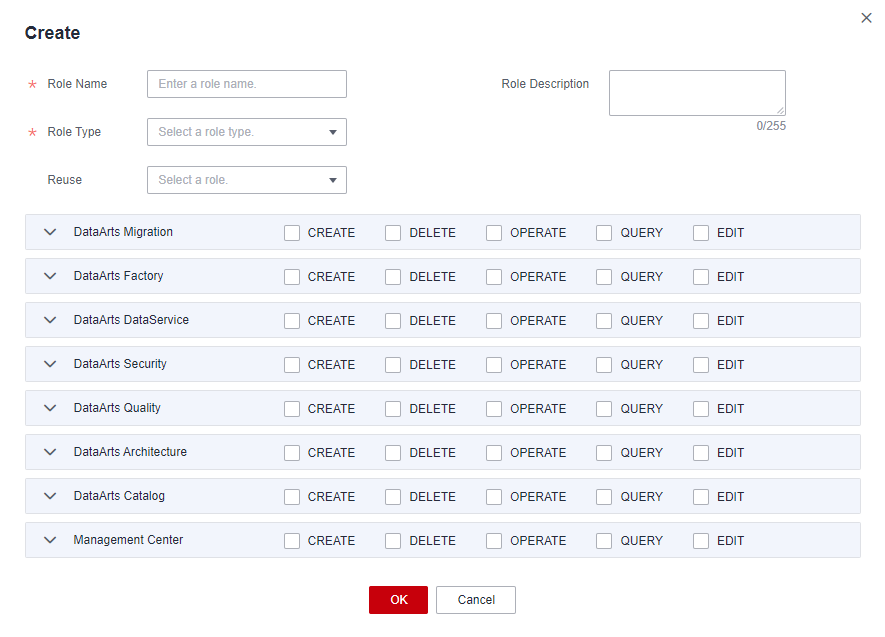
- After configuring the role name, type, and permissions, click OK.
- Assign the created custom role to the IAM user by following the instructions in Adding Workspace Members and Assigning Roles.
Example 1
A data operations engineer who wants to use the DataArts DataService module of DataArts Studio requires only the permissions of DataArts DataService. If the administrator assigns the preset developer role to the data operations engineer, the engineer also has permissions of other modules, which may pose risks.
To address this issue, the administrator can create a custom role Developer_DataService based on the preset developer role with the addition, deletion, modification, and operation permissions of other modules removed, and assign the custom role to the data operations engineer. This method meets service requirements while avoiding the risk of excessive permissions.
- Log in to the DataArts Studio console as user DAYU Administrator or Tenant Administrator. For details, see Accessing the DataArts Studio Instance Console.
- Go to the Roles page and click Create. In the displayed dialog box, set the following parameters:
- Role Name: Enter Developer_DataService (unique ID of the custom role).
- Role Description: Enter This role is based on the developer role, and only the DataArts DataService permissions are retained.
- Role Type: Select DEV&PROD_CUSTOM as this role is only used in workspaces in simple mode.
- Reuse: Select developer, deselect the CREATE, DELETE, OPERATE, and EDIT permissions of other modules, and retain all permissions of DataArts DataService and view permissions of other modules.
Figure 2 Creating custom role Developer_DataService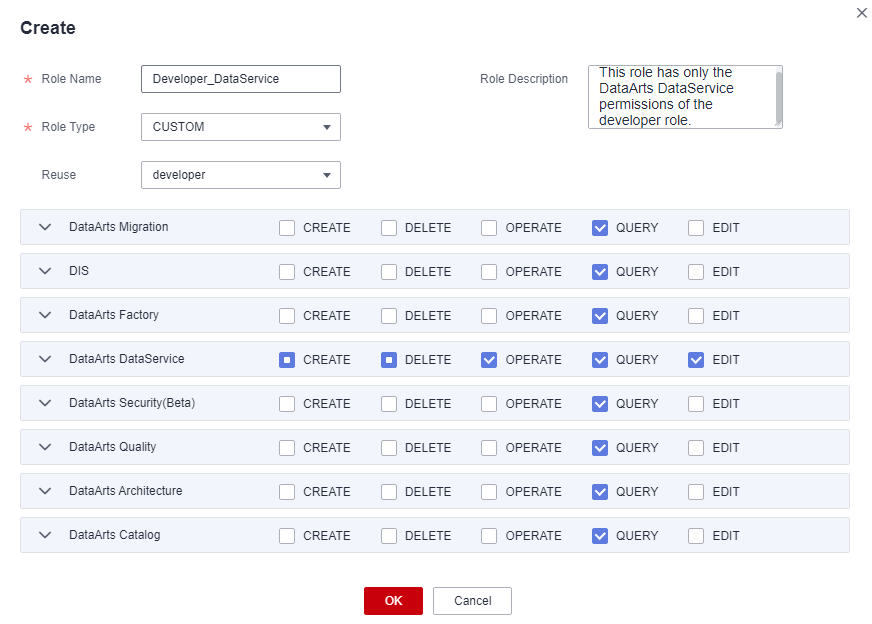
- Click OK.
- Assign the created Developer_DataService role to the data operations engineer by following the instructions in Adding Workspace Members and Assigning Roles.
Example 2
A data development engineer who wants to use DataArts Studio is assigned the preset developer role by the project administrator. However, the data development engineer also needs to modify the DDL template in the configuration center of DataArts Architecture for data development, but the preset developer role does not have this permission. If the administrator assigns the preset admin role to the data operations engineer, the engineer will have more permissions than needed, which may pose risks.
To address this issue, the administrator can create a custom role Developer_DDL based on the preset developer role with the permission to edit the configuration center of DataArts Architecture, and assign the custom role to the data development engineer. This method meets service requirements while avoiding the risk of excessive permissions.
- Log in to the DataArts Studio console as user DAYU Administrator or Tenant Administrator. For details, see Accessing the DataArts Studio Instance Console.
- Go to the Roles page and click Create. In the displayed dialog box, set the following parameters:
- Role Name: Enter Developer_DDL (unique ID of the custom role).
- Role Description: Enter This role is based on the developer role, with the permission to edit the configuration center of DataArts Architecture added
- Role Type: Select DEV&PROD_CUSTOM as this role is only used in workspaces in simple mode.
- Reuse: Select developer and select EDIT in DataArts Architecture > configuration.
Figure 3 Creating custom role Developer_DDL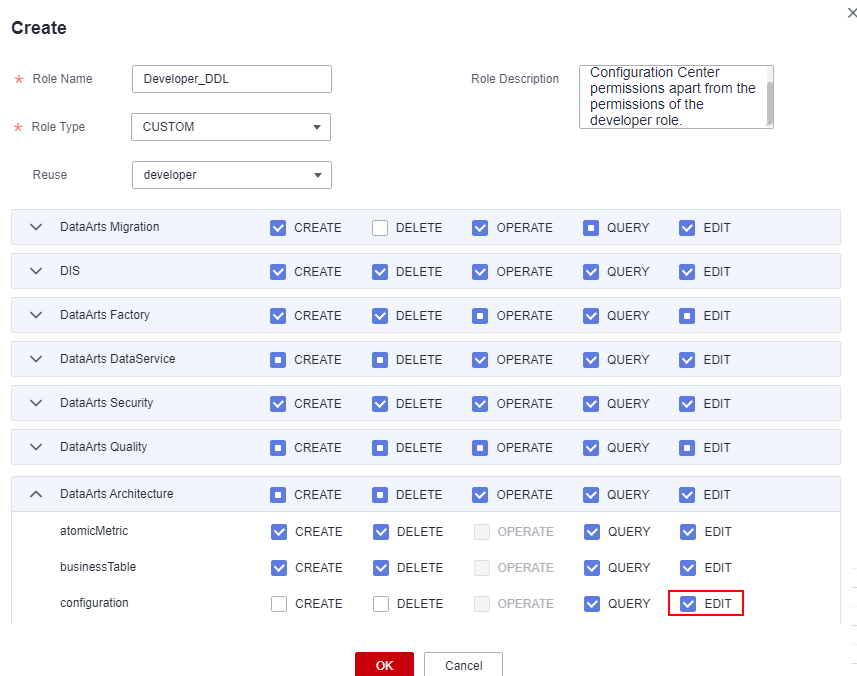
- Click OK.
- Assign the created Developer_DDL role to the data development engineer by following the instructions in Adding Workspace Members and Assigning Roles.
Feedback
Was this page helpful?
Provide feedbackThank you very much for your feedback. We will continue working to improve the documentation.See the reply and handling status in My Cloud VOC.
For any further questions, feel free to contact us through the chatbot.
Chatbot





