Viewing, Configuring, and Deleting a Repository
Viewing a Repository
- Click a project card to access the project. (If no project is available, create one.)
- Choose > from the navigation pane.
- In the left pane, click the desired repository name to go to its details page.
General, Repository Permissions, Resources, and Operation Logs tabs are displayed.
- General: displays the repository name, repository type, repository URL, relative path, creator, creation time, modifier, modification time, artifact count, and artifact size.
- Repository Permissions: displays the permission scope (repository and package) of the repository and the corresponding permissions. This page is view-only. To edit permissions, choose Settings > Repository Permissions. For details, see Configuring Repository-Level Permissions.
- Resources: displays dynamic statistics on File Counts and Storage Capacity (Byte) for uploaded artifacts in the repository.

- Operation Logs: displays the operation history of uploading, deleting, and restoring data from the recycle bin in the repository.
Obtaining Repository URLs
Each time you create a repository, a repository URL is generated for it. You will use this URL to connect the repository to your local development environment. Perform the following operations to obtain it.
- Go to the self-hosted repo page. In the left pane, click the name of the target repository.
- The repository URL is displayed on the General page. Click
 to obtain the URL.
to obtain the URL.
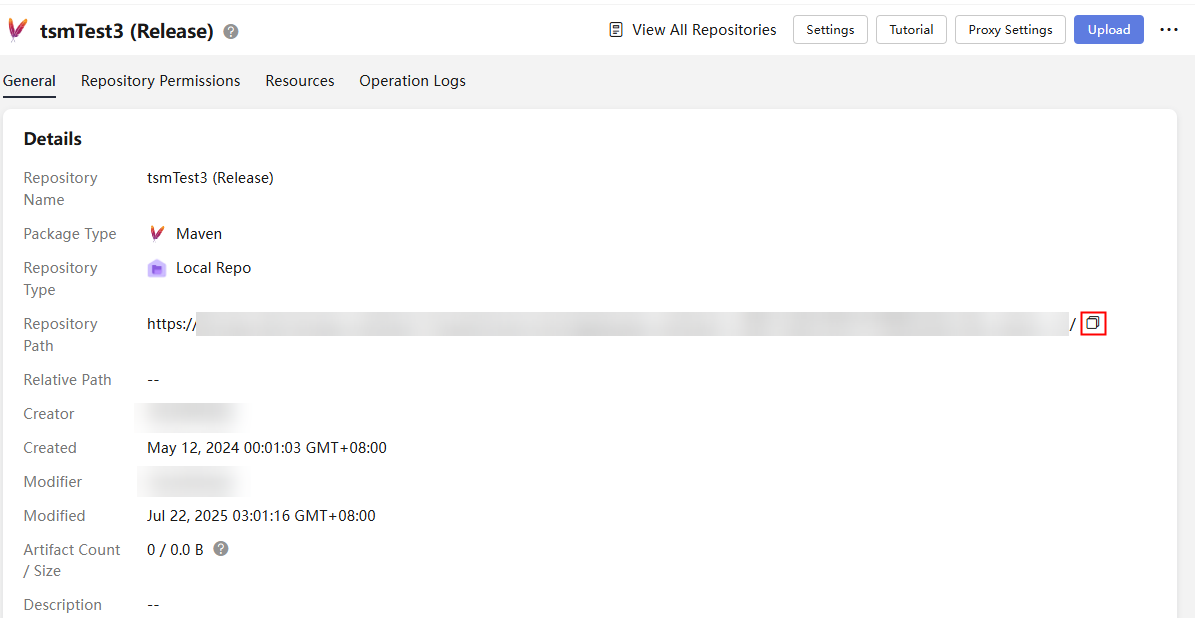
Configuring a Repository
- Click a project card to access the project. (If no project is available, create one.)
- Choose > from the navigation pane.
- In the left pane, click the name of the target repository to be edited.
- Click Settings on the right of the page. The Basic Information tab is displayed by default.
- The repository name, package type, project, and version policy cannot be edited. But you can edit the description and include and exclude patterns as required.
On the Basic Information page, you can click
 to add path rules for Maven, npm, Go, PyPI, RPM, Docker, CocoaPods, OHPM, and Conan repositories.
to add path rules for Maven, npm, Go, PyPI, RPM, Docker, CocoaPods, OHPM, and Conan repositories.To delete path rules, click
 .
. - Click Submit to save the settings.
Deleting a Repository
You can delete repositories, and they will be moved to the recycle bin.
- Go to the self-hosted repo page. In the left pane, click the name of the target repository.
- Click Settings on the right of the page to view the basic information about the repository.
- Click Delete on the right of the page. Check that the deleted repository is no longer displayed in the repository list in the left pane.
Feedback
Was this page helpful?
Provide feedbackThank you very much for your feedback. We will continue working to improve the documentation.See the reply and handling status in My Cloud VOC.
For any further questions, feel free to contact us through the chatbot.
Chatbot





