Help Center/
CodeArts Artifact/
User Guide/
Self-Hosted Repos 2.0/
Managing a Repository/
Configuring Deployment Policies
Updated on 2025-08-05 GMT+08:00
Configuring Deployment Policies
You can set policies to control how artifacts are uploaded to your repository, such as whether new artifacts can redeploy existing ones in the same path.
- Go to the self-hosted repo page. In the left pane, click the name of the target repository.
- Click Settings on the right of the page and click the Deployment Policies tab.
Figure 1 Configuring deployment policies
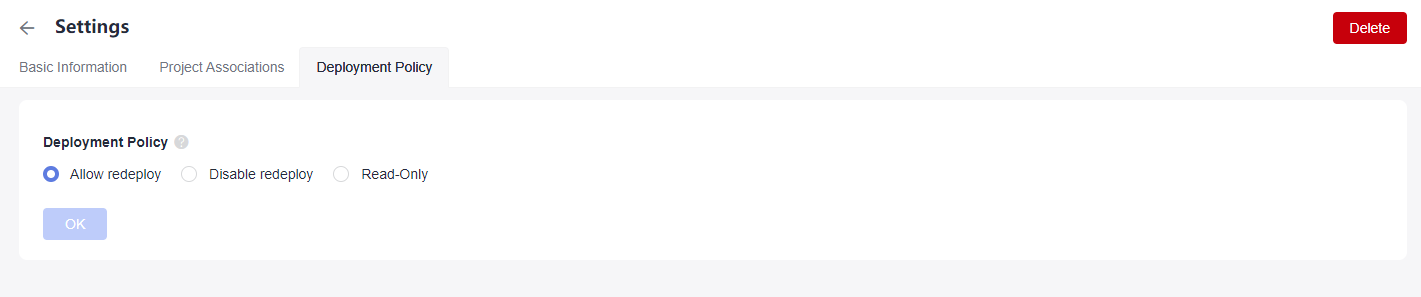
- Allow redeploy (enabled by default): Artifacts in the same path can be uploaded, replacing the original package.
- Disable redeploy: Artifacts in the same path cannot be uploaded.
- Read-only: Artifacts cannot be uploaded, updated, or deleted. You can download an uploaded artifact.
- Settings are automatically saved by the system.
Parent topic: Managing a Repository
Feedback
Was this page helpful?
Provide feedbackThank you very much for your feedback. We will continue working to improve the documentation.See the reply and handling status in My Cloud VOC.
The system is busy. Please try again later.
For any further questions, feel free to contact us through the chatbot.
Chatbot





