Configuring HTTP/2 for a LoadBalancer Service
Services can be exposed via HTTP/2. By default, HTTP/1.x is used between clients and load balancers. HTTP/2 can improve access performance between clients and load balancers, but HTTP/1.x is still used between load balancers and backend servers.

- An HTTPS-compliant load balancer supports HTTP/2.
- After HTTP/2 is configured, if you delete the advanced configuration for enabling HTTP/2 on the CCE console or delete the target annotation from the YAML file, the configuration on the ELB will be retained.
Prerequisites
- A Kubernetes cluster is available and the cluster version meets the following requirements:
- v1.23: v1.23.13-r0 or later
- v1.25: v1.25.8-r0 or later
- v1.27: v1.27.5-r0 or later
- v1.28: v1.28.3-r0 or later
- Other clusters of later versions
- To create a cluster using commands, ensure kubectl is used. For details, see Accessing a Cluster Using kubectl.
Step 1: Deploy a Sample Application
This section uses a Nginx Deployment as an example.
- Log in to the CCE console and click the cluster name to access the cluster console.
- In the navigation pane, choose Workloads. In the upper right corner, click Create Workload.
- In the Basic Info area, enter the workload name. In this example, the workload name is nginx. Retain the default settings for other parameters.
- In Container Information under Container Settings, specify the image name and tag. Retain the default settings for other parameters.
Parameter
Example
Image Name
Click Select Image. In the displayed dialog box, click Open Source Images under SWR Shared Edition, search for nginx, select it, and click OK.
Image Tag
Select the latest image tag.
- Retain the default settings for other parameters and click Create Workload.
Step 2: Create a LoadBalancer Service and Configure HTTP/2
- Log in to the CCE console and click the cluster name to access the cluster console.
- In the navigation pane, choose Services & Ingresses. In the upper right corner, click Create Service.
- Configure Service parameters. In this example, only mandatory parameters are listed. For details about how to configure other parameters, see Using the CCE Console.
- Service Name: Specify a Service name, which can be the same as the workload name.
- Service Type: Select LoadBalancer.
- Selector: Add a label and click Confirm. The Service will use this label to select pods. You can also click Reference Workload Label to use the label of an existing workload. In the dialog box that is displayed, select a workload and click OK.
- Load Balancer: Select a load balancer type and creation mode.
- A load balancer can be dedicated or shared. To enable HTTP/HTTPS on the listener port of a dedicated load balancer, the type of the load balancer must be Application (HTTP/HTTPS) or Network (TCP/UDP) & Application (HTTP/HTTPS).
- This section uses an existing load balancer as an example. For details about the parameters for automatically creating a load balancer, see Table 1.
- Port
- Protocol: Select TCP. If you select UDP, HTTP and HTTPS will be unavailable.
- Service Port: the port used by the Service. The port ranges from 1 to 65535.
- Container Port: the port that the workload listens on. For example, Nginx uses port 80 by default.
- Frontend Protocol: In this example, HTTPS must be enabled for the Service to use HTTP/2. For a dedicated load balancer, to use HTTP/HTTPS, the type of the load balancer must be Application (HTTP/HTTPS).
- Listener
- SSL authentication is available only in clusters of v1.23.14-r0, v1.25.9-r0, v1.27.6-r0, v1.28.4-r0, or later versions.
- One-way authentication: Only the backend server is authenticated. If you also need to authenticate the identity of the client, select two-way authentication.
- Two-way authentication: Both the clients and the load balancer authenticate each other. This ensures only authenticated clients can access the load balancer. No additional backend server configuration is required if you select this option.
- CA Certificate: If SSL Authentication is set to Two-way authentication, add a CA certificate to authenticate the client. A CA certificate is issued by a Certificate Authority (CA) and is used to verify the issuer of the client's certificate. If HTTPS two-way authentication is enabled, HTTPS connections can be established only if the client provides a certificate issued by a specific CA.
- Server Certificate: Select a server certificate when HTTPS is used. If no certificate is available, create one on the ELB console. For details, see Adding a Certificate.
- SNI: Add an SNI certificate containing a domain name. If no certificate is available, create one on the ELB console. For details, see Adding a Certificate.
- Advanced Options: Click Add advanced options and enable HTTP/2.
- SSL authentication is available only in clusters of v1.23.14-r0, v1.25.9-r0, v1.27.6-r0, v1.28.4-r0, or later versions.
Figure 1 Enabling HTTP/2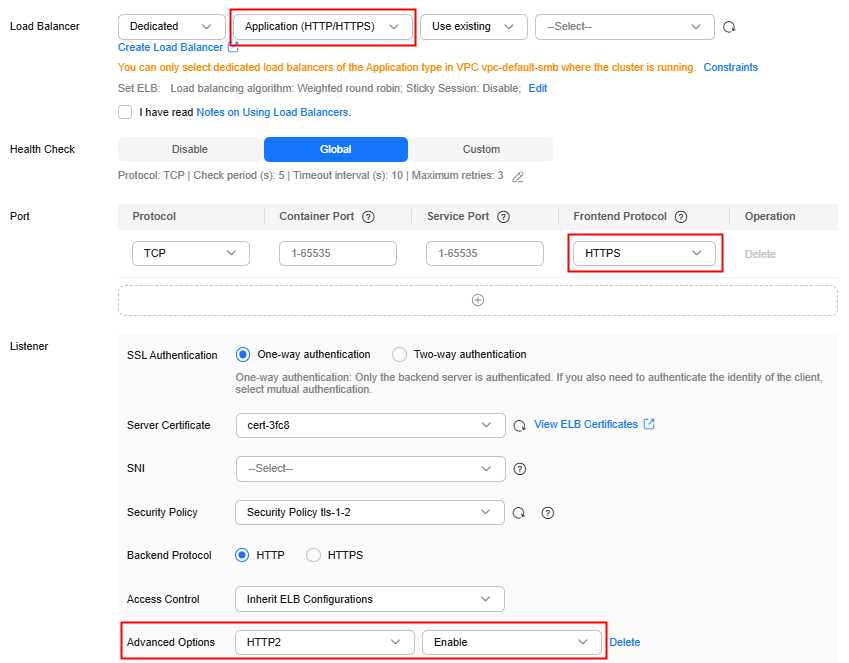
- Click OK.
To enable HTTP/2, add the following annotation:
kubernetes.io/elb.http2-enable: 'true'
apiVersion: v1
kind: Service
metadata:
name: test
labels:
app: test
version: v1
namespace: default
annotations:
kubernetes.io/elb.class: performance
kubernetes.io/elb.id: 35cb350b-23e6-4551-ac77-10d5298f5204
kubernetes.io/elb.protocol-port: https:443
kubernetes.io/elb.cert-id: b64ab636f1614e1a960b5249c497a880
kubernetes.io/elb.http2-enable: 'true'
kubernetes.io/elb.lb-algorithm: ROUND_ROBIN
spec:
selector:
app: test
version: v1
externalTrafficPolicy: Cluster
ports:
- name: cce-service-0
targetPort: 80
nodePort: 0
port: 443
protocol: TCP
type: LoadBalancer
loadBalancerIP: **.**.**.**
|
Parameter |
Type |
Description |
|---|---|---|
|
kubernetes.io/elb.protocol-port |
String |
If a Service is HTTP/HTTPS-compliant, configure the protocol and port number in the format of "protocol:port". where,
For example, to use HTTPS, the Service port must be 443. Therefore, the parameter value is https:443. |
|
kubernetes.io/elb.cert-id |
String |
ID of an ELB certificate, which is used as the HTTPS server certificate. How to obtain: Log in to the ELB console and choose Certificates. In the load balancer list, copy the ID under the target certificate name. |
|
kubernetes.io/elb.http2-enable |
String |
Whether HTTP/2 is enabled. Request forwarding using HTTP/2 improves access performance between your application and the load balancer. However, the load balancer still uses HTTP/1.x to forward requests to the backend server. Options:
Note: HTTP/2 can be enabled or disabled only when the listener uses HTTPS. This parameter is invalid and defaults to false when the listener protocol is HTTP. |
Step 3: Access the Workload
curl -I -k https://example.com --http2
Command output:
HTTP/2 200 date: Wed, 30 Jul 2025 08:03:45 GMT content-type: text/html content-length: 612 last-modified: Tue, 17 Apr 2018 13:46:53 GMT etag: "5ad5facd-264" accept-ranges: bytes server: elb

Certain curl versions may not support HTTP/2. Before running the command, run curl --version to check for HTTP2 in Features. If your curl version does not meet the requirements, obtain the latest version at the official curl website.

Feedback
Was this page helpful?
Provide feedbackThank you very much for your feedback. We will continue working to improve the documentation.See the reply and handling status in My Cloud VOC.
For any further questions, feel free to contact us through the chatbot.
Chatbot





