Submitting an MDF Application
Partners can apply for MDF before activities.
Procedure
- Use your account to log in to Huawei Cloud.
- Click Partner Center in the drop-down list of your account name in the upper right corner.
- Choose Benefits > Market Development Fund (MDF) in the menu on the top.
- On the MDF Quota tab page that is displayed by default, click Submit Application.
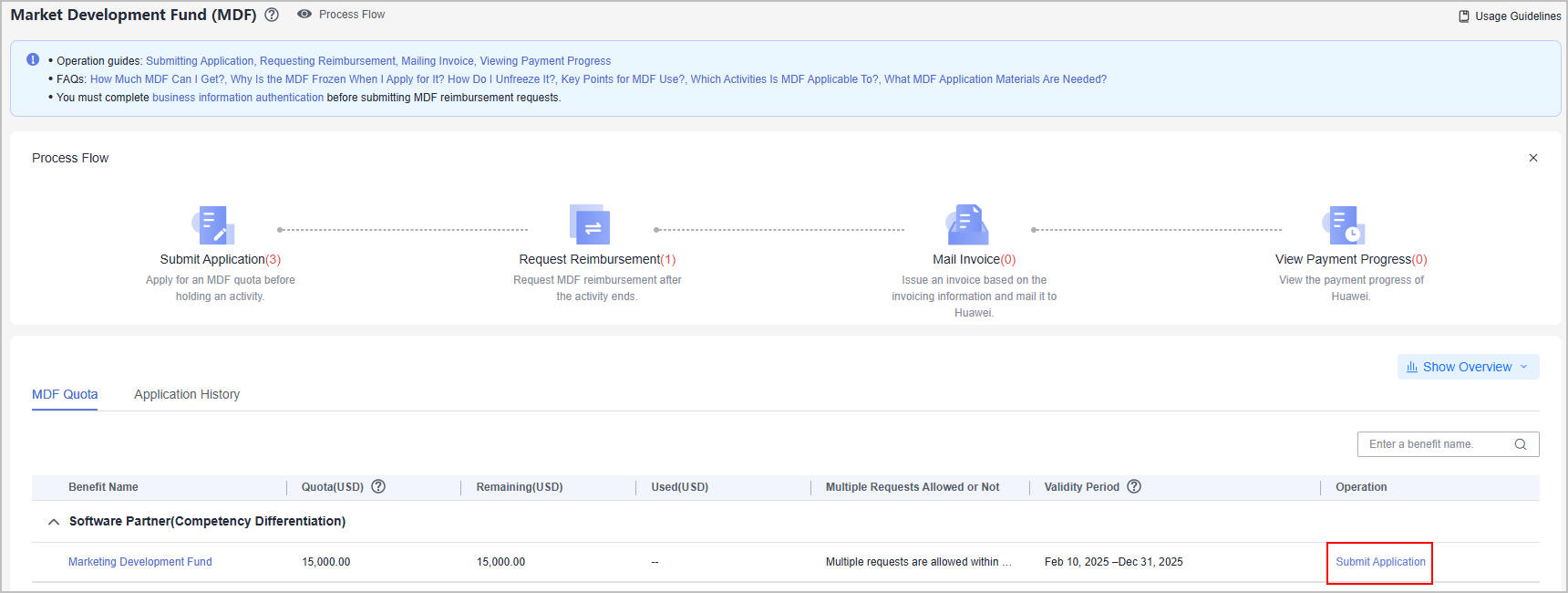
- Specify the required information of the activity plan, select I have read and agree to Market Development Fund Payment Agreement, and click Next.
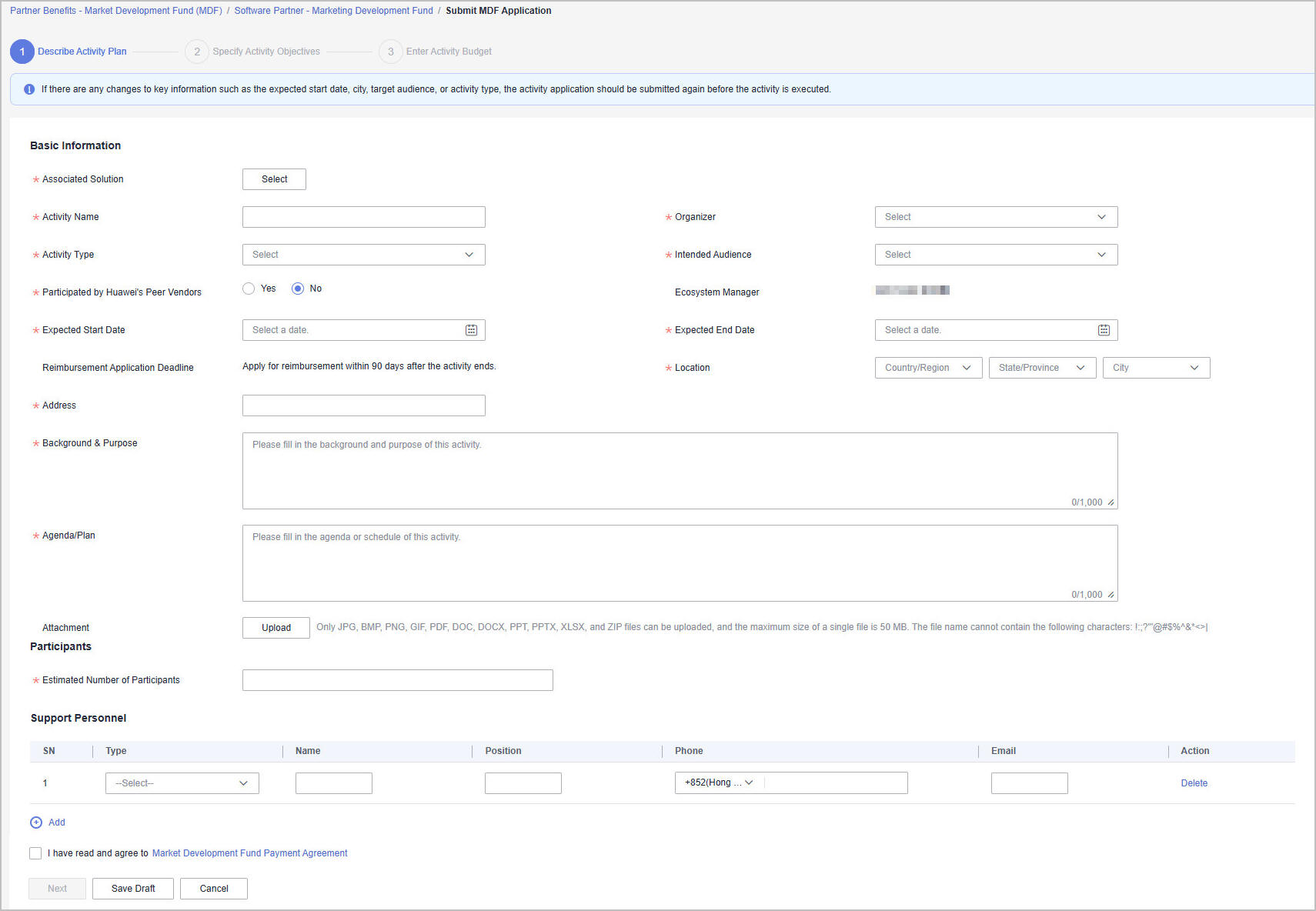

- If there is any change to the key activity information including activity type, target audience, expected start date, and location, you need to re-initiate an MDF application before the actual activity.
- MDF applications must be submitted at least 10 working days before the activity. Specify the reason if the applications are submitted after this deadline.
- Specify the activity objectives and click Next.
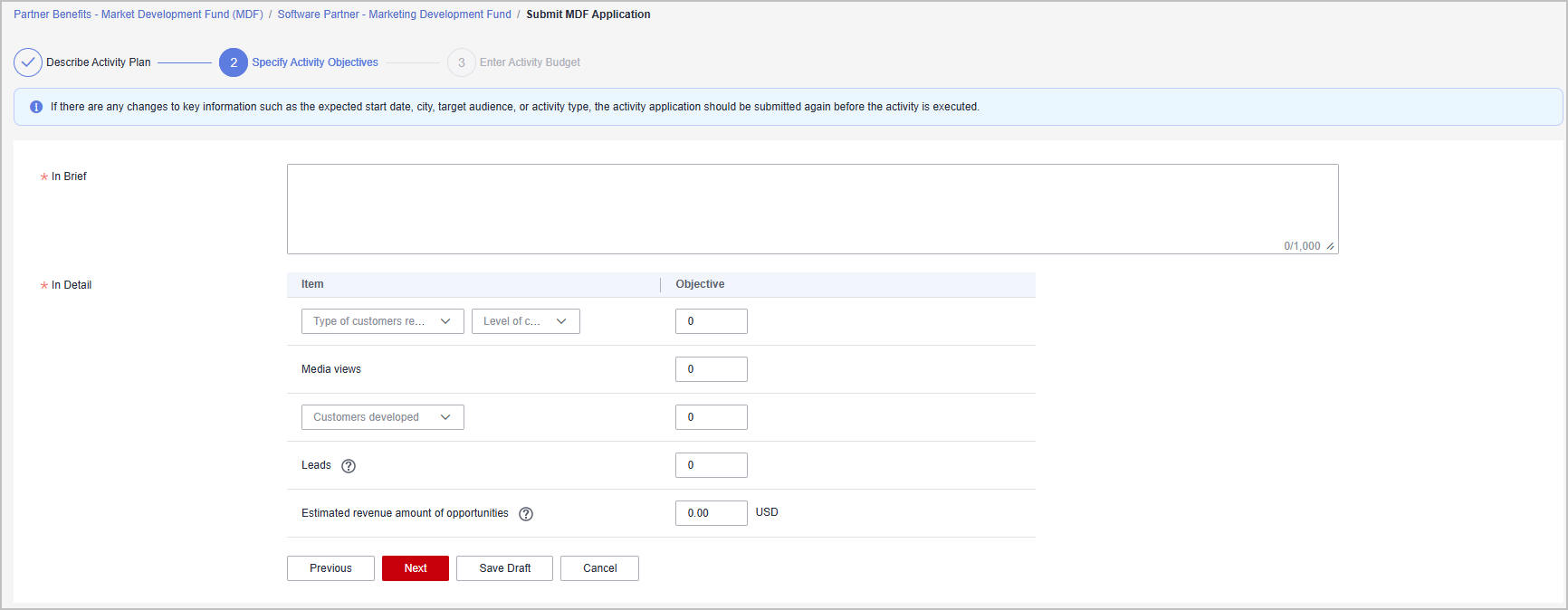

- Lead: A specific customer's potential intention of buying specific products or solutions in a certain time period, which may eventually create business opportunities.
- Opportunity: Customers intend or plan to purchase or obtain products, services, and solutions that are available, and they have already had preliminary investment plans or budgets. The customers are very likely to purchase the products, services, and solutions within one year or a shorter period, or are in the initial phase of the procurement plan, such as top-level design, requirement planning, bidding document preparation, etc.
- Enter the activity budget and click Submit.
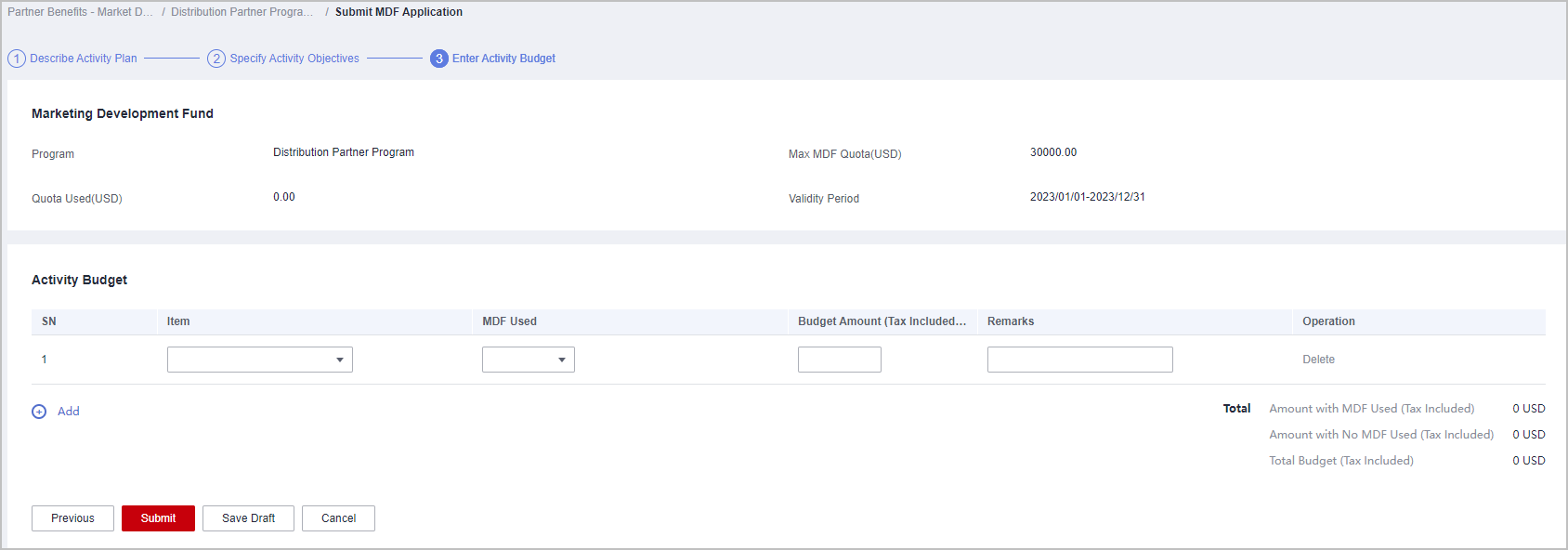

- MDF reimbursement is not supported if the estimated MDF amount for this activity is 0. Please confirm whether none of the expense items will use MDF, to avoid impacting MDF quota allocation.
- If Amount with MDF Used (Tax Included) exceeds the MDF quota, you cannot submit the application. Contact the ecosystem manager to increase the quota and try again.
- If the activity specified in the current application is similar to that in an application already submitted, review it carefully to avoid submitting a duplicate application.
- A message confirming whether to submit the application is displayed. Click OK.
- A message, indicating the application has been submitted, is displayed.
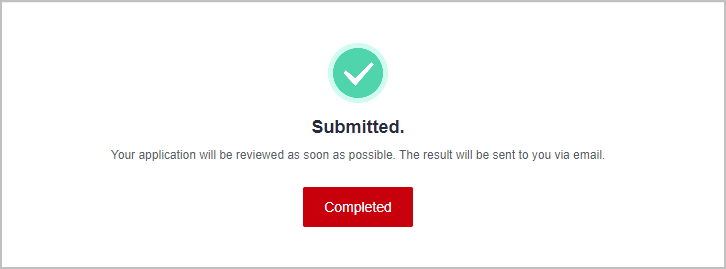

If your application is rejected, modify the required information based on the comments and submit it again.
Other Operations
- Canceling an Application
You can cancel the MDF applications in the MDF application being reviewed or MDF application approved state. Then, you can modify or delete the application.
- Viewing MDF Application Details
Click the name of an activity on the Application History tab page to view the application details including review status and activity details.
- Viewing the statistics of MDF
Click Show Overview on the Market Development Fund (MDF) page to view the MDF statistics of the current account.
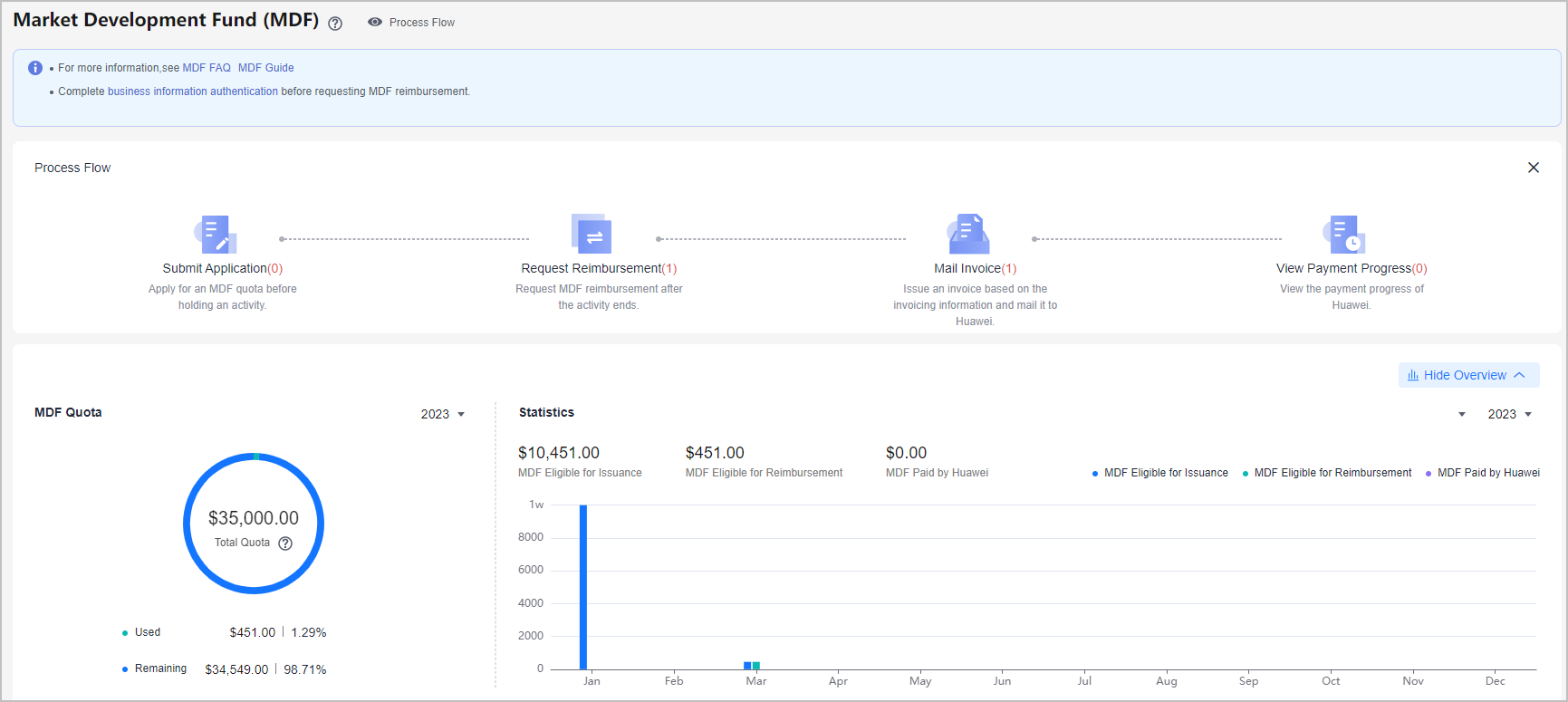
Feedback
Was this page helpful?
Provide feedbackThank you very much for your feedback. We will continue working to improve the documentation.See the reply and handling status in My Cloud VOC.
For any further questions, feel free to contact us through the chatbot.
Chatbot





