Help Center/
Partner Center/
User Guide/
Partner Benefit Request/
Market Development Fund (MDF)/
Requesting Reimbursement
Updated on 2025-11-28 GMT+08:00
Requesting Reimbursement
You can apply for MDF reimbursement after activities.

- You must complete business information authentication before submitting an application for MDF reimbursement.
- When a cloud solution provider or a distributor requests the distribution of benefits, the system will automatically check for any overdue bills up until the date of the request. If there are any overdue bills, all benefits will be frozen, and the cloud solution provider or distributor will not be able to make any request for the benefit distribution. The benefits will be automatically unfrozen once there are no more overdue bills.
They need to pay the bills and try again.
Procedure
- Use your account to log in to Huawei Cloud.
- Click Partner Center in the drop-down list of your account name in the upper right corner.
- Choose Benefits > Market Development Fund (MDF) in the menu on the top.
- Select the Application History tab, select an activity in the MDF application approved state, and click Request Reimbursement in the Operation column.
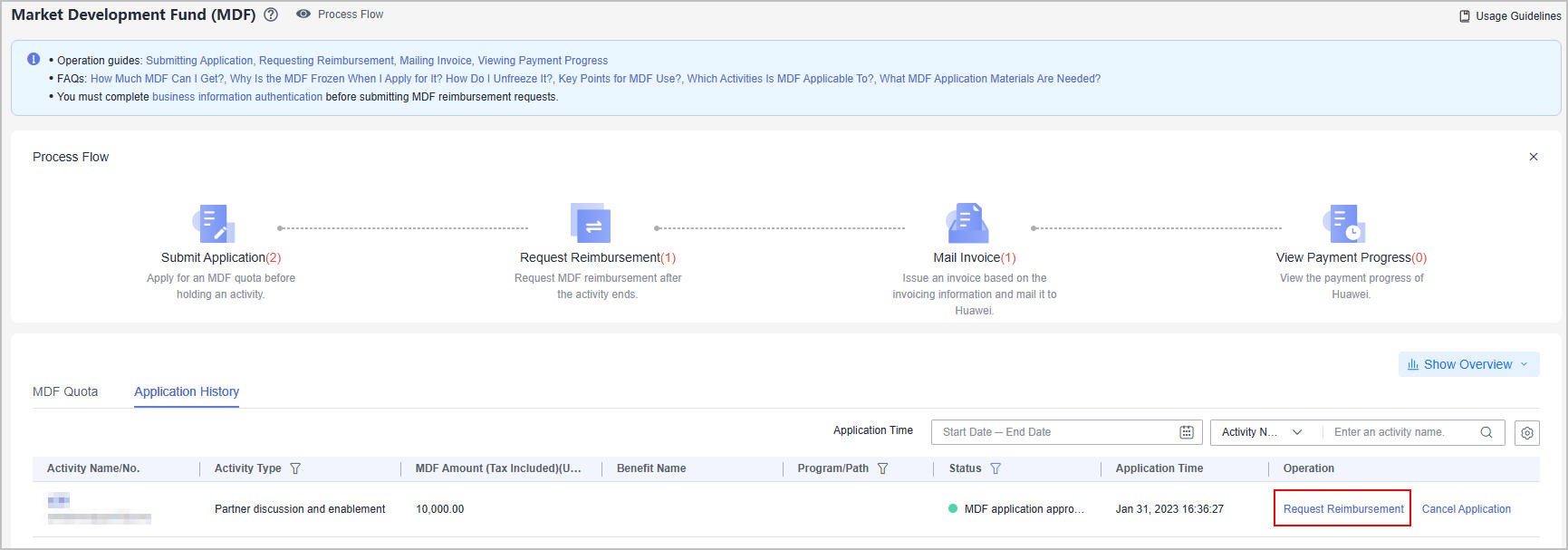
- Describe the activity information and click Next.
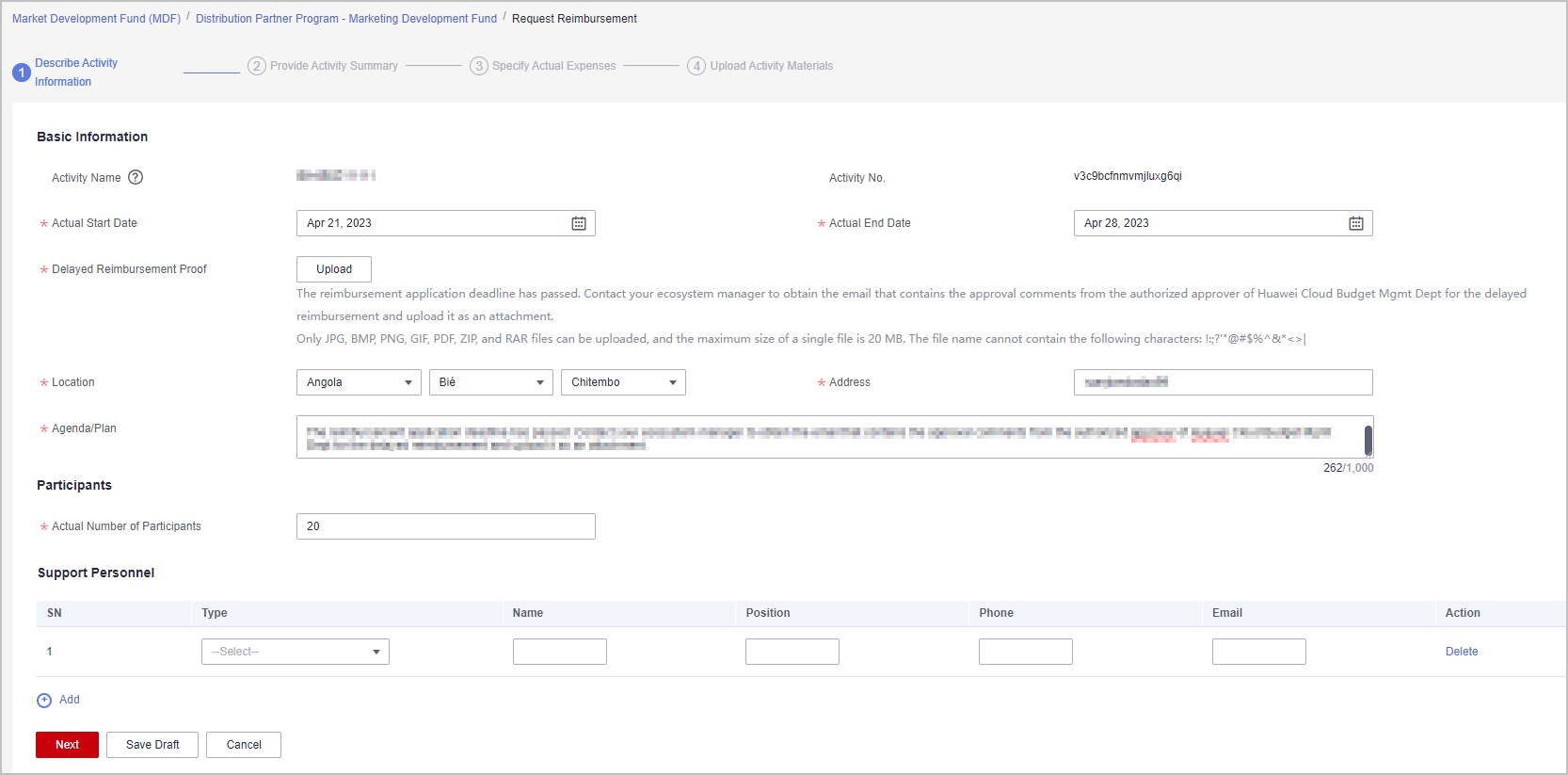

- If there are outstanding bills for the billing cycle which the activity belongs to. Please pay the bills and try again.
- Delayed reimbursement: Apply for reimbursement within 90 days of when the activity ends. Otherwise, Huawei Cloud has the right to reject the application. You must submit the application again within 45 days of when the application is rejected. In a case where a delayed reimbursement is required, contact the ecosystem manager within the reimbursement period to obtain the approval email from the relevant director and upload it as an attachment.
- Specify the activity summary and click Next.
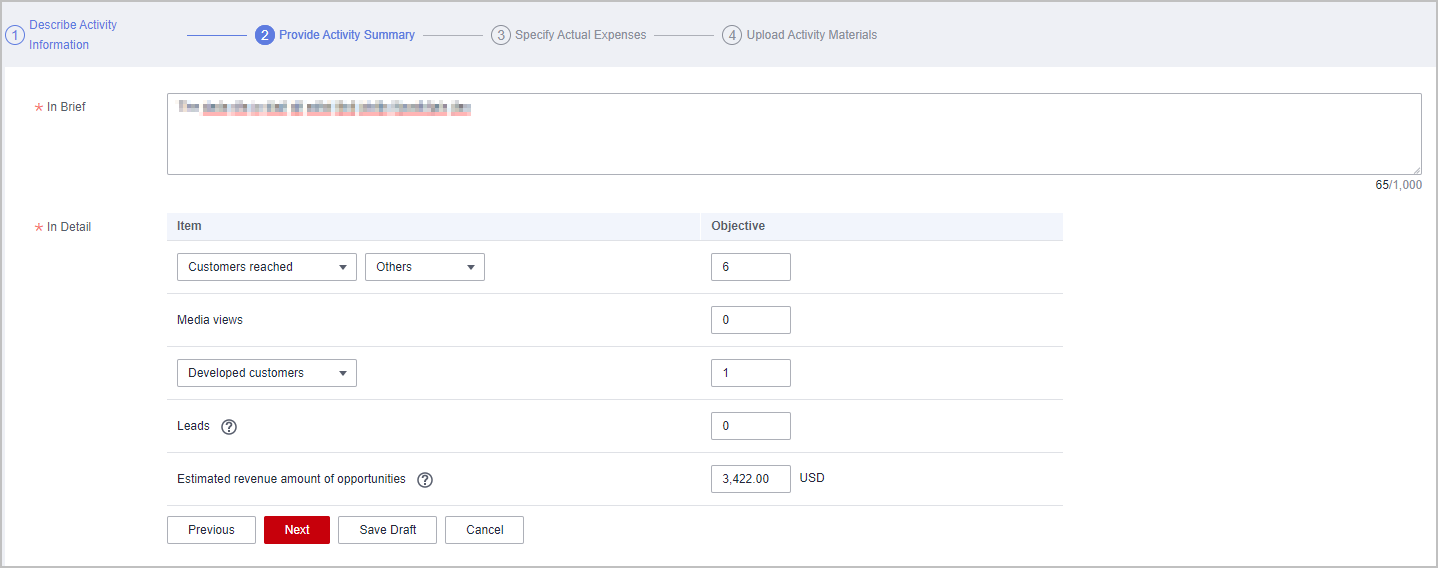
- Specify the actual expenses and click Next.
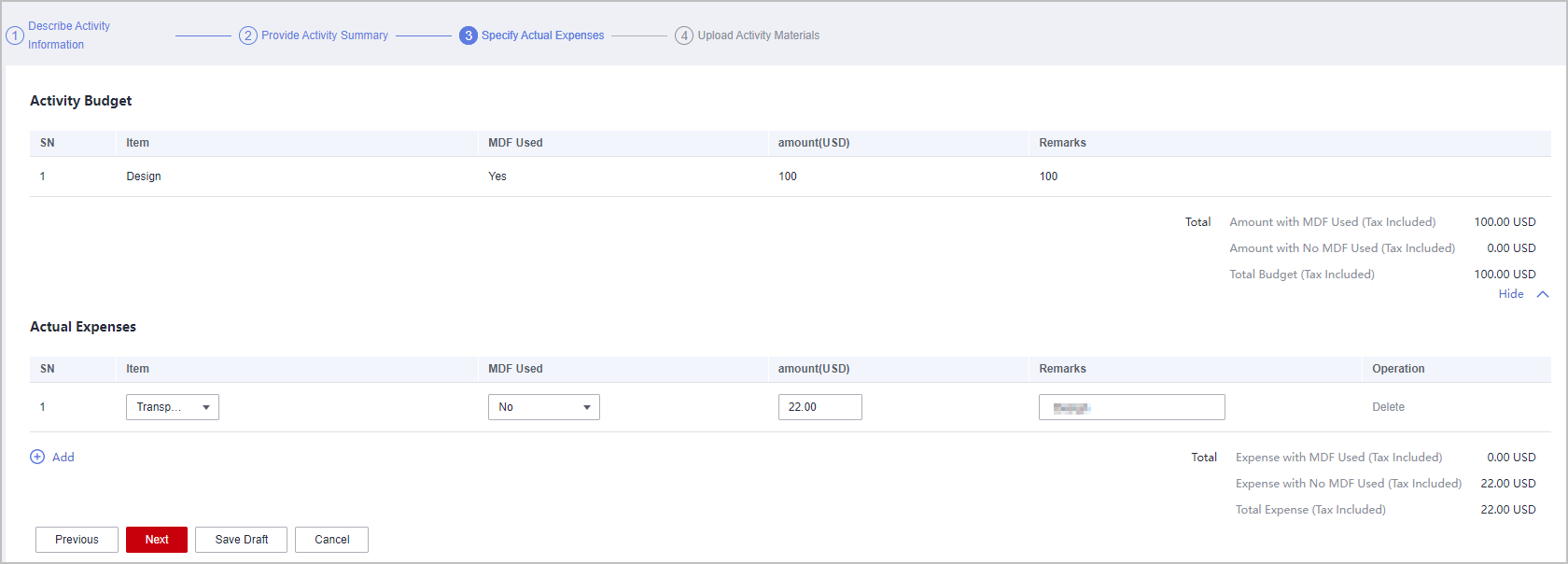

- If Amount with MDF Used (Tax Included) exceeds MDF Quota, you cannot submit the application. Contact the ecosystem manager to increase the quota and try again.
- Upload activity materials and click Submit.
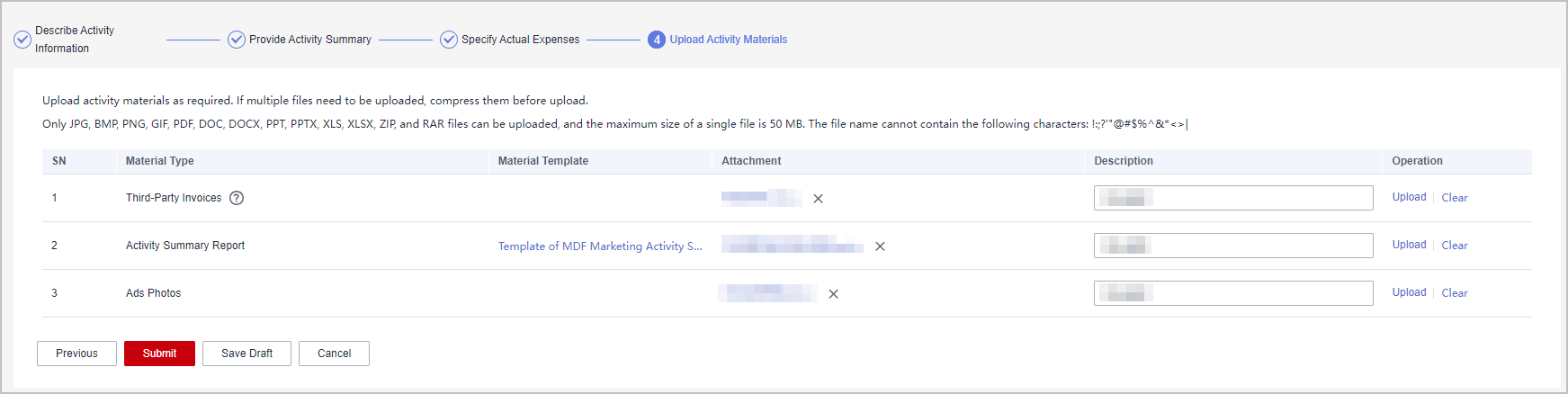
- A message confirming whether to submit the application is displayed. Click OK.
- A message indicating that the application has been submitted successfully is displayed.
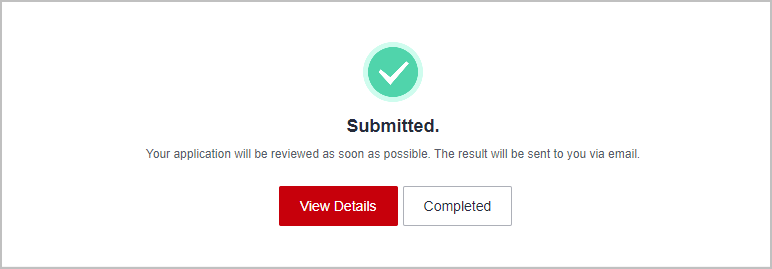

- Click View Details to view the review progress and activity details.
- If your reimbursement application is rejected, modify the application based on the comments and submit it again.
- You must issue an invoice and mail it to Huawei within 15 days after your reimbursement application is approved.
- View the review progress of the reimbursement application.
- Click an activity name or ID on the Application History tab page and view the review progress on the displayed page.
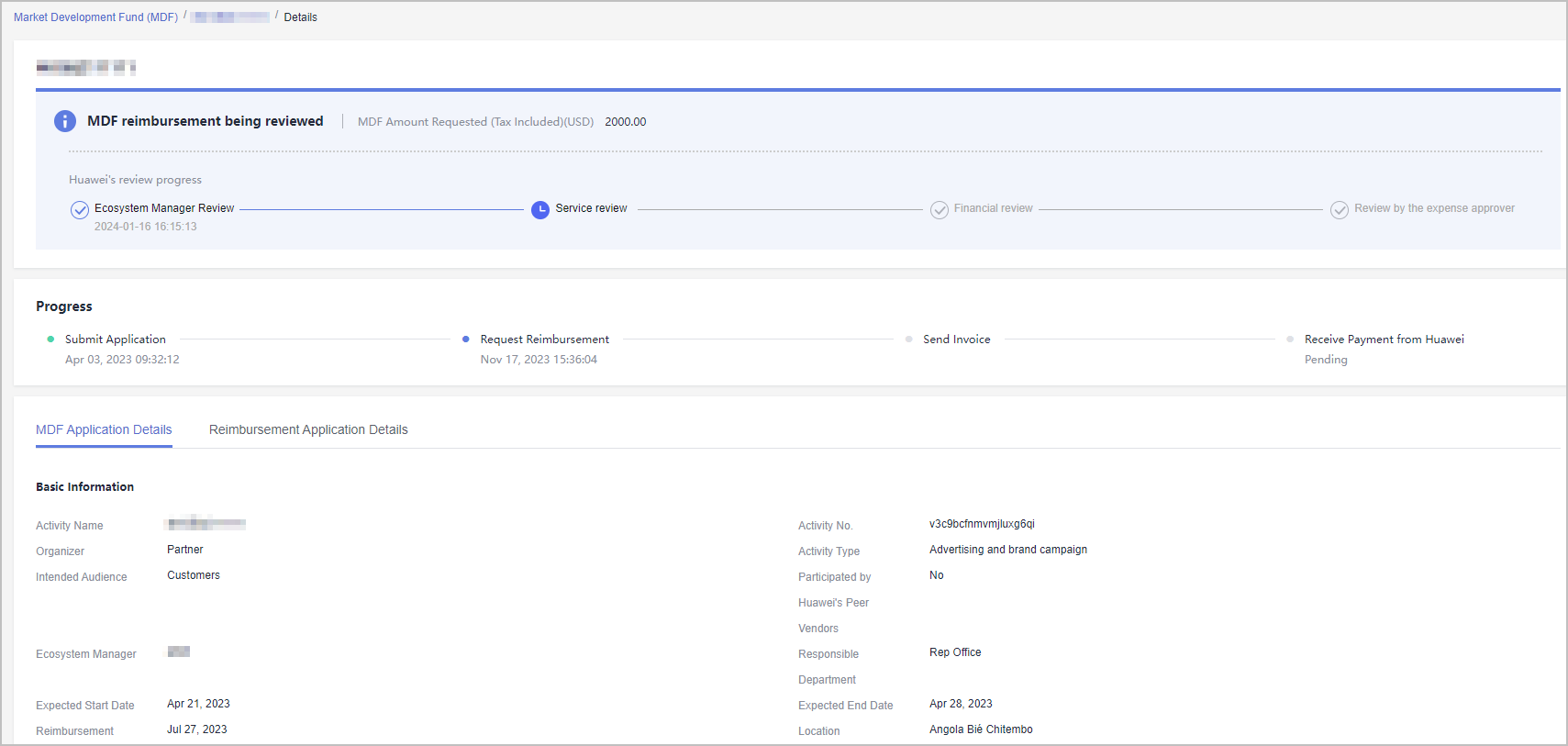
- Click an activity name or ID on the Application History tab page and view the review progress on the displayed page.
Parent topic: Market Development Fund (MDF)
Feedback
Was this page helpful?
Provide feedbackThank you very much for your feedback. We will continue working to improve the documentation.See the reply and handling status in My Cloud VOC.
The system is busy. Please try again later.
For any further questions, feel free to contact us through the chatbot.
Chatbot





