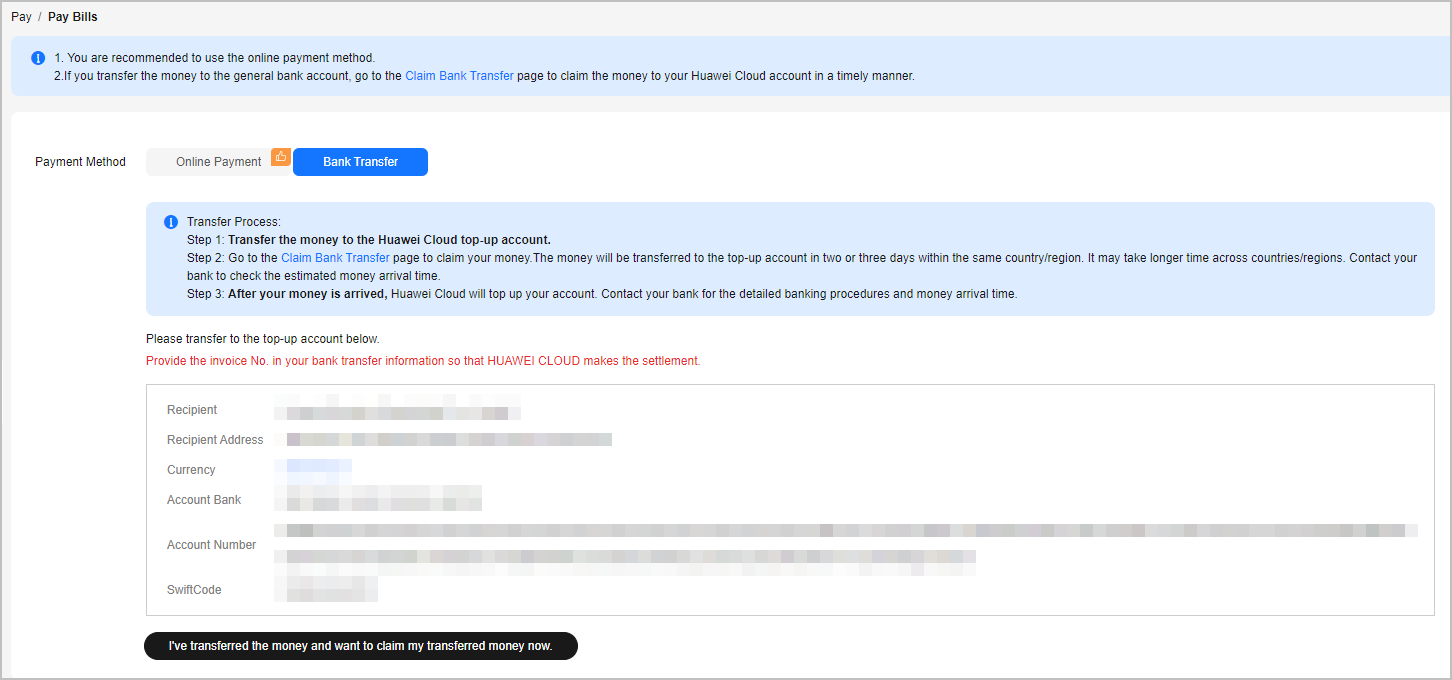Making Payments (Postpaid Direct Customers)
You can choose the Funds Management > Pay page to pay for resources you have already used.
If you are using a member account for unified accounting management, you can pay only the outstanding bills incurred before your association with the master account.
You can:
- Pay historical bills. For details, see Paying Historical Bills.
- Pay estimated bills. For details, see Paying Estimated Bills.
- Pay milestone bills. For details, see Paying Milestone Bills.
On the third day of each month, Huawei Cloud generates bills for the expenditures in the previous month. You can view all your bills to be paid and pay them.
- Go to the Pay page.
Click Payment History in the upper right corner of the page. The Payment History page is displayed. You can view your payment records. For more information, see Payment History.
- On the Payment Pending page, view all bills to be paid.

- Billed Remaining Amount Due: Total amount in historical bills to be paid.
- Estimated Unbilled Amount: Amount estimated by Huawei Cloud as of the current time. You can click the specific Estimated Unbilled Amount to go to the Bill Pending page for details.
- If there are two or more billing cycles, you can select any billing cycle to pay.

- Select a billing cycle and click Pay in the Operation column.
- Select a payment method.
- Online payment
Enter the amount you want to pay, click Pay, and confirm the payment details. After the payment is complete, the system displays the payment result.

By default, the system displays the remaining amount due in the current billing cycle. You can change this amount, but the new amount cannot exceed the default one.

- Bank transfer (to a dedicated account)
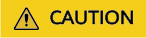
You can transfer the money to a dedicated or general account for payments.
- Huawei Cloud automatically allocates a dedicated account and associates it with your Huawei Cloud account. Different customers have different dedicated accounts. After the money arrives in your dedicated account, Huawei Cloud will automatically transfer the money to your Huawei Cloud account.
- The general account is available to all Huawei Cloud customers. After the money is transferred to the general account, you need to submit a service ticket. Upon receipt of the money, the relevant personnel will transfer the money to your Huawei Cloud account based on your service ticket.
If you obtain credits offline and sign with Sparkoo Technologies Hong Kong Co., Limited or Sparkoo Technologies Singapore Pte. Ltd., you can use a dedicated account for bank transfer. Otherwise, you can only use the general account. If you have a dedicated account, you are advised to transfer money via that account.

You can see the dedicated account details and transfer money to that account. Huawei Cloud will automatically top up your account within two working days after receiving your money.
- Bank transfer (to a general account)

- You can view the bank transfer account details on the invoices issued to you or in the Billing Center. The Billing Center displays only the most current account details. The accounts on historical invoices may be different.
- To ensure timely and accurate payment confirmation, submit your payments based on the account and currency information on the invoice, and specify the invoice No.
- The money transferred within the same country/region typically arrives within two or three days. International transfers may require additional processing time, depending on the policies of your local bank. Contact your bank for details about the banking procedure and the money arrival time.
After you transfer the money, do as follows:
- On the bank transfer page, click I've transferred the money and want to claim my transferred money now. The Claim Bank Transfer page is displayed.
- Click Submit Claim and enter the bank transfer details.
- Upload the bank transfer certificate.
After the bank transfer is complete, Huawei Cloud will manually apply the money to your bills based on the bank transfer claim.

After the claim is confirmed, the money will be applied to the Huawei Cloud account you used to submit the claim. If there is any special requirement, submit a service ticket.
- Online payment
Huawei Cloud will estimate the bill amount based on your actual expenditures in the current billing cycle before the bills for the current billing cycle are generated. You can view the estimated bills in the current billing cycle and pay them in advance.
- Go to the Pay page.
Click Payment History in the upper right corner of the page. The Payment History page is displayed. You can view your payment records. For more information, see Payment History.
- On the Bill Pending page, view the estimated bills in the current billing cycle.

Click Details in the Operation column. You can view the bills for the current billing cycle on the Bills page. For more information, see Bills.
- Click Pay in the Operation column.
- Select a payment method.
- Online payment
Enter the amount you want to pay, click Pay, and confirm the payment details. After the payment is complete, the system displays the payment result.

- By default, the system displays the estimated amount of all expenditures to be billed. You can change this amount, but the new amount cannot exceed the default one.
- If you click Switch Currency, the Preferences page of My Account is displayed. Under Currency Settings, you can select a different payment currency, and click Save to save the change.

- Bank transfer (to a dedicated account)
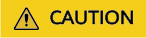
You can transfer the money to a dedicated or general account for payments.
- Huawei Cloud automatically allocates a dedicated account and associates it with your Huawei Cloud account. Different customers have different dedicated accounts. After the money arrives in your dedicated account, Huawei Cloud will automatically transfer the money to your Huawei Cloud account.
- The general account is available to all Huawei Cloud customers. After the money is transferred to the general account, you need to submit a service ticket. Upon receipt of the money, the relevant personnel will transfer the money to your Huawei Cloud account based on your service ticket.
If you obtain credits offline and sign with Sparkoo Technologies Hong Kong Co., Limited or Sparkoo Technologies Singapore Pte. Ltd., you can use a dedicated account for bank transfer. Otherwise, you can only use the general account. If you have a dedicated account, you are advised to transfer money via that account.

You can see the dedicated account details and transfer money to that account. Huawei Cloud will automatically top up your account within two working days after receiving your money.
- Bank transfer (to a general account)

- You can view the bank transfer account details on the invoices issued to you or in the Billing Center. The Billing Center displays only the most current account details. The accounts on historical invoices may be different.
- To ensure timely and accurate payment confirmation, submit your payments based on the account and currency information on the invoice, and specify the invoice No.
- The money transferred within the same country/region typically arrives within two or three days. International transfers may require additional processing time, depending on the policies of your local bank. Contact your bank for details about the banking procedure and the money arrival time.
After you transfer the money, do as follows:
- On the bank transfer page, click I've transferred the money and want to claim my transferred money now. The Claim Bank Transfer page is displayed.
- Click Submit Claim and enter the bank transfer details.
- Upload the bank transfer certificate.
After the bank transfer is complete, Huawei Cloud will manually apply the money to your bills based on the bank transfer claim.

After the claim is confirmed, the money will be applied to the Huawei Cloud account you used to submit the claim. If there is any special requirement, submit a service ticket.
- Online payment
A milestone bill is generated according to the payment schedule defined in the standard sales contract. You need to pay the bill within the redemption period. You can view unpaid milestone bills and pay them.
- Go to the Pay page.
Click Payment History in the upper right corner of the page. The Payment History page is displayed. You can view your payment records. For more information, see Payment History.
- On the Milestone Bill page, view the milestone bill to be paid.
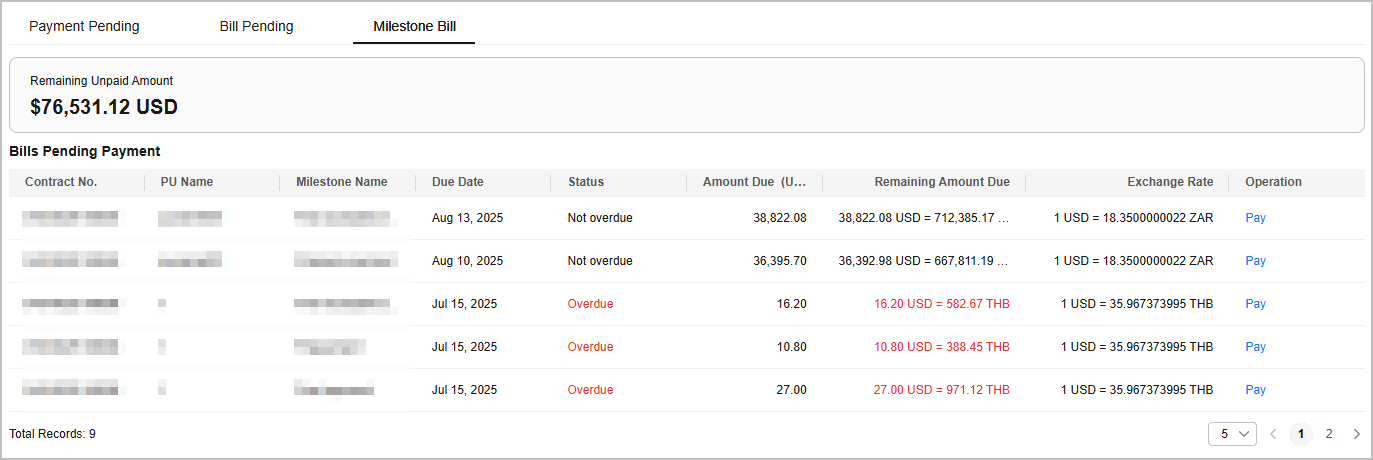
- Click Pay in the Operation column.
- Select a payment method.
- Online payment
Enter the amount you want to pay, click Pay, and confirm the payment details. After the payment is complete, the system displays the payment result.

By default, the system displays the remaining amount due in the current billing cycle. You can change this amount, but the new amount cannot exceed the default one.
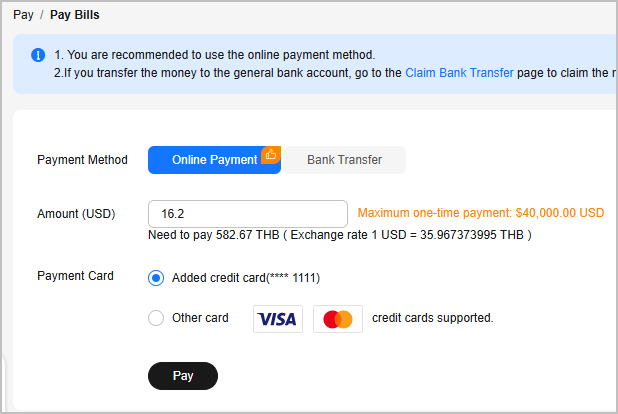
- Bank transfer (to a dedicated account)
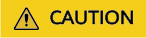
You can transfer the money to a dedicated or general account for payments.
- Huawei Cloud automatically allocates a dedicated account and associates it with your Huawei Cloud account. Different customers have different dedicated accounts. After the money arrives in your dedicated account, Huawei Cloud will automatically transfer the money to your Huawei Cloud account.
- The general account is available to all Huawei Cloud customers. After the money is transferred to the general account, you need to submit a service ticket. Upon receipt of the money, the relevant personnel will transfer the money to your Huawei Cloud account based on your service ticket.
If you obtain credits offline and sign with Sparkoo Technologies Hong Kong Co., Limited or Sparkoo Technologies Singapore Pte. Ltd., you can use a dedicated account for bank transfer. Otherwise, you can only use the general account. If you have a dedicated account, you are advised to transfer money via that account.

You can see the dedicated account details and transfer money to that account. Huawei Cloud will automatically top up your account within two working days after receiving your money.
- Bank transfer (to a general account)

- You can view the bank transfer account details on the invoices issued to you or in the Billing Center. The Billing Center displays only the most current account details. The accounts on historical invoices may be different.
- To ensure timely and accurate payment confirmation, submit your payments based on the account and currency information on the invoice, and specify the invoice No.
- The money transferred within the same country/region typically arrives within two or three days. International transfers may require additional processing time, depending on the policies of your local bank. Contact your bank for details about the banking procedure and the money arrival time.
After you transfer the money, do as follows:
- On the bank transfer page, click I've transferred the money and want to claim my transferred money now. The Claim Bank Transfer page is displayed.
- Click Submit Claim and enter the bank transfer details.
- Upload the bank transfer certificate.
After the bank transfer is complete, Huawei Cloud will manually apply the money to your bills based on the bank transfer claim.

After the claim is confirmed, the money will be applied to the Huawei Cloud account you used to submit the claim. If there is any special requirement, submit a service ticket.
- Online payment
Feedback
Was this page helpful?
Provide feedbackThank you very much for your feedback. We will continue working to improve the documentation.See the reply and handling status in My Cloud VOC.
For any further questions, feel free to contact us through the chatbot.
Chatbot