Updated on 2025-03-24 GMT+08:00
Setting the Project Cover
You can set the cover for a created project. The first large screen page created in the project is the default cover of the project.
Setting the Project Cover
- Log in to Huawei Cloud Astro Canvas by referring to Logging In to Huawei Cloud Astro Canvas.
- On the Projects page, click
 of the target project.
of the target project. - Set the project cover and click Confirm.
By default, cover images can be accessed anonymously. Do not upload images that contain sensitive data.
Figure 1 Setting the project cover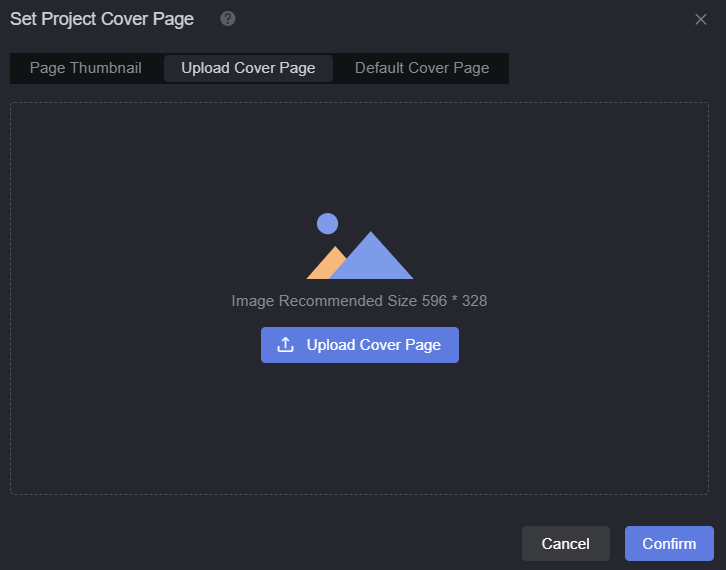
- Page Thumbnail: Use the thumbnail of the page in the project.
- Upload Cover Page: Upload an image from the local PC. You are advised to use a 596 x 328 image.
- Default Cover Page: Use the default cover provided by the system.
Parent topic: Managing Projects
Feedback
Was this page helpful?
Provide feedbackThank you very much for your feedback. We will continue working to improve the documentation.See the reply and handling status in My Cloud VOC.
The system is busy. Please try again later.
For any further questions, feel free to contact us through the chatbot.
Chatbot





