Updated on 2025-03-24 GMT+08:00
Preset Bridges
A bridge can call a backend API to obtain data. You can use either a preset or a custom bridge.
Preset Bridges
- Log in to Huawei Cloud Astro Canvas by referring to Logging In to Huawei Cloud Astro Canvas.
- On the editing page, select a widget and click
 above the widget.
Figure 1 Clicking the data icon
above the widget.
Figure 1 Clicking the data icon
- In Data Type, select Preset Bridge and select the required bridge.
- Set the connector data.
Figure 2 Setting bridge parameters
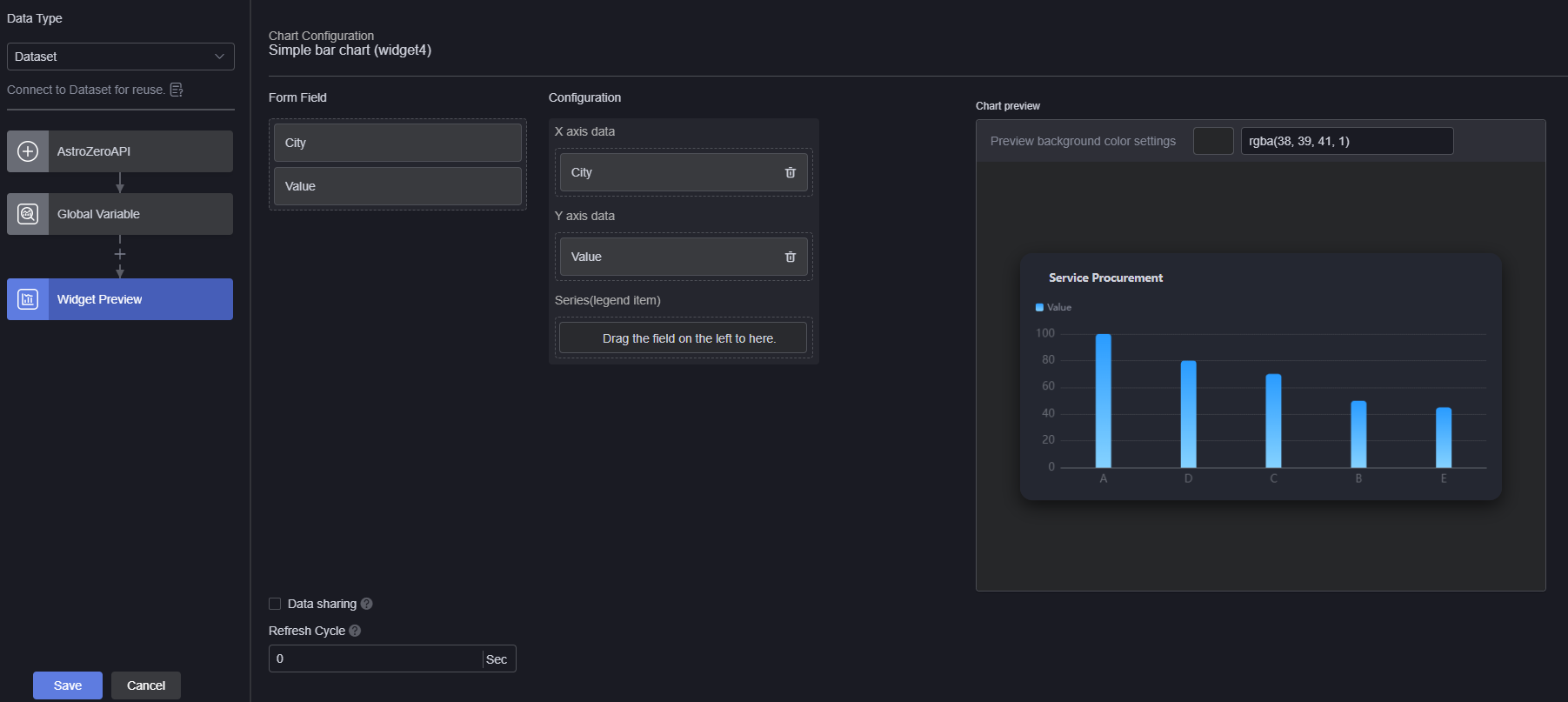
- Bridge data type: Static Data and AstroZero API are supported.
- URL: Set this parameter to the custom API URL. This parameter is displayed only when the bridge data type is set to AstroZero API.
- Data sharing: When enabled, multiple widgets in a project can access the same API data by sharing a common request (with the same path and input parameters). This reduces the need for multiple API calls. This parameter is displayed only when the bridge data type is set to AstroZero API.
- Input data: Static data is preset in the system. You can reset and customize it. This parameter is displayed only when the bridge data type is set to Static Data.
- Refresh cycle: The interval (in seconds) between calls to the backend API. Default is 0, meaning the API is called only once.
- Click Save.
Parent topic: Data Access
Feedback
Was this page helpful?
Provide feedbackThank you very much for your feedback. We will continue working to improve the documentation.See the reply and handling status in My Cloud VOC.
The system is busy. Please try again later.
For any further questions, feel free to contact us through the chatbot.
Chatbot





