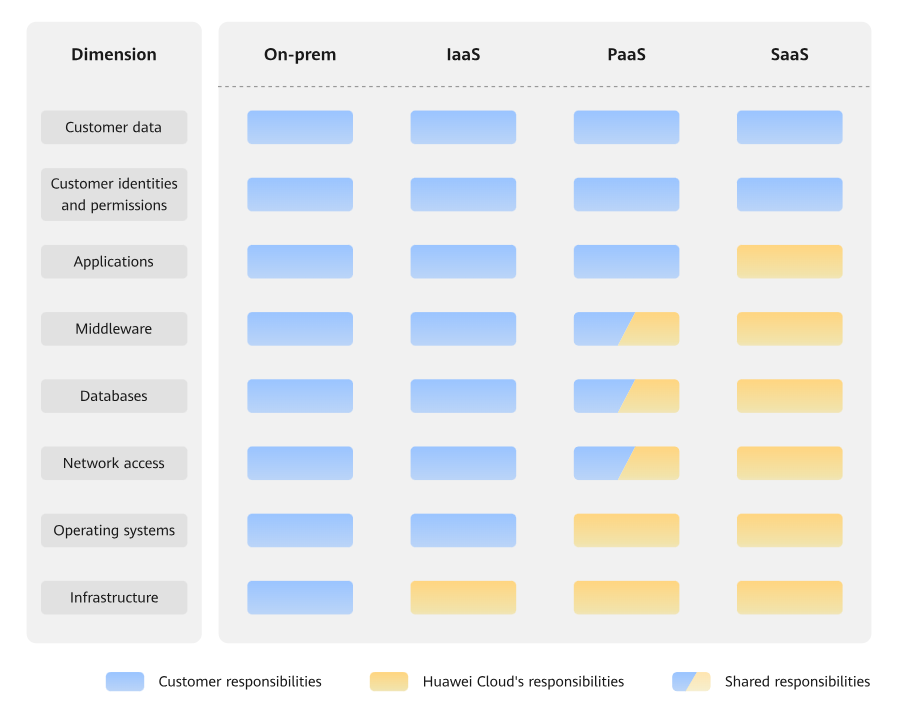Shared Responsibilities
Huawei guarantees that its commitment to cyber security will never be outweighed by the consideration of commercial interests. To cope with emerging cloud security challenges and pervasive cloud security threats and attacks, Huawei Cloud builds a comprehensive cloud service security assurance system for different regions and industries based on Huawei's unique software and hardware advantages, laws, regulations, industry standards, and security ecosystem.
- Huawei Cloud: Huawei Cloud is responsible for infrastructure security, including security and compliance, regardless of cloud service categories. The infrastructure consists of physical data centers, which house compute, storage, and network resources, virtualization platforms, and cloud services Huawei Cloud provides for you. In PaaS and SaaS scenarios, Huawei Cloud is responsible for security settings, vulnerability remediation, security controls, and detecting any intrusions into the network where your services or Huawei Cloud components are deployed.
- Customers: As our customer, your ownership of and control over your data assets will not be transferred under any cloud service category. Without your explicit authorization, Huawei Cloud will not use or monetize your data, but you are responsible for protecting your data and managing identities and access. This includes ensuring the legal compliance of your data on the cloud, using secure credentials (such as strong passwords and multi-factor authentication), and properly managing those credentials, as well as monitoring and managing content security, looking out for abnormal account behavior, and responding to it, when discovered, in a timely manner.
- In on-premises scenarios, customers have full control over assets such as hardware, software, and data, so tenants are responsible for the security of all components.
- In IaaS scenarios, customers have control over all components except the underlying infrastructure. So, customers are responsible for securing these components. This includes ensuring the legal compliance of the applications, maintaining development and design security, and managing vulnerability remediation, configuration security, and security controls for related components such as middleware, databases, and operating systems.
- In PaaS scenarios, customers are responsible for the applications they deploy, as well as the security settings and policies of the middleware, database, and network access under their control.
- In SaaS scenarios, customers have control over their content, accounts, and permissions. They need to protect their content, and properly configure and protect their accounts and permissions in compliance with laws and regulations.
Feedback
Was this page helpful?
Provide feedbackThank you very much for your feedback. We will continue working to improve the documentation.See the reply and handling status in My Cloud VOC.
For any further questions, feel free to contact us through the chatbot.
Chatbot