Manually Renewing a Graph Instance
For a prepaid graph instance, you can extend the usage time of the instance by renewing the graph size (number of edges) in the Billing Center before it is automatically deleted.
Renewing a Subscription in Billing Center
- Go to the Billing > Renewal page.
- Set the search criteria.
You can view all resources to be renewed on the Manual Renewals, Auto Renewals, Pay-per-Use After Expiration, and Renewals Canceled pages, and manually renew the resources.
Figure 1 Renewals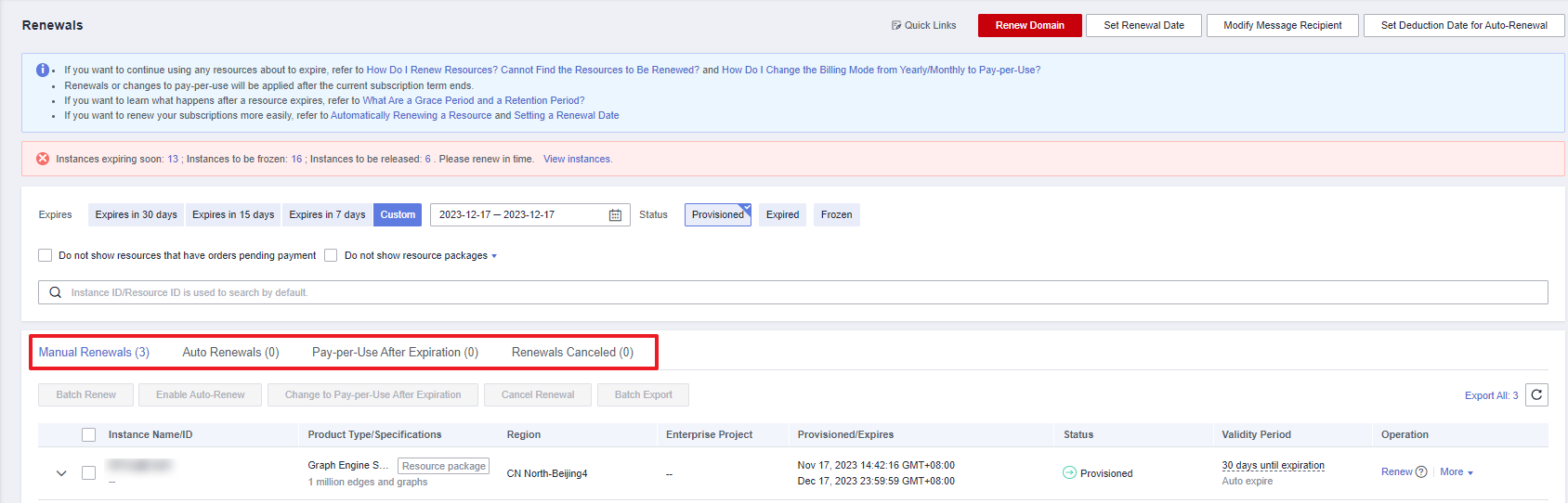
All resources that need to be manually renewed can be placed on the Manual Renewals tab page. For details, see Restoring to Manual Renewal.
- Manually renew resources.
- Individual renewal: Click Renew in the Operation column for the desired resource.
Figure 2 Individual renewal

- Batch renewal: Check the boxes for the desired resources, and click Batch Renew in the upper left corner.
Figure 3 Batch renewal

- Individual renewal: Click Renew in the Operation column for the desired resource.
- Select a renewal duration and optionally select Renew on the standard renewal date. For details, see Setting the Same Renewal Day for Yearly/Monthly Resources. Confirm the price and click Pay.
Figure 4 Confirming renewal
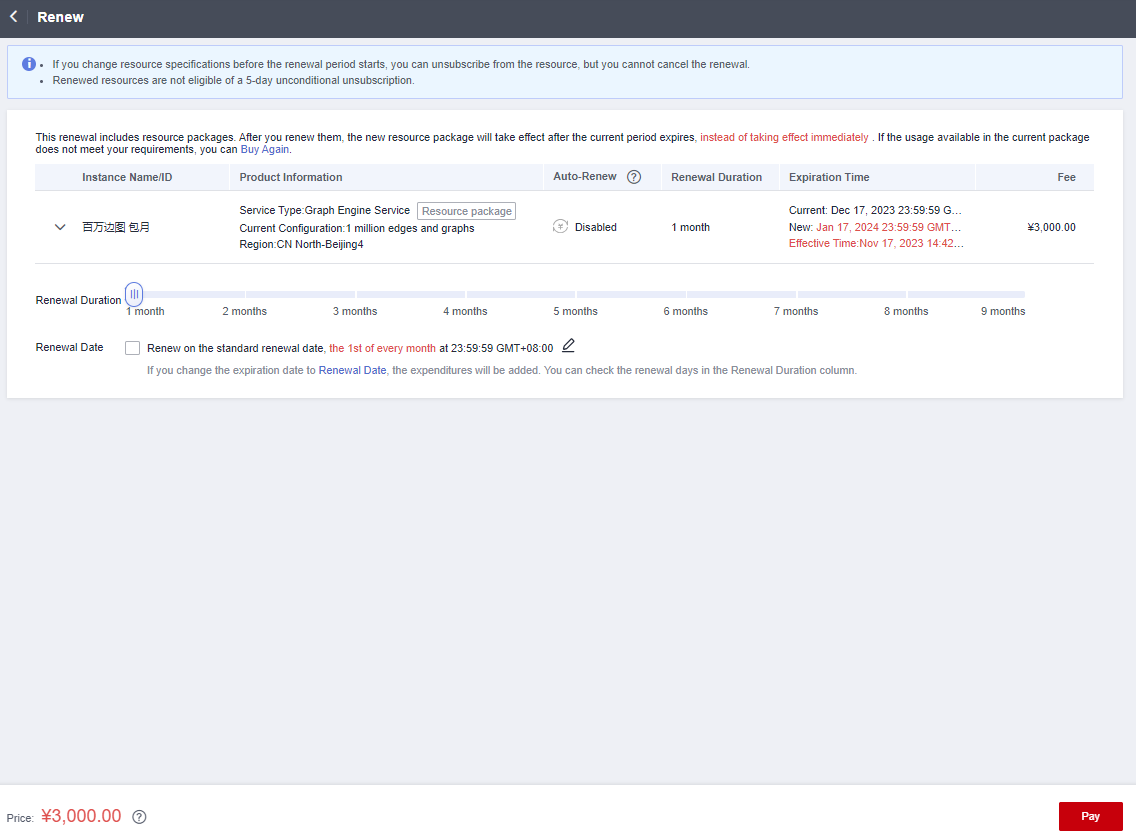
- Select a payment method and confirm the payment. After you pay the order, the renewal is complete.
Setting the Same Renewal Day for Yearly/Monthly Resources
If you have multiple GES graph instances with different expiration dates, you can set a fixed expiration date to facilitate routine management and renewal.
Figure 5 illustrates the comparison of renewing two resources with different expiration dates for an additional month and setting a fixed renewal date for them.
For details, see Setting a Renewal Date.
Feedback
Was this page helpful?
Provide feedbackThank you very much for your feedback. We will continue working to improve the documentation.See the reply and handling status in My Cloud VOC.
For any further questions, feel free to contact us through the chatbot.
Chatbot






