Quick Deployment
This section describes how to quickly deploy this solution.
|
Parameter |
Type |
Mandatory |
Description |
Default value |
|---|---|---|---|---|
|
vpc_name |
string |
Yes |
VPC name. This template uses a newly created VPC and the VPC name must be unique. The name contains 1 to 54 characters, including digits, letters, underscores (_), hyphens (-), and periods (.). |
highly-available-mha-mysql-cluster-demo |
|
security_group_name |
string |
Yes |
Security group name. This template uses a newly created security group. The name contains 1 to 64 characters, including letters, digits, underscores (_), hyphens (-), and periods (.). |
highly-available-mha-mysql-cluster-demo |
|
ecs_name |
string |
Yes |
Cloud server name, which must be unique. The name contains 1 to 57 characters, including lowercase letters, digits, underscores (_), and hyphens (-). |
highly-available-mha-mysql-cluster-demo |
|
ecs_flavor |
string |
Yes |
Instance flavor of ECS or FlexusX. The flavor ID format of a FlexusX instance is x1.?u.?g. For example, the flavor ID of a FlexusX instance with 2 vCPUs and 4 GiB memory is x1.2u.4g. For details about FlexusX instance flavors, see the console. For details about ECS flavors, see A Summary List of x86 ECS Specifications. |
x1.2u.4g |
|
ecs_password |
string |
Yes |
Initial password of the cloud server, MySQL replication account, and MHA administrator account. The value consists of 8 to 26 characters. It includes at least three of the following character types: uppercase letters, lowercase letters, digits, and special characters ($!@%-_=+[]:./^,{}?), and cannot contain the username or the username spelled backwards. The default ECS administrator account is root, the MySQL replication account is repl, and the MHA administrator account is mha. |
Left blank |
|
system_disk_size |
number |
Yes |
System disk size of the cloud server. The default disk type is high I/O and the ECS disk space cannot be scaled down. The value ranges from 40 to 1,024, in GiB. |
40 |
|
data_disk_size |
number |
Yes |
Data disk size of the cloud server. The default disk type is general-purpose SSD. Value range: 10 GiB to 32,768 GiB. |
100 |
|
sender_email_address |
string |
Yes |
Sender's email address, which sends alarm emails to inform users of a MySQL database failover through MHA. Example: mha@huawei.com |
Left blank |
|
recipient_email_address |
string |
Yes |
Recipient's email address, which receives alarm emails. Example: recipent@huawei.com |
Left blank |
|
email_authorization_code |
string |
Yes |
Email account authorization code, which is used to authenticate operations for sending emails using the sender's email account through MHA. For details about how to obtain the authorization code, see Preparations. |
Left blank |
|
smtp_server_address |
string |
Yes |
SMTP server address of the sender's mailbox. For example, the SMTP address of Outlook is smtp.office365.com. SMTP may be disabled for some mailboxes by default and needs to be enabled before you send emails over SMTP. |
Left blank |
|
charging_mode |
string |
Yes |
Billing mode. The value can be postPaid (pay-per-use) or prePaid (yearly/monthly). The default value is postPaid. By default, an order is automatically paid from the account balance. |
postPaid |
|
charge_period_unit |
string |
Yes |
Subscription period unit. This parameter is valid only when charge_mode is set to prePaid. The value can be month or year. |
month |
|
charge_period |
number |
Yes |
Subscription period unit. This parameter is valid only when charge_mode is set to prePaid. If charge_period_unit is set to month, the value ranges from 1 to 9. If charge_period_unit is set to year, the value ranges from 1 to 3. |
1 |
- Log in to Huawei Cloud Solution Practice and choose Quick Deployment of an MHA MySQL Cluster.
Figure 1 Selecting a solution

- Click Deploy Now to switch to the Create Stack page.
Figure 2 Create Stack

- Click Next, and set parameters by referring to Table 1.
Figure 3 Configuring parameters

- On the Configure Stack page, select rf_admin_trust from the Agency drop-down list and click Next.
Figure 4 Configuring a stack

- On the Confirm Configurations page, click Create Execution Plan.
Figure 5 Confirming the configurations
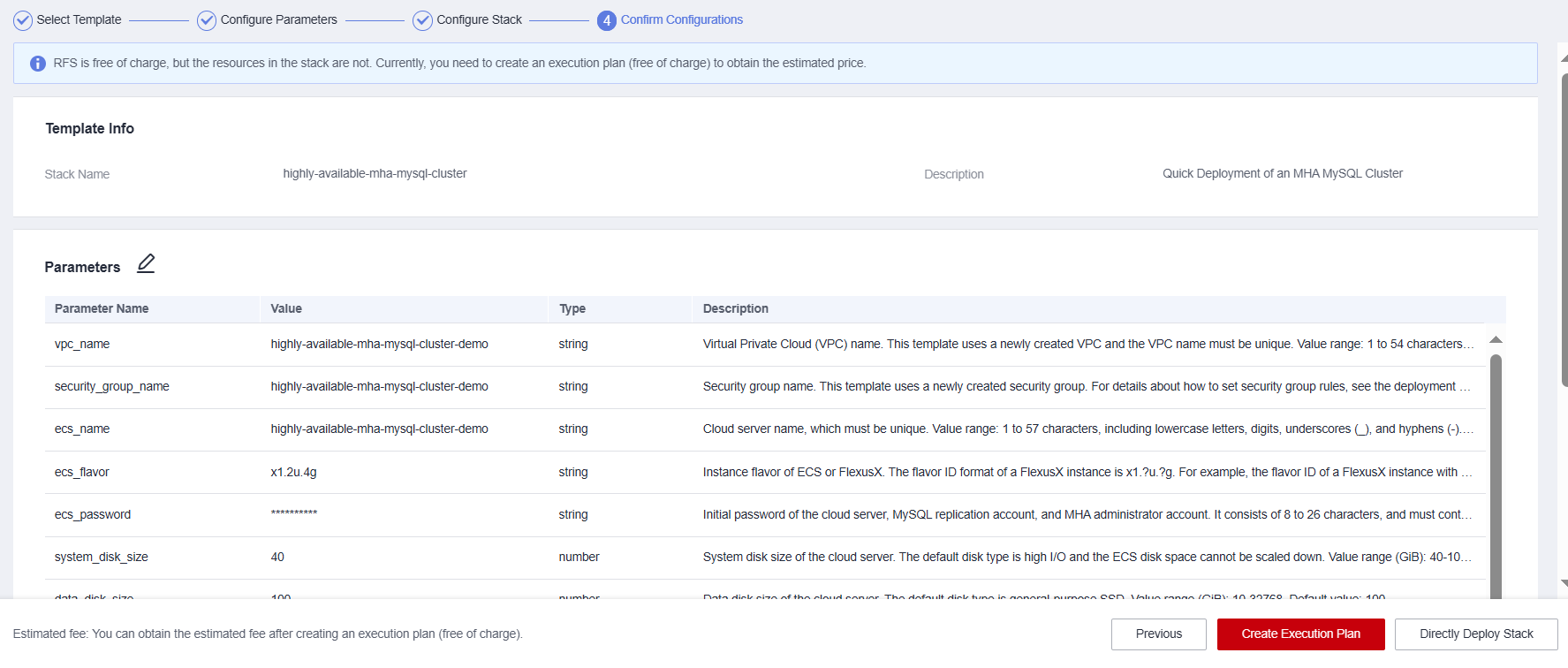
- In the displayed Create Execution Plan dialog box, specify Execution Plan Name and click OK.
Figure 6 Creating an execution plan

- Locate the target execution plan and click Deploy in the Operation column. In the displayed dialog box, click Execute for resource deployment.
Figure 7 Deploying an execution plan

- Click the Events tab and check whether the solution has been deployed. If message "Apply required resource success" is displayed in the Description column, the solution has been deployed.
Figure 8 Resources created

- Click the Outputs tab to view information about the VIP and ECSs.
Figure 9 Output

Feedback
Was this page helpful?
Provide feedbackThank you very much for your feedback. We will continue working to improve the documentation.See the reply and handling status in My Cloud VOC.
For any further questions, feel free to contact us through the chatbot.
Chatbot





