Connecting an On-Premises Data Center to Multiple VPCs in the Same Region Using Direct Connect and VPC Peering
Scenario
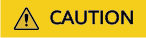
The CIDR block of each VPC must be unique.
Typical Topology

Procedure
- Configure Direct Connect to connect your on-premises data center to VPC A.
- Create a connection.
- Create a virtual gateway.
When creating the virtual gateway, select VPC A and add the CIDR block of VPC B to the local subnet.
- Create a virtual interface.
- Create a VPC peering connection between VPC A and VPC B.
- Log in to the management console.
- On the console homepage, click
 in the upper left corner and select the desired region and project.
in the upper left corner and select the desired region and project. - Click
 to display Service List and choose Networking > Virtual Private Cloud.
to display Service List and choose Networking > Virtual Private Cloud. - In the navigation pane on the left, click VPC Peering Connections.
- Click Create VPC Peering Connection.
- Configure the parameters based on Table 1.
Figure 1 Creating a VPC peering connection

Table 1 Parameters required for creating a VPC peering connection Parameter
Example Value
Description
Region
CN-Hong Kong
Region where the VPC peering connection will be used.
Region where the supplementary network interface will be created. Select the region nearest to you to ensure the lowest latency possible.
VPC Peering Connection Name
peering-001
Specifies the name of the VPC peering connection.
The name contains a maximum of 64 characters, which consist of letters, digits, hyphens (-), and underscores (_).
Description
-
Provides supplementary information about the VPC peering connection.
Local VPC
VPC B
Specifies the local VPC. Select VPC B from the drop-down list.
Local VPC CIDR Block
192.168.2.0/24
Specifies the CIDR block of the local VPC.
Account
My account
Specifies whether the VPC to peer with is from your account or another user's account.
- My account: The VPC peering connection will connect two VPCs in your account.
- Another account: The VPC peering connection will connect your VPC to another VPC in another account.
Peer Project
ap-southeast-1
The project is selected in by default if Account is set to My account.
In this example, VPC A and VPC B are created in region A, and the corresponding project of the account in region A is selected by default.
Peer VPC
VPC A
Specifies the peer VPC. Select VPC A from the drop-down list.
Peer VPC CIDR Block
192.168.10.0/24
Specifies the CIDR block of the peer VPC.
The local and peer VPCs cannot have matching or overlapping CIDR blocks. Otherwise, the routes added for the VPC peering connection may not take effect.
- Click OK.
- Add routes for the VPC peering connection.
- Under Networking, click Virtual Private Cloud.
- In the navigation pane on the left, click VPC Peering Connections.
- Locate the VPC peering connection in the connection list.
- Click the name of the VPC peering connection to switch to the page showing details about the connection.
- Click the Local Routes tab.
- Add routes in the default route table. For details about the parameters, see Table 2.
Table 2 Parameters required for adding routes for a VPC peering connection Parameter
Example Value
Description
VPC
VPC B
Specifies a VPC that is connected by the VPC peering connection.
Route Table
rtb-VPC-B (default)
Specifies the route table of the VPC. The routes will be added to this route table.
Each VPC comes with a default route table to control the outbound traffic from the subnets in the VPC. In addition to the default route table, you can also create a custom route table and associate it with the subnets in the VPC. Then, the custom route table controls outbound traffic of the subnets.
- If there is only the default route table in the drop-down list, select the default route table.
- If there are both default and custom route tables in drop-down list, select the route table associated with the subnet connected by the VPC peering connection.
Destination
CIDR block of the on-premises data center and VPC A:
192.168.1.0/24
192.168.10.0/24
Specifies the CIDR block of the peer VPC, a subnet, on-premises data center, or the private IP address of an ECS in the peer VPC.
For details, see VPC Peering Connection Examples.
Next Hop
peering-001
The default value is the current VPC peering connection. You do not need to specify this parameter.
Description
-
(Optional) Provides supplementary information about the route.
Enter up to 255 characters. Angle brackets (< or >) are not allowed.
Add a route for the other VPC
Selected
If you select this option, you can also add a route for the other VPC connected by the VPC peering connection.
To enable communications between VPCs connected by a VPC peering connection, you need to add forward and return routes to the route tables of the VPCs.
VPC
VPC A
By default, the other VPC connected by the VPC peering connection is selected. You do not need to specify this parameter.
Route Table
rtb-VPC-A (default)
Specifies the route table of the VPC. The routes will be added to this route table.
Each VPC comes with a default route table to control the outbound traffic from the subnets in the VPC. In addition to the default route table, you can also create a custom route table and associate it with the subnets in the VPC. Then, the custom route table controls outbound traffic of the subnets.
- If there is only the default route table in the drop-down list, select the default route table.
- If there are both default and custom route tables in drop-down list, select the route table associated with the subnet connected by the VPC peering connection.
Destination
VPC B CIDR block: 192.168.2.0/24
IP address in the VPC at the other end of the VPC peering connection. The value can be VPC CIDR block, subnet CIDR block, or ECS IP address.
Next Hop
peering-001
The default value is the current VPC peering connection. You do not need to specify this parameter.
Description
-
(Optional) Provides supplementary information about the route.
Enter up to 255 characters. Angle brackets (< or >) are not allowed.
- Click OK.
You can view the route in the route list.
Feedback
Was this page helpful?
Provide feedbackThank you very much for your feedback. We will continue working to improve the documentation.See the reply and handling status in My Cloud VOC.
For any further questions, feel free to contact us through the chatbot.
Chatbot





