How Do I Back Up the Database Audit Logs?
Database audit supports manual backup and automatic backup. Audit logs are backed up to OBS. Buckets will be automatically created and will incur a separate bill.
Perform the following operations to automatically back up audit logs.
Automatically Backing Up Database Audit Logs
- Log in to the management console.
- Select a region, click
 , and choose . The Dashboard page is displayed.
, and choose . The Dashboard page is displayed. - In the navigation tree on the left, choose Settings.
- In the Instance drop-down list, select the required instance and click the Backup and Restoration tab.
- Click Configure. In the displayed dialog box, set the parameters, as shown in Figure 1. For details about related parameters, see Table 1.
Table 1 Parameters Parameter
Description
Example Value
Automatic Backup
Status of automatic backup
Backup Period
Automatic backup period. Its options are as follows:
- Daily
- Hourly
Daily
Started
Start time of the backup. Click
 to configure.
to configure.2020/01/14 20:27:08
Estimated Next Time for Backup
Time when the next automatic backup starts
2020/01/15 20:21:29
Access Key ID(AK)
Access key (AK)
-
Secret Access Key(SK)
Secret access key (SK)
-
- Click OK.
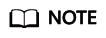
After the automatic backup function is configured, new data in the database will be backed up one hour later. Then you can view the backup information.
Feedback
Was this page helpful?
Provide feedbackThank you very much for your feedback. We will continue working to improve the documentation.See the reply and handling status in My Cloud VOC.
For any further questions, feel free to contact us through the chatbot.
Chatbot






