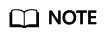Updated on 2022-04-27 GMT+08:00
Viewing Traces
Scenarios
After you enable CTS, it starts recording operations on service tickets. You can view the operation records (called traces in CTS) of the last seven days on the CTS console.
Procedure
- Log in to the management console.
- Click Service List and choose Management & Governance > Cloud Trace Service.
- In the navigation pane on the left, choose Trace List
- Set the search criteria. The following filters are available:
- Trace Type, Trace Source, Resource Type, and Search By: Select a filter from the drop-down list.
If you select Resource ID for Search By, specify a resource ID.
- Operator: Select a specific operator from the drop-down list.
- Trace Status: Select All trace statuses, Normal, Warning, or Incident.
- Time range: In the upper right corner of the page, you can query traces in the last one hour, last one day, last one week, or within a customized period of time.
- Trace Type, Trace Source, Resource Type, and Search By: Select a filter from the drop-down list.
- Click Query.
- On the right of the filter box, click Export. CTS exports a CSV file listing query results.
- (Optional) Click
 on the left of a trace to expand its details.
on the left of a trace to expand its details. - (Optional) Click View Trace in the Operation column. The trace structure details are displayed.
Parent topic: Viewing CTS Traces
Feedback
Was this page helpful?
Provide feedbackThank you very much for your feedback. We will continue working to improve the documentation.See the reply and handling status in My Cloud VOC.
The system is busy. Please try again later.
For any further questions, feel free to contact us through the chatbot.
Chatbot