このページは、お客様の言語ではご利用いただけません。Huawei Cloudは、より多くの言語バージョンを追加するために懸命に取り組んでいます。ご協力ありがとうございました。
- Service Overview
- User Guide
- Best Practices
- FAQs
- General Reference
Show all
Copied.
Importing a Whitelist
This section describes how to import an IP address whitelist. MTD will ignore threats related to the IP addresses or domain names contained in the whitelist.
Prerequisites
 NOTE:
NOTE:
- Currently, only one whitelist file with a can be maximum of 10,000 IP address or domain names can be uploaded.
- Plaintext format: In your trusted IP list and intelligence file, ensure that each line contains only one IP address. For details, see How Do I Edit and Upload a Plaintext File to OBS?
Procedure
- Log in to the management console.
- Click
 in the upper left corner of the management console and select a region or project.
in the upper left corner of the management console and select a region or project. - Click
 in the navigation pane on the left and choose Security & Compliance > Managed Threat Detection.
Figure 1 Home page of MTD
in the navigation pane on the left and choose Security & Compliance > Managed Threat Detection.
Figure 1 Home page of MTD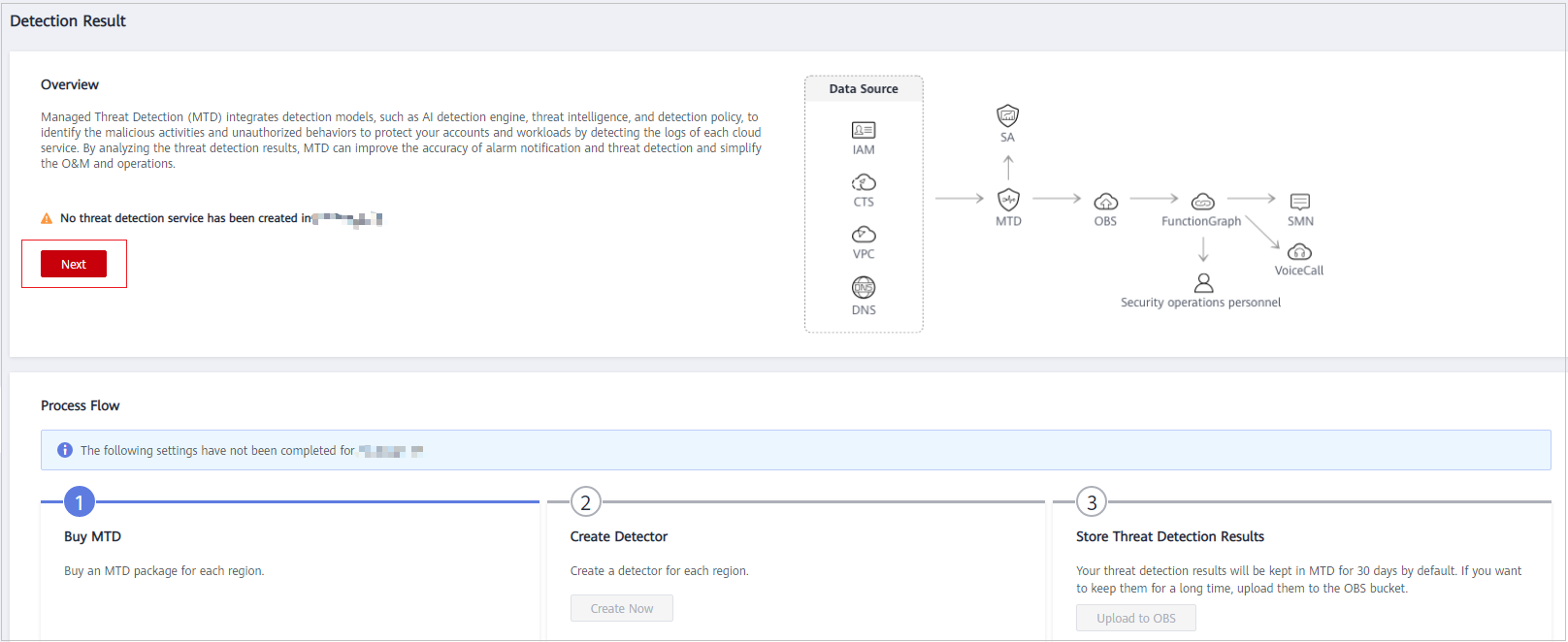
- Choose Settings > Threat Intelligence in the left navigation pane.
- On the Whitelist tab, click Add Whitelist. The Add Whitelist dialog box is displayed.
Figure 2 Add a whitelist
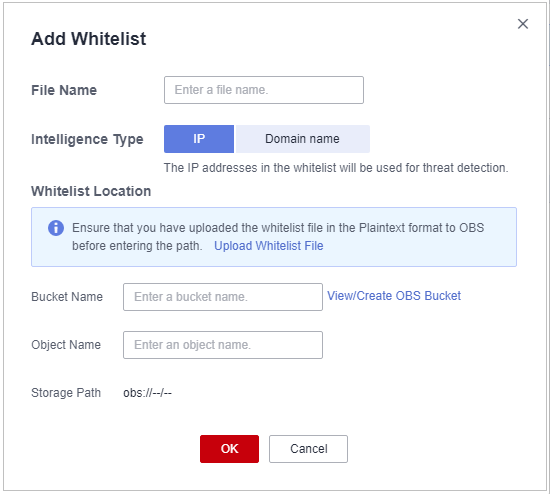
Table 1 Whitelist file parameters Parameter
Description
Example Value
File Name
Name of the intelligence file to add
SecurityList
Intelligence Type
Content type of the file to be uploaded from the OBS bucket to MTD
- IP: MTD will detect threats based on the IP addresses in the whitelist file.
- Domain name: MTD will detect threats based on the domain names in the whitelist file.
MTD ignores log information that is associated with the IP addresses or domain names in the whitelist file.
IP
Bucket Name
Name of the OBS bucket where the file is located
NOTE:
If no OBS bucket is available, click View/Create OBS Bucket. For details, see Creating a Bucket.
obs-mtd-bejing4
Object Name
Name of the object in the bucket that stores the intelligence
NOTICE:The object name must contain the file name extension.
mtd-securitylist-ip.txt
Storage Path
Path of the OBS bucket storing the intelligence file
obs://obsmtd-beijing4/mtd-securitylistip.txt
- Confirm the information and click OK. If the added file is displayed in the whitelist pane, the operation is successful.
Feedback
Was this page helpful?
Provide feedbackThank you very much for your feedback. We will continue working to improve the documentation.See the reply and handling status in My Cloud VOC.
For any further questions, feel free to contact us through the chatbot.
Chatbot




