Trying Out KooCLI
KooCLI is embedded in API Explorer. You can experience it on any browser except Internet Explorer. To start KooCLI, click  on the CLI Example tab page, as shown in the following figure.
on the CLI Example tab page, as shown in the following figure.

When the CLI is started, a Linux container (also called an "instance") is automatically allocated to you. The latest version of KooCLI has been pre-installed on the instance. Experiencing the CLI online has the following advantages:
- After an instance is started, the current CLI example is automatically copied to the instance window for execution.
Figure 2 CLI example automatically copied to the instance window

- The authentication information of the login account is added to the default profile for automatic authorization. You can use KooCLI to manage cloud resources without any additional configurations.
- An instance can be used for 60 minutes. After 60 minutes, the instance and its data are deleted. If no operation is performed, the instance is automatically released after 15 minutes.
- KooCLI authenticates all login users and isolates instances by user to keep the running environment secure.
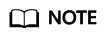
- During command execution, authentication information of your login account will be used for requests, and the invocation of some APIs will incur charges. To use AK/SK authentication, run hcloud configure set --cli-profile=${profileName} --cli-access-key=${accessKeyID} --cli-secret-key=${secretAccessKey} to add your AK/SK to a new profile.
- To prevent the default profile from being modified and affecting the automatic authorization, do not run the hcloud configure init command or the hcloud configure set command to modify the default profile (--cli-profile=default).
Feedback
Was this page helpful?
Provide feedbackThank you very much for your feedback. We will continue working to improve the documentation.See the reply and handling status in My Cloud VOC.
For any further questions, feel free to contact us through the chatbot.
Chatbot





