Help Center/
Graph Engine Service/
User Guide/
Analyzing a Graph Using the Graph Editor/
Filtering Graph Data by Setting Filter Criteria
Updated on 2025-08-14 GMT+08:00
Filtering Graph Data by Setting Filter Criteria
You can set filter criteria to filter graph data.
The procedure is as follows:
- Access the GES graph editor. For details, see Accessing the Graph Editor.
- Click
 on the right of the canvas, or select a vertex on the canvas, right-click it , and choose View Property, to display the Property page.
on the right of the canvas, or select a vertex on the canvas, right-click it , and choose View Property, to display the Property page. - Click the Filtering tab. In the filtering area, set the following conditions:
- Match: Vertex is selected by default. Possible values are Vertex and Edge.
- Label: All labels is selected by default. You can select the vertex or edge label from the drop-down list. The label is defined by the metadata file you upload.
- Add filtering condition: Click
 next to Add filtering condition to select a property and choose a condition (Less than, Greater than, Equal to, Not equal to, In range, Existent, Non-existent, Greater than or equal to, or Less than or equal to). Properties are defined by the metadata file you upload. You can add multiple filtering conditions or click Delete to delete set conditions.
Figure 1 Setting filtering conditions
next to Add filtering condition to select a property and choose a condition (Less than, Greater than, Equal to, Not equal to, In range, Existent, Non-existent, Greater than or equal to, or Less than or equal to). Properties are defined by the metadata file you upload. You can add multiple filtering conditions or click Delete to delete set conditions.
Figure 1 Setting filtering conditions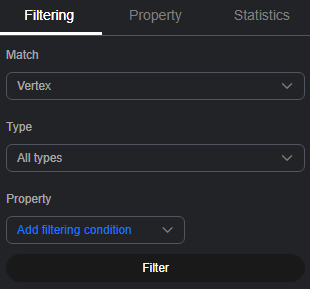
- After the execution is complete, the filtering result is displayed in the drawing area and result area.
Parent topic: Analyzing a Graph Using the Graph Editor
Feedback
Was this page helpful?
Provide feedbackThank you very much for your feedback. We will continue working to improve the documentation.See the reply and handling status in My Cloud VOC.
The system is busy. Please try again later.
For any further questions, feel free to contact us through the chatbot.
Chatbot





