Using CLI to Connect to a FlexusRDS for MySQL Instance
Scenarios
You can connect to your DB instance using the MySQL command-line interface (CLI) from a FlexusX instance with a MySQL client installed.
Procedure
- Log in to the FlexusX instance in the same region as your FlexusRDS DB instance.
- Download the MySQL client installation package for Linux to the FlexusX instance. The package mysql-community-client-5.7.38-1.el6.x86_64.rpm is used as an example.
wget https://dev.mysql.com/get/mysql-community-client-5.7.38-1.el6.x86_64.rpm
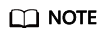
A MySQL client running a version later than that of the FlexusRDS for MySQL DB instance is recommended.
- Install the MySQL client.
rpm -ivh --nodeps mysql-community-client-5.7.38-1.el6.x86_64.rpm
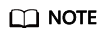
- If any conflicts occur during the installation, add the replacefiles parameter to the command and install the client again.
rpm -ivh --replacefiles mysql-community-client-5.7.38-1.el6.x86_64.rpm
- If a message is displayed prompting you to install a dependent package during the installation, add the nodeps parameter to the command and install the client again.
rpm -ivh --nodeps mysql-community-client-5.7.38-1.el6.x86_64.rpm
- If any conflicts occur during the installation, add the replacefiles parameter to the command and install the client again.
- Run the following command on the FlexusX instance to connect to the FlexusRDS for MySQL DB instance:
mysql -h <host> -P <port> -u <userName> -p
Example:
mysql -h 192.168.0.1 -P 3306 -u root -p
Table 1 Parameter description Parameter
Description
<host>
- Private network connection (recommended): Click the DB instance name and obtain the floating IP address on the Overview page.
- Public network connection: Click the DB instance name and obtain the EIP on the Overview page. For details about how to bind an EIP to a DB instance, see Binding an EIP to a FlexusRDS for MySQL Instance or Unbinding an EIP from a FlexusRDS for MySQL Instance.
NOTE:
If the FlexusX instance and the FlexusRDS for MySQL DB instance are in the same region and VPC, you are advised to connect to the DB instance through a private network for higher security.
If a DB instance cannot be accessed through a private network, connect to it through a public network.
Figure 1 Network information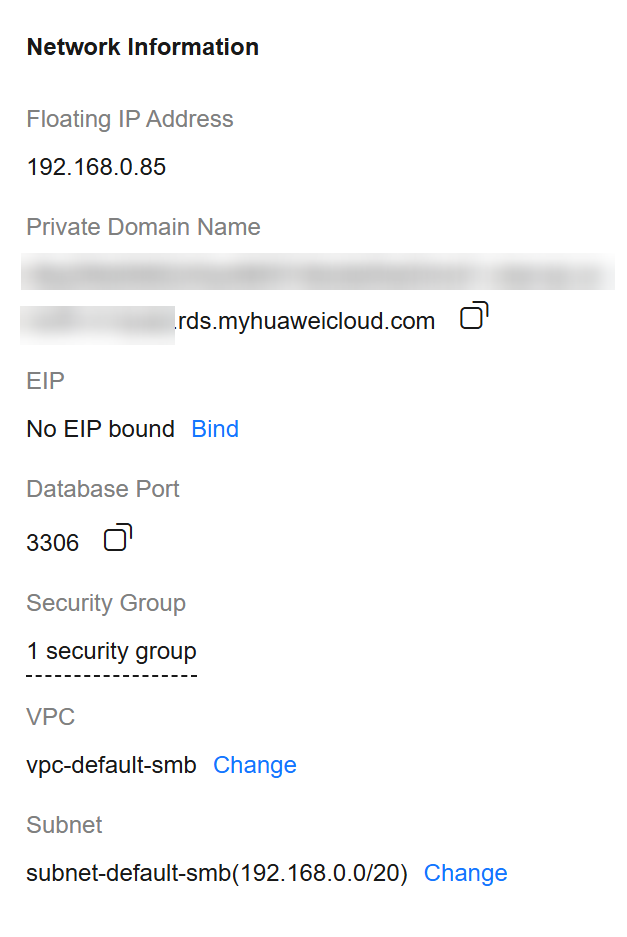
To connect to your DB instance through an EIP, add the EIP and port 3306 to an inbound rule of security group sg-default-smb. For details, see Adding a Security Group Rule.
Figure 2 Adding an inbound rule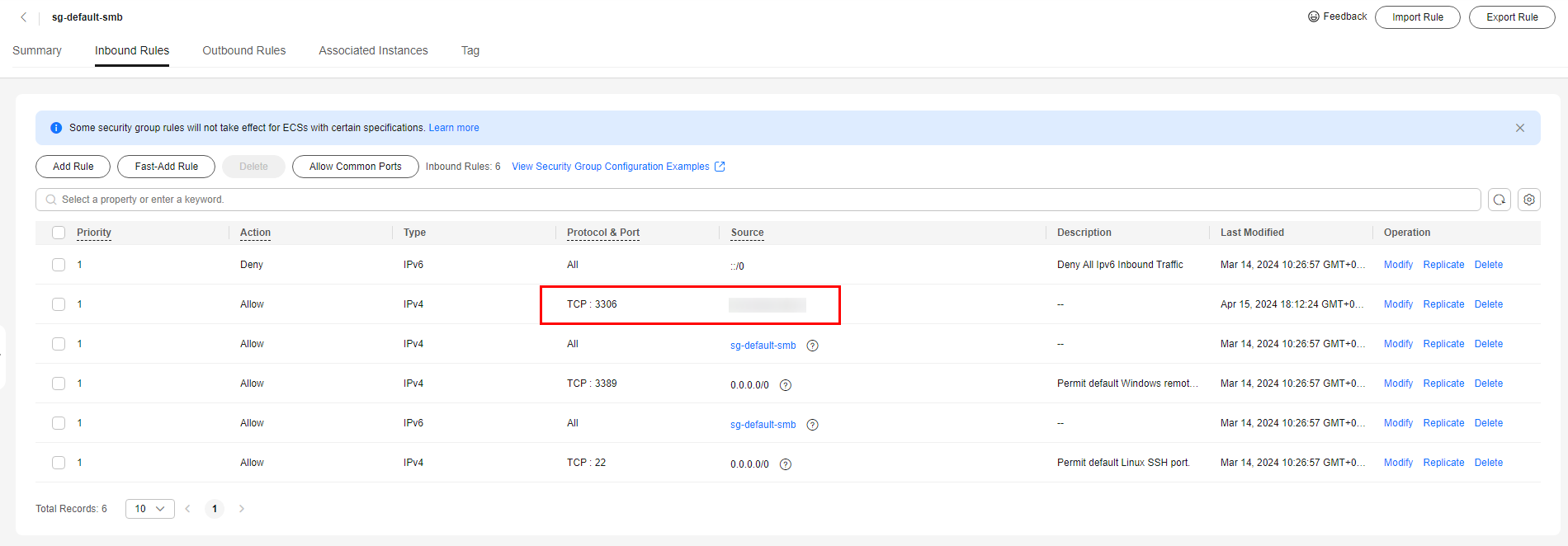
<port>
3306
<userName>
root
- When the following information is displayed, enter the password of user root:
Enter password:
Feedback
Was this page helpful?
Provide feedbackThank you very much for your feedback. We will continue working to improve the documentation.See the reply and handling status in My Cloud VOC.
For any further questions, feel free to contact us through the chatbot.
Chatbot





